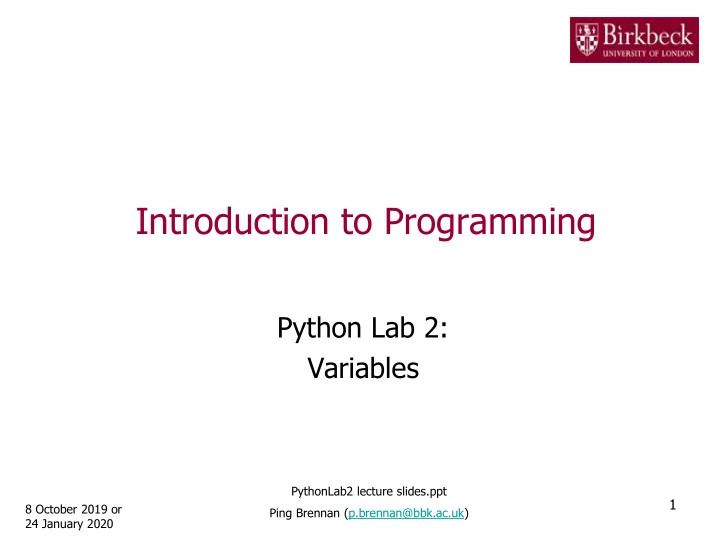
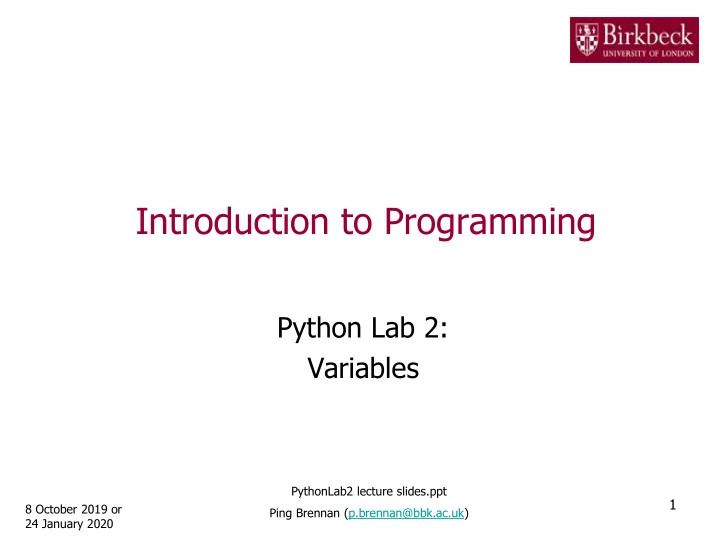
Introduction to Programming Python Lab 2: Variables PythonLab2 lecture slides.ppt 1 8 October 2019 or Ping Brennan (p.brennan@bbk.ac.uk) 24 January 2020
Getting Started • Create a new folder in your disk space with the name PythonLab2 • Launch the Python Integrated Development Environment (IDLE) - begin with the Start icon in the lower left corner of the screen. • If you are in a DCSIS laboratory, search using the keyword Python and click on IDLE (Python 3.6 64-bit) A window with the title Python 3.6.2 should appear. This window is the Shell. 2
Getting Started (2) • If you are in the ITS laboratory MAL 109, then right mouse click on the Start icon in the lower left corner of the screen. A list of menu options should appear and click on Search . Type Python in the search text box at the bottom of the pop-up window. A list of Apps should appear and select Python 3.4 IDLE(PythonGUI) A window with the title Python 3.4.3 Shell should appear. This window is the Shell. • In the Shell click on File . A drop down menu will appear. Click on New File. A window with the `title` Untitled should appear. This window is the Editor. 3
Getting Started (3) • In the Editor , click on File , and then in the drop down menu click on Save As… . A window showing a list of folders should appear. – To search any folder on the list, double click on the folder. – Find the folder PythonLab2 and double click on it. – In the box File name at the bottom of the window 1. Type Variables.py 2. Then click on the button Save in the lower right corner of the window . The title of the Editor should change to show the location of the file Variables.py. 4
Question 2. Program to compute volumes • Copy the following code, taken from Python for Everyone (PFE) Section 2.1.5, into the Editor . ## # This program computes the volume (in litres) of a six-pack of soda # cans and the total volume of a six-pack and a two-litre bottle. # # Litres in a 12-ounce can and a two-litre bottle. CAN_VOLUME = 0.355 BOTTLE_VOLUME = 2.0 # Number of cans per pack. cansPerPack = 6 # Calculate total volume in the cans. totalVolume = cansPerPack * CAN_VOLUME print("A six-pack of 12-ounce cans contains", totalVolume, "litres.") # Calculate total volume in the cans and a 2-litre bottle. totalVolume = totalVolume + BOTTLE_VOLUME print("A six-pack and a two-litre bottle contain", totalVolume, "litres.") 5
Question 2. Program to compute volumes (2) • Declaring variables in the Python program: – Statements such as cansPerPack = 6 cansPerPack = 6 assign values to variables. – This is the first occurrence of the variable name cansPerPack. Thus the variable is created and assigned a value, in this case 6 . The type of the value is int . – The statement CAN_VOLUME = 0.355 creates the variable CAN_VOLUME and assigns it a floating- point value of 0.355 . The type of the value is float for any floating-point number that contains a fractional part. 6
Question 2. Program to compute volumes (3) • In the Editor click on Run , then on the drop down menu click on Run Module . A window will appear with the message Source Must Be Saved . Click on OK . The program in the Editor is saved to the file Variables.py and then run to produce the text from the two print statements in the Shell window. • Move the statement cansPerPack = 6 to the end of the program and check the compiler error message. Then move the statement back to the correct place. 7
Extend the program in Question 2 to calculate purchase price • By using two new variables , extend the program in Question 2 (page 5) to calculate the total purchase price for the number of bottles that are purchased. • Problem solving 1. Declare and initialize two new variables, unitPrice and quantity : unitPrice - contains the price of a single 2-litre bottle in dollars - contains the number of bottles that are purchased quantity Use reasonable initial values for the two variables, for example, quantity = 2 2. Calculate and print the total purchase price for the bottles. Use the formula below as the argument for the function print() : unitPrice * quantity • Convert the above solution into Python statements. • Add comments in your code and update the comment at the top 8 of the program. Then run your extended program.
Question 4. Program to print the value of mystery • Review question R2.1 in PFE which contains the following statements: mystery = 1 # line 1 mystery = 1 - 2 * mystery # line 2 mystery = mystery + 1 # line 3 • Create a new Editor for a new file called Mystery.py • Copy the above code into the Editor . • Problem solving 1. Print the initial value of the variable mystery after line 1 in the above code. 2. Print the final value of the variable mystery after line 3 in the above code. • Convert the above solution into two Python statements that call the function print() . • Add a comment at the top of the source file to explain the origin and 9 purpose of the code. Then run your program.
Question 5. Program to calculate square root of 2 • Create a new Editor for a new file called Sqrt2.py . Type the following code into the Editor . # Initialize x x=1.0 print("x*x:", x*x) # First iteration delta = (1/x)-x/2 x = x+delta print("x*x:" , x*x) # Second iteration delta = (1/x)-x/2 x = x+delta print("x*x:", x*x) • Add a comment at the top of the source file to describe the origin and purpose of the program. 10
Question 5. Program to calculate square root of 2 (2) • Problem solving (extend the program on page 10) 1. Add a third iteration to determine the new delta and x values, and then print the square of x (i.e. x*x ) 2. Add a fourth iteration to determine the new delta and x values, and then print the square of x (i.e. x*x ) • Convert the above solution into Python statements and add these to the end of the code on page 10. • Run your program. • Examine the numbers that are printed out. 11
Supplementary Questions for Private Study • The laboratory worksheet contains supplementary questions 6.1, 6.2 and 6.3 for private study. • You are encouraged to complete the supplementary questions at home, or in the laboratory if you have time after completing questions 2 to 5. 12
Appendix A Variable Names (Python For Everyone, Section 2.1.3) When you define a variable, you need to give it a name that describes its purpose. You must follow a few simple rules when naming something in Python: • Names must start with a letter or the underscore ( _ ) character, and the remaining characters must be letters, numbers, or underscores. • Other symbols such as ? or % cannot be used, and spaces are not permitted inside names. • Names are case sensitive in Python. • Python reserved words cannot be used as names. Recommended practice: • Use descriptive names for variables. • Begin names of variables with a lowercase letter. • By convention, name of a variable that is all uppercase indicates a constant, that is the value of the variable does not change. 13
Recommend
More recommend