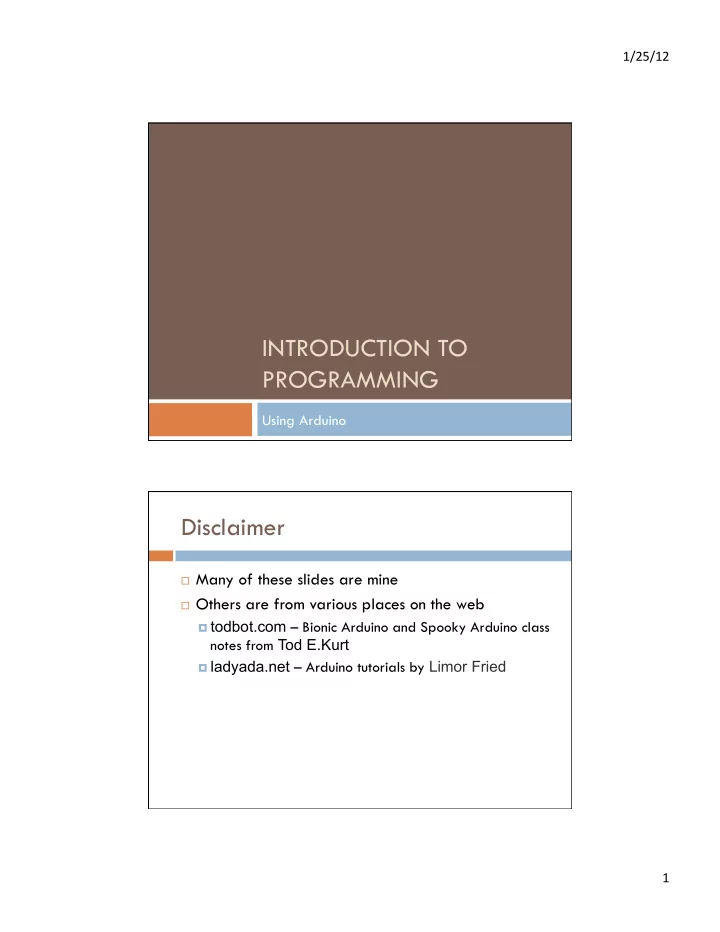
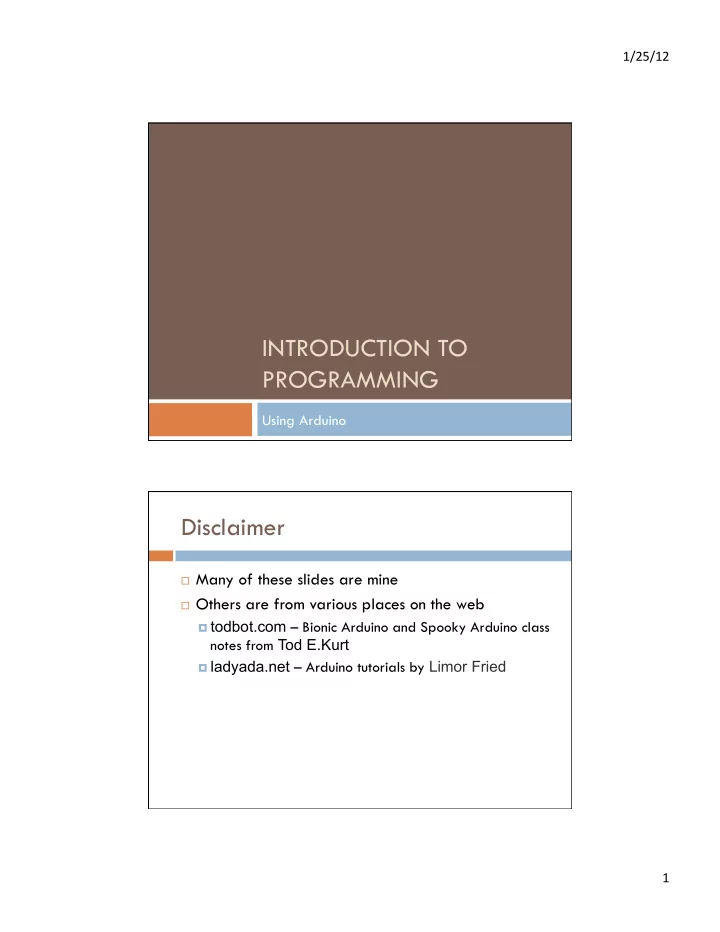
1/25/12 ¡ INTRODUCTION TO PROGRAMMING Using Arduino Disclaimer Many of these slides are mine Others are from various places on the web todbot.com – Bionic Arduino and Spooky Arduino class notes from Tod E.Kurt ladyada.net – Arduino tutorials by Limor Fried 1 ¡
1/25/12 ¡ What is a program? Essentially just a list of actions to take Each line of the program is step to take The program just walks through the steps one at at time Maybe looping too It’s like a recipe! Meatloaf… Meatloaf Recipe Ingredients: 1 package Lipton Onion Soup Mix 2 pounds lean ground beef 1 large egg 2/3 cup milk 3 Tablespoons catsup 3 Tablespoons brown sugar 1 Tablespoon yellow mustard 2 ¡
1/25/12 ¡ Meatloaf… Directions: 1. Preheat the oven to 350 degrees F. 2. Mix the onion soup mix, ground beef, egg and milk together. 3. Form the combination into a loaf shape in a 13 X 9 X 2 loaf pan. 4. Combine the rest of the ingredients and spoon onto the top of the meatloaf. 5. Bake uncovered, for about an hour. 6. When done, take the meatloaf out of the pan and place on a serving plate. Let stand for 10 minutes before slicing. Shampoo Lather 1. Rinse 2. Repeat 3. When do you stop? 3 ¡
1/25/12 ¡ Shampoo Lather 1. Rinse 2. If this is the first lather, then Repeat 3. else stop and towel off Shampoo Repeat twice { 1. Lather 2. Rinse 3. } 4. 4 ¡
1/25/12 ¡ Shampoo For (count=1; count<3; count=count+1) 1. { 2. Lather 3. Rinse 4. } 5. Shampoo For (count=1; count<3; count=count+1) 1. { 2. Lather 3. count=1 Rinse 4. lather } 5. rinse count=2 lather rinse count=3 continue to next instruction… 5 ¡
1/25/12 ¡ Make a light flash Turn light on 1. Wait for 1 second 2. Turn light off 3. Wait for one second 4. repeat 5. We’ll come back to this… Let’s talk about lights Electricity www.todbot.com 6 ¡
1/25/12 ¡ LEDs and Resistors long lead short lead Anode + Cathode - Current flows from Anode to Cathode Lights up when current flows Wiring it up 7 ¡
1/25/12 ¡ Wiring it Up Duemilanove Arduino 8 ¡
1/25/12 ¡ Arduino Focus on these Digital Pins for now Test LED on pin 13 Digital I/O pins power LED USB Interface Reset tx/rx LEDs ATmega328 External Power Analog Inputs Arduino Programming 9 ¡
1/25/12 ¡ Arduino Programming Verify, Upload, New, Open, Save Programming area Notification area Digital Pins Each of the digital pins can be set to one of two values High and Low (+5v and 0v) digitalWrite(<pin-number>, <value>); digitalWrite(13, HIGH); digitalWrite(13, LOW); 10 ¡
1/25/12 ¡ Wiring it Up Duemilanove Make a light flash Turn light on 1. Wait for 1 second 2. Turn light off 3. Wait for one second 4. repeat 5. 11 ¡
1/25/12 ¡ Make a light flash Turn light on digitalWrite(13,HIGH); 1. Wait for 1 second delay(1sec); 2. Turn light off digitalWrite(13, LOW); 3. Wait for one second delay(1sec); 4. repeat repeat; 5. Make a light flash Turn light on loop() 1. { Wait for 1 second 2. digitalWrite(13,HIGH); Turn light off 3. delay(1000); Wait for one second 4. digitalWrite(13,LOW); repeat 5. delay(1000); } Very common to write things in “pseudocode” before writing the real program! 12 ¡
1/25/12 ¡ Make a light flash void loop() // loop forever { digitalWrite(13, HIGH); // set pin 13 HIGH delay(1000); // delay 1000ms (1sec) digitalWrite(13, LOW); // set pin 13 LOW delay(1000); // delay 1000ms (1sec) } // go back to loop() Make a light flash void setup() { // do once at first pinMode(13, OUTPUT); // make pin 13 an output } void loop() { // loop forever digitalWrite(13, HIGH); // set pin 13 HIGH delay(1000); // delay 1000ms (1sec) digitalWrite(13, LOW); // set pin 13 LOW delay(1000); // delay 1000ms (1sec) } // go back to loop() 13 ¡
1/25/12 ¡ Required Arduino Functions /* define global variables here */ void setup() { // run once, when the program starts <initialization statement>; // typically pin definitions … // and other init stuff <initialization statement>; } void loop() { // run over and over again /* define local variables here */ <main loop statement>; // the guts of your program … // which could include calls <main loop statement>; // to other functions… } “void” means that those functions do not return any values Variables Like mailboxes – you can store a value in them and retrieve it later They have a “type” tells you what values can be stored in them // define a variable named “LEDpin” // start it out with the value 13 int LEDpin = 13; //you can now use LEDpin in your program // Wherever you use it, the program will look inside // and use the 13 14 ¡
1/25/12 ¡ Blink Sketch (program) /* * Blink * The basic Arduino example. Turns on an LED on for one second, * then off for one second, and so on... We use pin 13 because, * depending on your Arduino board, it has either a built-in LED * or a built-in resistor so that you need only an LED. */ int ledPin = 13; // LED connected to digital pin 13 void setup() { // run once, when the sketch starts pinMode(ledPin, OUTPUT); // sets the digital pin as output } void loop() // run over and over again { digitalWrite(ledPin, HIGH); // sets the LED on delay(1000); // wait for a second digitalWrite(ledPin, LOW); // sets the LED off delay(1000); // wait for a second } Variables Variable names must start with a letter or underscore Case sensitive! Foo and foo are different variables! After the letter or underscore you can use numbers too Are these valid names? Abc 1st_variable _123_ pinName another name a23-d aNiceVariableName 15 ¡
1/25/12 ¡ Arduino LED Blink Modifications Change so that blink is on for 500msec and off for 100msec What happens? Change so that blink is on for 50msec and off for 50msec What happens? Change so that blink is on for 10ms and off for 10ms What happens? 16 ¡
1/25/12 ¡ We just made an LED blink…Big Deal? Most actuators are switched on and off with a digital output The digitalWrite(pin,value); function is the software command that lets you control almost anything LEDs are easy! Motors, servos, etc. are a little trickier, but not much More on that later… Arduino has 14 digital pins (inputs or outputs) can easily add more with external helper chips More on that later… Blink Modifications Change to use an external LED rather than the one on the board Connect to any digital pin LED is on if current flows from Anode to Cathode LED is on if the digital pin is HIGH, off if LOW How much current do you use? not more than 20mA How do you make sure you don’t use too much? use a resistor Pay attention to current! Use a current-limiting resistor! Anode + Cathode - 17 ¡
1/25/12 ¡ LEDs and Resistors long lead short lead Anode + Cathode - Current flows from Anode to Cathode Lights up when current flows LEDs and Resistors short lead long lead Anode + Cathode - Pin13 Arduino Current flows from Anode to Cathode Ground Lights up when current flows 18 ¡
1/25/12 ¡ Proto Boards AKA Solderless Breadboards Wire it Up 19 ¡
1/25/12 ¡ Wire it Up Current Limiting Resistor Ohm’s Law V I R V = IR I = V/R R = V/I Every LED has a V f “Forward Voltage” How much voltage is dropped (used up) passing through the LED “HIGH” forces output pin to 5v (called V) Resistor “uses up” the rest (V – V f ) short lead long lead Anode + Cathode - Pin13 Arduino LED “uses up” V f of it Ground 20 ¡
1/25/12 ¡ Current Limiting Resistor V Ohm’s Law V = IR I = V/R R = V/I I R Every LED has a V f “Forward Voltage” How much voltage is dropped (used up) passing through the LED R = (V – V f ) / I Example – If V f is 1.9v (red LED), and V = 5v, and you want 15mA of current (0.015A) R = (5 – 1.9)/0.015 = 3.1/0.015 = 206 Ω Exact isn’t critical – use next size up, i.e. 220 Ω Or be safe and use 330 Ω or 470 Ω This would result in 9.4mA or 6.6mA which is fine Resistor Color Codes What’s the color code for a 330 Ω resistor? What’s the color code for a 1k Ω resistor? What’s the color code for a 10k Ω resistor 21 ¡
1/25/12 ¡ Resistor Color Codes What’s the color code for a 330 Ω resistor? What’s the color code for a 1k Ω resistor? What’s the color code for a 10k Ω resistor We’re using 4-band 5% resistors with a ¼ watt rating Resistor Color Codes What’s the color code for a 220 Ω resistor? orange orange brown gold What’s the color code for a 1k Ω resistor? brown black red gold What’s the color code for a 470 Ω resistor brown black orange gold We’re using 4-band 5% resistors with a ¼ watt rating 22 ¡
Recommend
More recommend