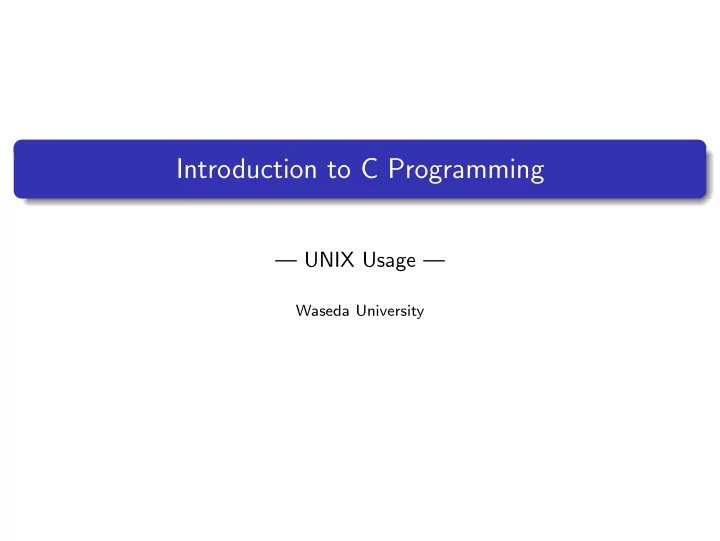
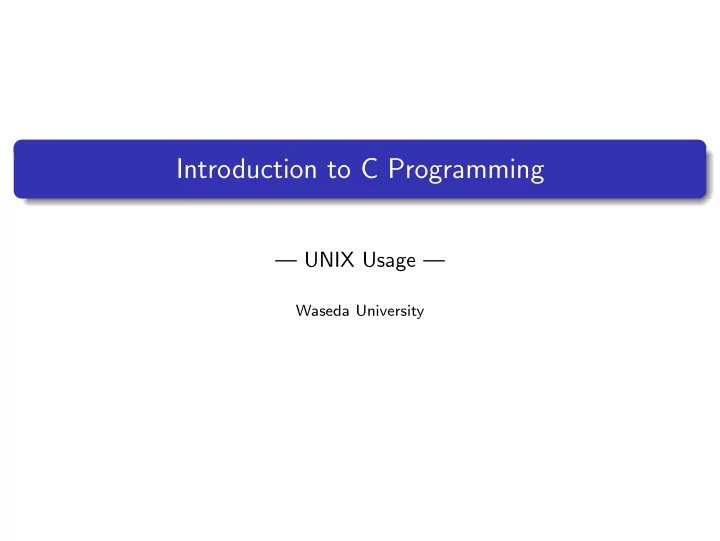
Introduction to C Programming — UNIX Usage — Waseda University
Today’s Topics Learning basic UNIX commands man, pwd, ls, cd, mkdir, rmdir, cp, mv, rm, less, chmod Operations in a text editor Emacs
Basic UNIX commands man display the manual page of each command pwd display the working directory name cd change the working directory ls list directory contents mkdir make directories rmdir remove directories cp copy files mv move files, rename the file rm remove directory entries less display file contents chmod change file modes 【↑】 【↓】 display previous commands (Arrow keys) 【 Tab 】 Command-line completion
UNIX command -man- man: (manual) display the manual page of each command ✓ ✏ display the manual page of man command $ man man ✒ ✑ Scrolling by arrow keys 【↑】 【↓】 or 【 Pg Dn 】 【 Pg Up 】 . Type 【 q 】 key when man command ends.
UNIX command -pwd- pwd: (print working directory) display the working directory name ✓ ✏ display the working directory [ ∼ ]$ pwd ✒ ✑ Directory has a tree structure. Each directory contains a file. When the terminal is started, you are placed into your home directory.
UNIX command -ls- ls: (list) list contents of the current directory ✓ ✏ display contents of the directory [ ∼ ] $ ls ✒ ✑ ※ Display contents of your current directory: ls
UNIX command -ls- The following commands are available: ✓ ✏ display details of the content [ ∼ ] $ ls -al ✒ ✑ ✓ ✏ include all directory entries [ ∼ ] $ ls -a ✒ ✑ ✓ ✏ list contents of “Desktop” directory [ ∼ ] $ ls Desktop ✒ ✑ ※ Look up other options by the command: man ls
UNIX command -mkdir- mkdir: (make directory) make directories ✓ ✏ make a directory named “work” [ ∼ ] $ mkdir work ✒ ✑ ※ Make sure that work directory exists by the command: ls
UNIX command -rmdir- rmdir: (remove directory) remove directories ✓ ✏ remove the work directory [ ∼ ] $ rmdir work ✒ ✑ ※ Make sure that work directory is removed by the command: ls
UNIX command - 【↑】 - 【↑】 : input previous commands ✓ ✏ remake the work directory [ ∼ ] $ 【↑】 (“mkdir work” is also available.) ✒ ✑ ※ Make the work directory by the command: mkdir work
UNIX command - 【 Tab 】 - 【 Tab 】 : auto completion of a file name or a directory name ✓ ✏ remove the work directory again [ ∼ ] $ rmdir w 【 Tab 】 ✒ ✑ If you press the 【 Tab 】 key when you type the directory name, there is no need to type all. The file name, directory name is case-sensitive.
UNIX command -cd- cd: (change directory) change the working directory ✓ ✏ change the current directory to the work directory [ ∼ ] $ cd work [ ∼ /work] $ ✒ ✑ ※ Display the working directory name by the command: pwd
UNIX command -cd- ✓ ✏ change the current directory to the upper directory [ ∼ /work] $ cd .. [ ∼ ] $ ✒ ✑ 「 .. 」 denotes the upper directory. 「 ˜ 」 denotes the home directory. A space is needed after the cd command.
Emacs ✓ ✏ Running Emacs on the terminal [ ∼ /work] $ emacs & ✒ ✑ Emacs can create and modify text files. In this class we create a program file of C language by using Emacs. (The “vi”, “gedit” etc. are also acceptable.) We will create all files in “work” directory. Type “&” at the end of the command. Quit Emacs by typing 【 Ctrl 】 + 【 x 】 , 【 Ctrl 】 + 【 c 】 .
Emacs ✓ ✏ Start Emacs by specifying the file name [ ∼ /work] $emacs hello.c & ✒ ✑ If the specified file does not exit, it is newly created. The file is opened if it exists.
Emacs ✓ ✏ Start Emacs by specifying the file name [ ∼ /work] $emacs hello.c & ✒ ✑ Save the file after typing some characters ( 【 Ctrl 】 + 【 x 】 , 【 Ctrl 】 + 【 s 】 ). Then quit Emacs ( 【 Ctrl 】 + 【 x 】 , 【 Ctrl 】 + 【 c 】 ). You should learn some key operations by yourself. ※ Make sure that hello.c has been created by the command: ls
UNIX command -less- less: display file contents ✓ ✏ display the contents of hello.c [ ∼ /work] $ less hello.c ✒ ✑ Make sure that the contents of hello.c are displayed. Scrolling by typing 【↑】 【↓】 or 【 Pg Down 】 【 Pg Up 】 . Type 【 q 】 key when less command ends.
UNIX command -cp- cp: (copy) copy files ✓ ✏ create a copy of hello.c as sample.c [ ∼ /work] $ cp hello.c sample.c ✒ ✑ ※ Make sure that sample.c has been created by the command: ls ※ Make sure that the contents are same by the command: less sample.c
UNIX command -cp- ✓ ✏ copy in a different directory [ ∼ /work] $ cp hello.c ../temp.c ✒ ✑ Copy hello.c to temp.c in the upper directory ※ Change the current directory to the upper directory: cd .. ※ Make sure that temp.c has been created: less temp.c ※ Change the current directory to work directory: cd work
UNIX command -mv- mv: (move) move files, rename the file ✓ ✏ rename sample.c temp2.c [ ∼ /work] $ mv sample.c temp2.c ✒ ✑ ※ Make sure that sample.c is deleted: ls
UNIX command -mv- ✓ ✏ move temp2.c to temp3.c in the upper directory [ ∼ /work] $ mv temp2.c ../temp3.c ✒ ✑ ※ Make sure that temp2.c has been moved: ls ※ Changing the current directory to the upper directory, make sure that temp3.c exists: cd .. , ls
UNIX command -rm- rm: (remove) remove directory entries ✓ ✏ remove temp.c [ ∼ ] $ rm temp.c ✒ ✑ Be careful for removing files because the deleted file cannot be undo. ※ Make sure that temp.c has been deleted: ls
UNIX command -rm- ✓ ✏ remove temp3.c with options [ ∼ ] $ rm -i temp3.c rm: ’temp3.c’(yes/no)? y ✒ ✑ The option -i requests confirmation before attempting to remove each file. Type y to remove or n to cancel. ※ Changing the current directory to work directory: cd work
UNIX command -chmod- chmod: (change mode) change Access Control Lists ✓ ✏ display detail information of hello.c [ ∼ /work] $ ls -l -rw-r–r– 1 1W120000student 89 Apr 23 19:02 hello.c ✒ ✑ Others can read your created file. Detail information of hello.c says: First two digits rw in 「 -rw-r–r– 」 shows that the user can read (r) and write (w) this file. Next r in the middle represents a right to access of a group member. The last r represents a right to access of others.
UNIX command -chmod- ✓ ✏ remove read permission from group and others [ ∼ /work] $ chmod go-r hello.c ✒ ✑ ※ Make sure that permission has been changed into 「 -rw——- 」 : ls -l
UNIX command -chmod- ✓ ✏ add read permission to group and others [ ∼ /work] $ chmod go+r hello.c ✒ ✑ ※ Make sure that permission has been changed into 「 -rw-r–r– 」 : ls -l
Summary Learning basic UNIX commands man, pwd, ls, cd, mkdir, rmdir, cp, mv, rm, less, chmod Operations in Emacs
Recommend
More recommend