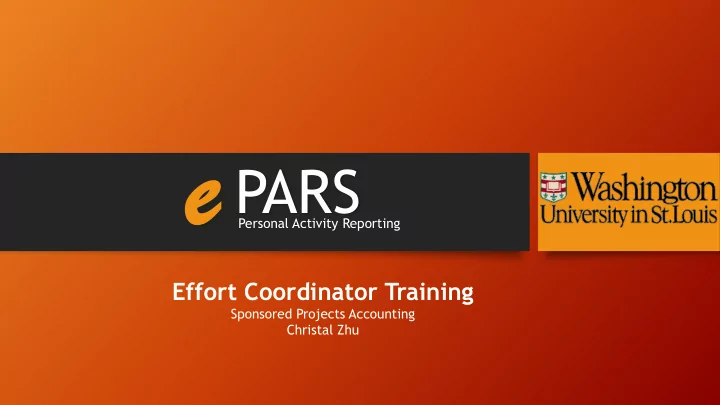
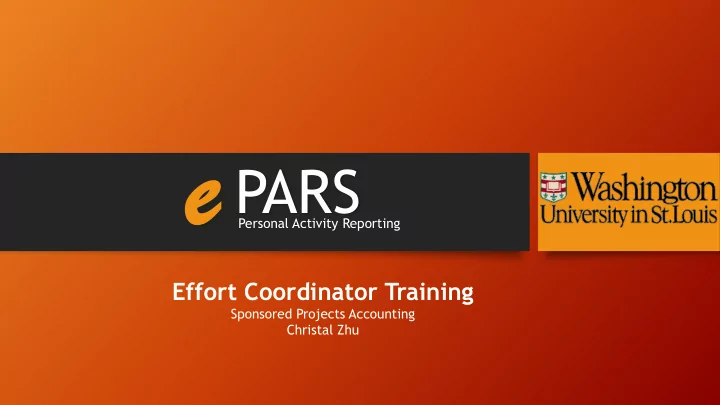
e PARS Personal Activity Reporting Effort Coordinator Training Sponsored Projects Accounting Christal Zhu
Introduction Effort Reporting Process Department/Division Dashboard Reports Function
Why ePARS? Uniform Guidance (UG) 2CFR Part 200.430 requires payroll costs to be confirmed by recipients to ensure that external sponsors reimburse the grantee only for the time and effort actually expended on their behalf. It is, therefore , Washington University’s policy that all faculty and staff involved in allocating salaries and wages to sponsored funds and completing effort reports are responsible for understanding the principles of timely and accurate effort reporting.
What is ePARS? Prior to 2008, paper-based PAR system An electronic web-based effort report system powered by Enhance Washington University's ability to meet the federal effort reporting guidelines.
ePARS Users Certifier : Employees who work on sponsored projects are required to certify their effort for certain periods throughout the fiscal year via the ePARS system. This group includes the following individuals: All School of Medicine Faculty Danforth Faculty that charge a portion of their academic year or summer salary to sponsored projects and/or cost sharing. Staff and Students on both campuses that charge a portion of their salary to sponsored projects and/or cost sharing.
ePARS Users Effort Coordinator : This individual manages the overall effort certification process within his/her department/division. The Effort Coordinator will be expected to monitor, review and process effort reports for faculty and staff working on sponsored projects. E-PAR BROOKINGS S. 1ROBERT Physicians Effort Coordinators Faculty/Staff/Students
Reporting Periods The reporting periods to be certified via ePARS are as follows: Med. School Faculty (Semi-annually) Jan Jun Jul Dec Danforth (Eng.) Faculty (Semi-annually) Jan Jun Jul Dec Jan May Jun Aug Sept Dec Danforth Faculty (Semester) Non-Faculty (Quarterly) Jan Mar Apr Jun Jul Sept Oct Dec
Process Timeline Effort Reporting 1 Week Preview 30 Day Certification Post Certification Period Period Period Period Effort Collect Payroll Preview Post Certification Prepare & Agree Process Coordinator & Adjustments Period Activity Activity Certify as Certifier Certify Effort Proxies
Access to ePARS The ePARS system is available via the direct link to the ePARS portal embedded in your reminder emails: https://eparsprod.wustl.edu/ecrt/ Alternatively, you can find ePARS in One WUSTL: Let’s try it! https://one.wustl.edu/task/all/epars
Certifier’s Perspective Effort Coordinator’s Perspective Effort fort Re Repor orting ting Proc ocess ess e PARS Personal Activity Reporting
Comprehensive Email Notifications
Effort Statement Department rtment Name me and Numbe mber Proxy y Assig ignmen ment As soon as you log in, you will be taken to your current period Effort Statement .
Effort rt Coordinat inator Due Date Historical orical and In Pr Progre gress ss Effort rt Stateme tement
Certifi ificat cation ion Pe Period od
Due Date
Status tus
Easy Access to Effort Card PDF
Easy Access to Certification Payroll Report
e PARS Personal Activity Reporting Easy Access to Certification Payroll Report
A Fresh Look of Effort Statement Leave ve a N Note Add an A n Atta tachm hmen ent
A Well-Organized Home Page All l stateme ements ts for you to certi tify
1. Log into ePARS Training System as a Certifier 2. Open a effort statement to locate certification frequency & effort reporting period 3. Add a note and view your note 4. Add an attachment 5. Certify your own effort statement or as a proxy for someone else 6. View historical report 7. View transaction history 8. Save the effort report in PDF 9. Run the Payroll report in two different views and download it in Excel Hands-on Experience: Certifier
Exciting New Features for Effort Coordinators…
A Well-Organized Home Page All l stateme ements ts for you to certi tify
A Well-Organized Home Page Proce cess ss Effort rt Statemen ement t and Payroll roll Adjustment tment
A Well-Organized Home Page
A Well-Organized Home Page
A Well-Organized Home Page All l certifie tifiers rs in n your ur dept.
Two Simple Ways to Look Up an Effort Statement To pull up the effort statement of an individual, simply enter the individual’s name or employee ID in the search box located in the upper right corner. Alternatively, you may go to the Look-up Page to search for the individual.
Effort Recertification
Manuel Certification Option
Add an Account
Add an Account
Add an Account
Add an Account
1. Log into ePARS Training System as an Effort Coordinator 2. Process a certification statement 3. Process a payroll adjustment 4. Find a list of outstanding effort statements in your department, and open one 5. Do a manual certification. 1) Tip: Download the PDF effort statement, then upload it and add a note 6. After the manual certification, view the note, attachment and transaction history 7. Use two different methods to look up the effort statement of someone in you department. The effort statement is still in “Not Certified, Not Processed” status. 1) Tip: You can find his/her employee ID on the Associated Certifiers’ Tab 8. Certify an effort statement and then reopen it to add an account Hands-on Experience: Effort Coordinator
10 Minutes Break
De Dept./Div /Div. Da Dash shboard board e PARS Personal Activity Reporting
Two Simple Ways to Access User Profiles Department/D rtment/Divi ivisio sion Dashbo hboard ard
Two Simple Ways to Access User Profiles
Set Primary Effort Coordinator
Two Simple Ways to Access User Profiles Open User Profil ile
Manage User Profiles Open the User Profile is through the Manage Users page.
Manage User Profiles
Manage User Profiles
Manage User Profiles
Manage User Profiles
Proxy Qualification Suitable Means of Verification • It is the University’s policy that each individual complete his or her own effort certification. • If an individual is no longer with the University or is unavailable at the time of the certification period, a Proxy who has suitable means of verification may certify on his or her behalf. • The Proxy certification requires the documented review by an appropriate individual, such as the Principal Investigator, project manager, or supervisor, or an employee who has firsthand knowledge that the work was performed.
Re Repor orts ts Fu Func nction tion e PARS Personal Activity Reporting
Certifier Proxy Report
Certification Status Report
External Audit Report
Certifier Payroll Report
Certifier Payroll Summery Report
1. Log into ePARS Training System as an Effort Coordinator 2. Open a Certified but not Processed ePARS through Dept/Div Dashboard 3. Filter the list to show Quarterly, 4/1/2014 to 6/30/2014 employees only, and send a reminder email to the sponsored group 4. Locate the Department Effort Coordinator list 5. Use two different methods to open a user’s Profile 6. Make a proxy assignment 7. Delete the proxy assignment that you just made 8. Run the Certifier Proxy Report 9. Run the Certification Status Report under Reports with the following parameters 1) Status: Not Certified, Not Processed 2) School/Department: the department that you have access to (start with 001…) 3) Start Date: 01/01/2008 and End Date: 11/30/2008 Hands-on Experience: Department/Division Dashboard & Report
ePARS Website: http://epars.wustl.edu/epars-training-live-sessions/ • 8 Minutes Interactive Tutorial (Download and then View) • Effort Reporting policies • Security Form • Quick Guides • Certification Dates Additional Resources
You have now completed the e-PARS Training! For additional information, please contact …… e PARS Personal Activity Reporting
Washington University in St. Louis Washington University in St. Louis SPONSORED PROJECT ACCOUNTING SPONSORED PROJECT ACCOUNTING Carla Reed Christal Zhu One Brookings Drive One Brookings Drive St. Louis, MO 63130 St. Louis, MO 63130 314-935-7939 314-935-8202 Financial Systems reedc@wustl.edu Grant Specialist zhuwanjun@wustl.edu Coordinator e PARS Personal Activity Reporting
Recommend
More recommend