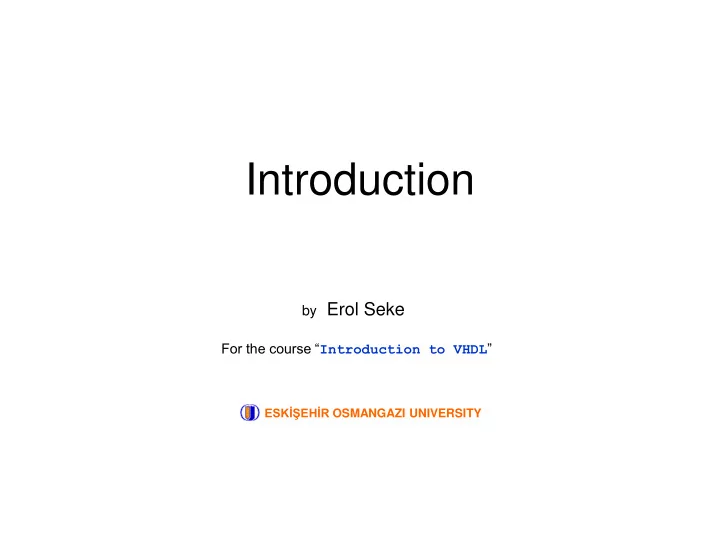
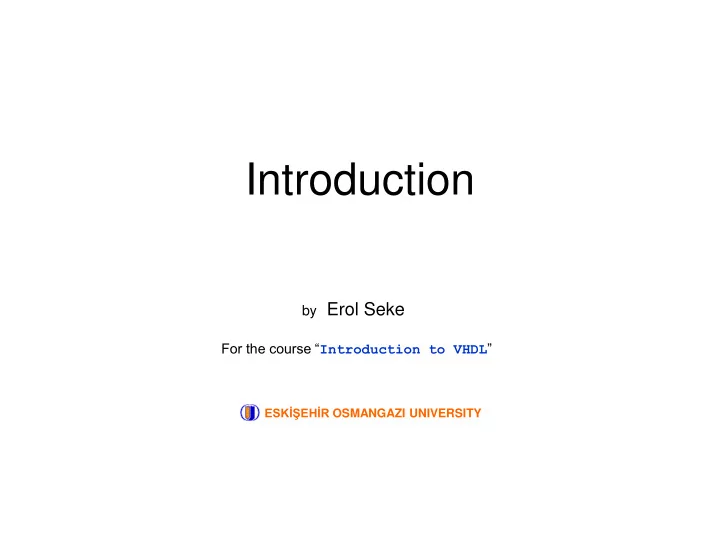
Introduction by Erol Seke For the course “ Introduction to VHDL ” ESKİŞEHİR OSMANGAZI UNIVERSITY
What are FPGAs ? Field Programmable Gate Array : We have a bunch of digital circuit primitives with user programmable connections designer There are several ways to design digital circuits on FPGAs One option is to use a HDL H ardware D escription L anguage : We describe the circuits in plain text just like a programming language. But it is not a programming language! it is a description language. VHDL V ery High Speed Integrated Circuit H ardware D escription L anguage Verilog HDL The devices range (where HDL is used) SystemC PAL, PLD, EPLD, SPLD, CPLD , ASIC, FPGA ? In this course, we will be using VHDL
Start with a Simple Digital Example Consider the following combinatorial digital circuit and truth table S A B X B 0 0 0 0 0 0 1 0 X A 0 1 0 1 A 0 1 1 1 1 0 0 0 1 0 1 1 S B 1 1 0 0 1 1 1 1 We can describe the function as X = A when S=0, B when S=1 or X = (A and not S) or (B and S) or, with a switch analogy S=0 A X S=1 B
A 2 to 1 X It is a 1-bit 2-to-1 multiplexer as we know B S We can make other multiplexers using this basic mux. B 0 /. A 0 A X 0 A 1 A 0 /. Configurable.! B A 2 X A 1 /A c 0 X 1 /. C X 1 B 1 /B D X 0 /X A 2 /C S 0 S 1 B 0 c 1 X 2 X 2 /. B 1 B 2 /D 1 bit 4 to 1 mux c 2 B 2 1 S 3 2 S/S 0 ./S 1 3 bits 2 to 1 mux
Programmable / Configurable devices basically work just like that In a device, we have a finite number of 1. Flip-Flops, Registers 2. RAMs 3. Look Up Tables (LUTs) 4. Gates 5. Arithmetic Units 6. MUXs 7. Other (clock managers, buses, I/O blocks etc) that we can interconnect them as we wish and design the digital circuit needed or we can use a HDL and let a compiler/synthesizer do the design and optimization for the resource/performance balance.
Example (Xilinx-Spartan3E structure) Slice CLB
Example (Altera-Cyclone II structure) LAB LE
It may not be what it looks like Combinatorial functions are usually implemented with look-up tables this is the function you want B X = (A and not S) or (B and S) X A this is the truth table implemented this is the circuit you expect S S A B X 0 0 0 0 Adr-2 this is what you get 0 0 1 0 S A 0 1 0 1 Adr-1 8 bit ROM Dout A X LUT 0 1 1 1 Adr-0 1 0 0 0 B 1 0 1 1 B 1 1 0 0 So, no matter how complex your function is 1 1 1 1 it is as simple as a look-up rom with 2 N addresses with N being the number of variables in the function.
Steps of VHDL Design Flow Libraries Write VHDL code we mostly work here Compile Simulate Synthesize Implement for Device Constraints Generate FPGA Configuration File Program and Test Since we have Spartan3E kits in the lab. we will be referring Xilinx ISE tool from now on, remembering that other vendors/manufacturers provide similar tools too. Tools for the steps mentioned here are mostly device/vendor specific.
Hello World Consider the MUX entity mux2to1 is Port ( A : in STD_LOGIC; A B : in STD_LOGIC; 2 to 1 X S : in STD_LOGIC; B X : out STD_LOGIC); end mux2to1; S BIT type signals can assume one of two values : 0 or 1 How about the behavior of the mux box? architecture Behavioral of mux2to1 is remember begin X = (A and not S) or (B and S) X <= (A and not S) or (B and S); end Behavioral; after synthesizing we get
How we do it using ISE tool (ver 14.7) Start ISE 1 or Create a new project named mux2to1 2 Select your VHDL projects folder. It will come up automatically everytime you create a new project. An ISE project file is a text file consisting of names/references of *.VHD source files, constraints files, implementation specifiers etc. Click Next
Select your device 3 If you cannot find your board in this list, select ‘ none specified ’ and just select your FPGA chip These should be as shown here Click Next and click ‘ Finish ’ on the Project Summary dialog box
Create a source file 4 Source file is a text file with *.vhd extension where you put your VHDL code Right- Click on an empty space in the ‘ Hierarchy ’ pane of the ‘ Implementation ’ view of the ‘ Design ’ tab. Click ‘ New Source... ’ Since we are creating a VHDL source file, we should select ‘ VHDL Module ’ here. Enter new source file name. Any valid file name is ok, but be vise. this should be selected, otherwise you Click Next need to add the file to the project later.
Define ports of the entity 5 The convention is to create a source file for each entity (circuit). Here you may define inputs/outputs of this entity. Since source files are text files, many coders skip this step and insert/edit the port description by hand. Default signal type is STD_LOGIC. entity mux2to1 is Port ( A : in STD_LOGIC; B : in STD_LOGIC; S : in STD_LOGIC; X : out STD_LOGIC); end mux2to1; Click Next and click ‘ Finish ’ on the Summary dialog box
We now have a source file editor window with entity description, some comments and library definitions and an empty architecture section. Architecture section is where you describe your circuit’s behaviour. Edit/Insert VHDL Code library IEEE; 6 use IEEE.STD_LOGIC_1164.ALL; entity mux2to1 is Port ( A : in STD_LOGIC; B : in STD_LOGIC; S : in STD_LOGIC; X : out STD_LOGIC); end mux2to1; architecture Behavioral of mux2to1 is begin X <= (A and not S) or (B and S) Insert logical expressions here (between begin and end keywords of Architecture section) end Behavioral; Click Save icon When saving, automatic syntax check is performed. Watch Console for error messages
Syntax Check 7 You can also check syntax by right clicking on the Check Syntax item in Design Tab and selecting Run , or double click on Check Syntax If there is an error you will see it on the Check Syntax item and in the Console . This time, the syntax error is caused by a missing ; in X <= (A and not S) or (B and S) ; Do corrections and repeat Syntax Check until you see the green syntax validation checkmark
Synthesize 8 Synthesizing means that your code is realizable by logic components. (but it does not mean that it is physically realizably within your device (FPGA) and VHDL rules) You should see the green checkmark on Synthesize item too, after synthesizing Now we need to implement a physical circuit for our selected device from this workable circuit description It is imperative to define actual input output pins for a correct implementation as our design is a complete circuit and we need to test it by applying actual signals to the inputs and monitoring the outputs. Therefore, we need to tell "which signal goes to which pin of the device" before this step. We do this by creating a constraint file.
Pin Connections 9 Create a new source as done before but this time select ‘Implementation Constraints File’ on the dialog box Click Next and click ‘ Finish ’ on the Summary dialog box we will see a new editor window named as mux2to1.ucf (User Constraint File)
User Constraint File is a text file used for describing various constraints. There is a complete book on the possible contents of this file. This time we are just interested in pin connections. X (LED) Enter the following lines in the window and save it. NET "A" LOC = "H18" ; NET "B" LOC = "L14" ; NET "S" LOC = "N17" ; NET "X" LOC = "F12" ; It tells the implementor to connect the I/Os of our multiplexer to the physical switches and S A B switches LEDs on our Spartan 3E Evaluation Board. For example: A is the signal name, H18 is the pin number of the FPGA which is physically connected to the second switch on the board Note : Instead of editing UCF as described above, you may also enter the following into the declaration part of the architecture section of the VHDL file. Differences will be mentioned later. attribute LOC: string; attribute LOC of "A" : signal is "H18"; attribute LOC of "B" : signal is "L14"; attribute LOC of "S" : signal is "N17"; attribute LOC of "X" : signal is "F12";
Implement Design 10 Now we can implement the design and create the programming file Programming File is a binary file with *.BIT extension. This file will be loaded onto FPGA through FPGA’s programming pins. Our Spartan 3E Starter Board has a USB programming feature through which this file can be sent. For this purpose, we will be using IMPACT program which can be initiated by Configure Target Device item. (IMPACT can also be started externally)
Connect your board to your PC using its USB cable 11 power Turn on the power switch on the board and wait for the cable drivers to install to USB port of PC Putting Your Design Into FPGA 12 This warning is OK to dismiss Double Click on Boundary Scan Right Click on the blank window and select Initialize Chain to search for devices on the board
We should see the devices on the board in a chain configuration. We also see a warning message about the configuration file(s). This time we will asssign the configuration file manually, therefore, dismiss this dialog box and the next one. For the Spartan 3E Starter Board, there should be 3 programmable devices in the chain. The first one (xc3s500e) is the FPGA device and the one we are to program. Click on xc3s500e to select device. Right click and select Assign New Configuration File... Find and select mux2to1.bit file and click Open
Recommend
More recommend