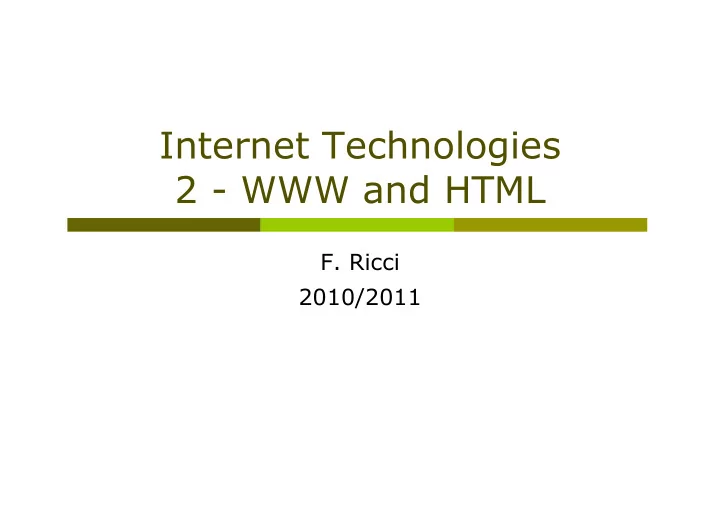
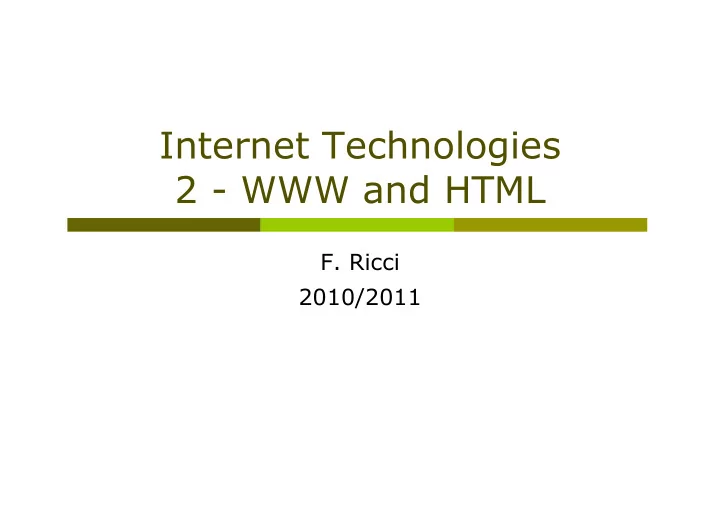
Internet Technologies 2 - WWW and HTML F. Ricci 2010/2011
Content Hypertexts Architectural overview of the Web Web browser Thin vs. Thick clients Servers HTML: Hypertext Markup Language URL: Uniform Resource Locator Basic HTML tags and attributes The meta tag HTML validation Content vs. Presentation Styles: CSS Cascading Style Sheets
Hypertext Hypertext is text which is not constrained to be linear Hypertext is text which contains links to other texts Link: a relationship between two anchors, stored in the same or different text Anchor: an area within the content of a node which is the source or destination of a link - the anchor may be the whole of the node content Node: a unit of information The term was coined by Ted Nelson around 1965 HyperMedia is a term used for hypertext which is not constrained to be text: it can include graphics, video and sound, for example. http://www.w3.org/2003/glossary/ http://www.w3.org/Terms.html
Architectural Overview The parts of the Web model
When you click on a http://www.unibz.it The browser determines the URL (sees what is selected) The browser ask DNS for the IP address of www.unibz.it DNS replies with 193.206.186.140 The browser makes a TCP connection to port 80 on 193.206.186.140 It sends over a request asking for path "/" and default filename The www.unibz.it server sends the file /index.html The TCP connection is released The browser displays all the text in index.html (formatting the text according to the instructions contained in the page).
Thin vs. Thick Clients Web browser: software that allows the user to view certain types of Internet files in an interactive environment Internet Explorer Firefox Opera Safari Web Apps are (typically) “Thin” Server does processing Client does presentation + Simple! (Browser) ─ Limited GUI (HTML).
Thin vs. Thick Clients Software is “Thick” E.g., a word processor Thick clients do processing and presentation + GUI not limited by HTML + Snappy (fewer Latency Problems) ─ People need to download & install client Example (thick) client: Java Applets Java applications running on the Java virtual machine included in the browser You must "download" the java plugin to run Java applets.
Applet Example http://finanza.repubblica.it
Thick Email Client
Thin Email Client
The Client Side (a) A browser plug-in (b) A helper application The browser decides what to do based on the Internet media type (previously called MIME) of the response: e.g., image/gif (see details in a next lecture)
Plug-in Acrobat pdf reader (plugin) has been invoked by the browser (the content-type of the response is application/pdf).
Helper Now the helper will been invoked.
Changing the behavior of browser You can change how the browser will react to different content types (MIME).
Servers Hardware server Computer on Internet, always running Software server (aka daemon) Program running on server Listening on port Receives requests, processes them, makes outgoing calls Daemon examples: sshd : allow to exchange data over a secure channel (encryption) lpd : line printer daemon (in Berkely Unix) httpd : the hypertext transfer protocol daemon (more on that after!)
What the server will do Basic model 1. Accept a TCP connection from the client browser 2. Get the name of the file requested 3. Get the file from the disk 4. Return the file to the client 5. Release the TCP connection Problem: no more files/sec returned that file-access/ sec ( if the file is written in contiguous blocks ) Solution: maintain a cache in memory of the most frequently accessed files.
Sec. 4.1 Hardware assumptions symbol statistic value s average seek time 5 ms = 5 x 10 − 3 s b transfer time per byte 0.02 µs = 2 x 10 − 8 s processor’s clock rate 10 9 s − 1 p low-level operation 0.01 µs = 10 − 8 s (e.g., compare & swap a word) size of main memory several GB size of disk space 1 TB or more Example: Reading a page of 100kB (10 5 B) from disk If stored in contiguous blocks: 2 x 10 − 8 s x 10 5 + 5ms= 2ms + 5ms = 7ms If stored in 100 files: 2ms + 100 x 5 x 10 − 3 s = 0.502 s
The Server Side A multithreaded Web server with a front end and processing modules This is the model used by the Servlets (each servlet on a different thread).
Refined version of the server process 1) Resolve the name of the Web page requested 2) Authenticate the client 3) Perform access control on the client 4) Perform access control on the Web page 5) Check the cache 6) Fetch the requested page from disk (if not in cache) 7) Determine the MIME type to include in the response (content-type header) 8) Return the reply to the client 9) Make an entry in the server log
A Web Farm Each time a request is made the front end dispatches it to one of the servers in the farm Failure of individual machines is managed (redundancy and automatic failover).
Google Web Farm The best guess is that Google now has more than 450,000 servers (2 Petabytes of RAM 2*10 6 Gigabytes) Spread over at least 25 locations around the world Connecting these centers is a high-capacity fiber optic network that the company has assembled over the last few years. J. Markoff, NYT, June 2006 Google is building two computing centers, top and left, each the size of a football field, in The Dalles, Ore.
URLs – Uniform Resource Locators Some common URLs
Uniform Resource Locators URL Uniform Resource Locator (URL) is used to address a document (or other data) on the World Wide Web A full Web address like this: http://www.w3schools.com/html/lastpage.htm follows these syntax rules: scheme://host.domain:port/path/filename The scheme is defining the type of Internet service: e.g. http or ftp or file The domain is defining the Internet domain name like w3schools.com The host is defining the domain host. If omitted, the default host for http is www The :port is defining the port number at the host. The port number is normally omitted. The default port number for http is 80 The path is defining a path (a sub directory) at the server The filename is defining the name of a document. The default filename might be default.asp, or index.html or something else depending on the settings of the Web server. http://www.w3.org/Addressing/
URI – Uniform Resource Identifier A Uniform Resource Identifier ( URI ) provides a simple and extensible means for identifying a resource A URI may be classified as: URN (Uniform Resource Name) is like a person's name, URL (Uniform Resource Locator) is like their street address A Uniform Resource Locator (URL) is a URI that, in addition to identifying a resource, provides means of acting upon or obtaining it Ex: the URL http://www.wikipedia.org/ is a URI that identifies a resource and implies that a representation of that resource (HTML code) is obtainable via HTTP from a network host named www.wikipedia.org. A Uniform Resource Name (URN) is a URI that identifies a resource by name in a particular namespace Ex: the URN urn:isbn:0-395-36341-1 is a URI that allows one to talk about a book, but doesn't suggest where and how to obtain an actual copy of it. http://en.wikipedia.org/wiki/Uniform_Resource_Identifier
HTML – HyperText Markup Language <html> <head> <title> My New Web Page </title> </head> <body> <h1> Welcome to My Web Page! </h1> <p> This page illustrates how you can write proper … </p> <p> There is a small graphic after the period at the end of this sentence. <img src="images/ mouse.gif" alt="Mousie" width="32" height="32" border="0"> The graphic is in a file. The file is inside a folder named "images." </p> <p> Link: <a href="http://www.yahoo.com/">Yahoo! </a> <br> Another link: <a href="tableexample.htm">Another Web page</a> <br> Note the way the BR tag works in the two lines above. </p> <p>> <a href="index.htm">HTML examples index</a> </p> </body> http://www.macloo.com/examples/html/basiclive.htm </html>
HTML Versions 1992 HTML is first defined 1993 HTML+ (some physical layout, fill-out forms, tables, math) 1994 HTML 2.0 (standard for core features) HTML 3.0 (an extension of HTML+ submitted as a draft standard) 1995 Netscape-specific non-standard HTML appears 1996 Competing Netscape and Explorer versions of HTML HTML 3.2 (standard based on current practices) 1997 HTML 4.0 (separates structure and presentation with stylesheets) 1999 HTML 4.01 (slight modifications only) 2000 XHTML 1.0 (XML version of HTML 4.01) 2001 XHTML 1.1 (modularization to allow different subsets) 2002 XHTML 2.0 (simplifying and generalizing several tags)
Recommend
More recommend