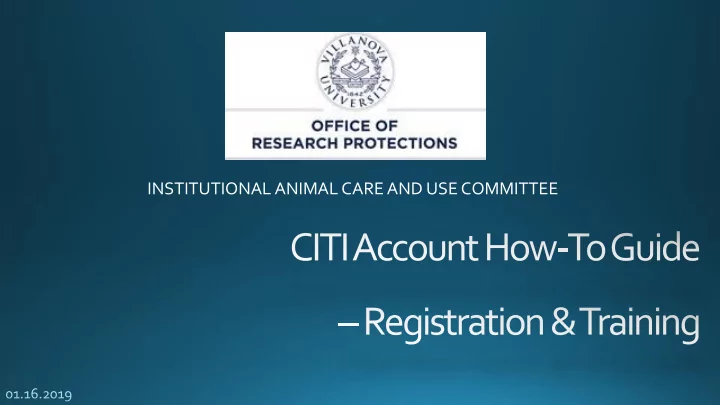
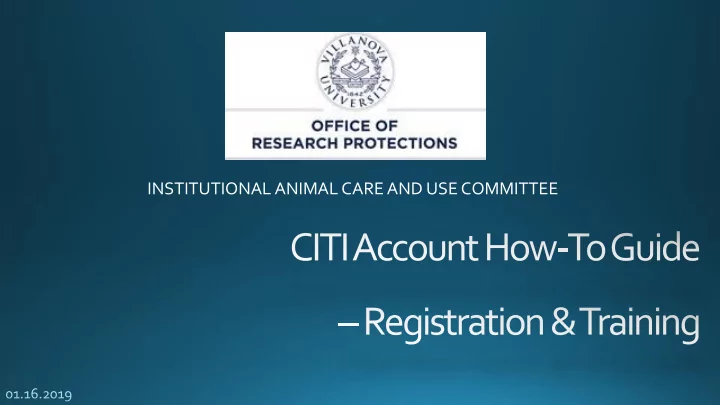
INSTITUTIONAL ANIMAL CARE AND USE COMMITTEE
http://citiprogram.org
Step 3: • Create your username and password • Select a security question from the drop- down menu & provide a personalized answer • Click on the “ Continue to Step 4 ” button
Personal Choice: You may choose “Yes” or “No” Most People choose “No” Step 5: Personal Choice: You may choose “Yes” or “No” Most People choose “No” This section asks for your preferences with regards to CITI training, affiliated courses Personal Choice: You may choose “Yes” or “No” Most People choose “No” and marketing information
Step 6: Enter the information for the required fields, marked with * For “ Role in Research ” • For faculty: Select “ Principal Investigator ” • For students: Select the appropriate “Student Researcher ” option (undergraduate or graduate) For “ Which course do you plan to take ” ? • Select “ Laboratory Animal Welfare ” • Click on “ Continue to Step 7 ” button
Step 7: Fill out the questionnaire and choose the courses that are required for the type of research you will be conducting. (Continue on for details.)
Mark Suggested Selections Biology & Psychology please select “Physical and Engineering please Natural Sciences” select “Engineers”
Must click YES to Conflict of interest Must select “Working with the IACUC Course” Please check applicable courses for species you will be working with.
Choose only if applicable. Otherwise you may skip Choose only if applicable. Otherwise you may skip Choose only if applicable . Otherwise you may skip
Click on Finalize Registration to go to the home page Click View Courses to View your courses.
When you click on any course, you must Passing score : 80% submit an Assurance Statement below before you may begin. Passing score for all modules individually also is : 80%
Click on below mentioned tab to commence your assessment The no. of questions in a quiz can vary The quiz can be taken multiple times and only the last score will be registered from 3 to 10 question per module
At the bottom of the page, underneath completed courses you can add or remove a course.
Courses added will appear After completion of the course you here may print or share the certificate (not required)
Recommend
More recommend