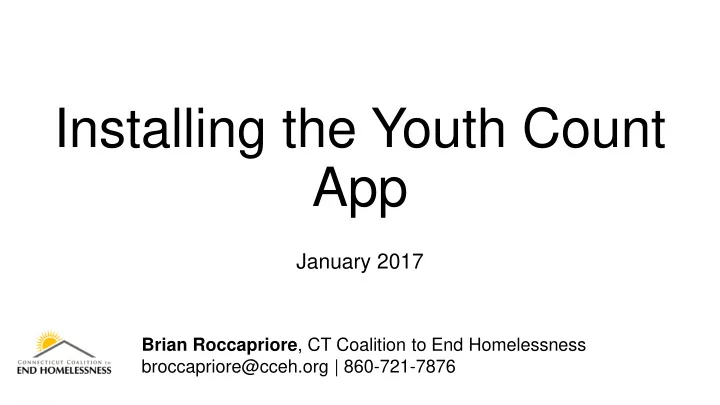
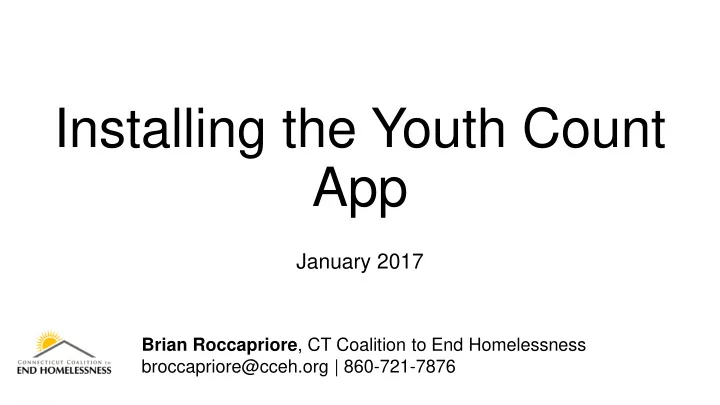
Installing the Youth Count App January 2017 Brian Roccapriore , CT Coalition to End Homelessness broccapriore@cceh.org | 860-721-7876 Installing the Youth Count App– broccapriore@cceh.org
Housekeeping During this is webinar, attendees are • muted Please type any questions you have • into the Question Box All necessary materials will be • uploaded to www.cceh.org/app Who is faster – Superman or The Flash? Installing the Youth Count App– broccapriore@cceh.org 2
Agenda for the Webinar 1. Quick background 2. How to install the application a) iOS b) Android c) Windows 10 3. Q&A about app installation 4. Important youth count information 5. One last Q&A session Installing the Youth Count App– broccapriore@cceh.org 3
Background The app will need to be downloaded differently depending on the operating system of your phone, and will not be able to de downloaded as easily as Candy Crush. However, it is a fairly straight forward process – and we are here to help. Three types of operating systems we support: 1. iOS – Apple devices (iPhones / iPads) 2. Android (Pixel / HTC / LG / etc) 3. Windows 10 Handy instructional guides are ready and waiting at: www.cceh.org/app Installing the Youth Count App– broccapriore@cceh.org 4
iOS First, you will need iOS version 7 or higher. If your phone was purchased in the last three years, or you have updated your phone in the last three years, you’ll be OK. Next – you will need to make sure you or your volunteers have requested an invitation. To request an invitation, simply email Sarah Chess at schess@cceh.org and we’ll get one out to you ASAP. The invite will come from something called HockeyApp. 1. Open Safari – http://install.hockeyapp.net 2. Click the blue install button. • This will open the settings page. • Click the Install button on the top right of the screen to proceed • If you are asked for a passcode, you should enter the same passcode you use to unlock your phone • When the process is complete, click Done on the top right of the screen Installing the Youth Count App– broccapriore@cceh.org 5
iOS (continued) 3. Once you have completed the steps above a HockeyApp icon will appear on your phone – find it on your home screen and open the app. 4. Sign In to HockeyApp using the same account you used when you received the HockeyApp invitation. 5. Once logged in, you should see the We Count App – select that. • If you are currently on an iPad, you first need to select the Private Page link under Download & Feedback before you can access the Install button. 6. On the next screen, select Install, if prompted again select Install 7. Press the Home button to go back to the Home page. You will see the We Count app icon appear. Wait for installation to complete. • If you attempt to launch the app now, you will get an error message stating "Untrusted Enterprise Developer: iPhone Distribution: Connecticut Coalition to End Homelessness" has not been trusted on this Phone/iPad. Until this developer has been trusted, their enterprise apps will not be available for use.” Click Cancel. Installing the Youth Count App– broccapriore@cceh.org 6
iOS (continued) 8. Open the Settings app, navigate to the General section, and select Profile & Device Management. 9. Under Enterprise App, select Connecticut Coalition to End Homelessness, then select the Trust button. 10. Select Trust when prompted. 11. You can now press the Home button on your device and 12. Launch the We Count app the same way you would open any other app! Installing the Youth Count App– broccapriore@cceh.org 7
Android The app will not be available directly from the google play store, and will need to be loaded a litter differently that users are accustomed to. 1. Open settings and navigate to your security settings. 2. Turn on “Unknown Sources” 3. Press OK on the warning screen Installing the Youth Count App– broccapriore@cceh.org 8
Android (continued) 4. Next, you will need to download the APK file from www.cceh.org/app • Simply navigate to the Android Installation section, and click on the APK file. • What is an APK file? It is the format used by the Android operating system for distribution and installation of mobile apps. 5. When prompted to install, do so. The “We Count” app will now be installed on your device! Installing the Youth Count App– broccapriore@cceh.org 9
Windows 10 1. Download the ZIP file to your Windows 10 device from www.cceh.org/app • Simply navigate to the Windows 10 installation section, and click on the ZIP file. 2. Extract the PITCSurveyApp.UWP_1.0.4.0_Test compressed folder by right clicking and choose “Extract All…” menu 3. Double click on the resulting folder to open it 4. Right click on the “Add-AppDevPackage” file and choose the “Run with PowerShell” menu Installing the Youth Count App– broccapriore@cceh.org 10
Windows 10 (contined 5. You will be prompted to press “Enter” to continue. Press Enter on your keyboard. 6. You will be prompted to allow changes. a) Press Yes. 7. The settings page will open. Select “Developer mode” and press “Yes” on the screen that pops up. 8. Press the Start button on Windows and you should see the “We Count” app in your recently installed list. Installing the Youth Count App– broccapriore@cceh.org 11
Questions about the app installation? Please type any questions into the box! Why is the sky blue? Technical issues: Brian Roccapriore broccapriore@cceh.org 860.721.7876 x110 www.cceh.org/app Installing the Youth Count App– broccapriore@cceh.org 12
Profile Info: Important for ALL platforms Make sure all volunteers update their profile information – otherwise we won’t be able to tell who is conducting the surveys. This is very easy, open the app and follow the following steps. 1. Click on the Menu button 2. From the menu screen, click the “My Profile” button 3. Complete the profile – we need Names / Email / Mobile Phone at a minimum 4. Click the “Save Profile” button, and you are good to go! 1 2 4 3 Installing the Youth Count App– broccapriore@cceh.org 13
Having problems during the count? Fear not – we’re here to help. For technical issues with the app, please contact Brian Roccapriore at broccapriore@cceh.org or 860.721.7876 x100 For youth count related questions – please reach out to Mary Ann Haley at mhaley@cceh.org or 860.721.7876 x113 Don’t forget about the guides on www.cceh.org/app ! As always, if there is a youth in need please call 211 immediately. Installing the Youth Count App– broccapriore@cceh.org 14
Additional Notes Guidance on Privacy Questions # 20, 20a, 21, 21a. Be familiar with these questions in advance and recognize them as they appear in the survey. • Encourage youth to answer these questions privately. • Youth should notify you when they have reached the question referencing the night of January 24th • (Question # 22) or they have ended the survey. Emergency Assistance Funds Emergency assistance funds for homeless youth will be available through 2-1-1 during the Count. • Funds to be used where there is a gap in existing resources. • Contact your YETI leads for more information or for troubleshooting during the Count. • Installing the Youth Count App– broccapriore@cceh.org 15
Questions / Concerns? Please type any questions into the box! Why aren’t blueberries blue? Technical issues: Youth Count issues: Brian Roccapriore Sarah Chess Katie Kenney broccapriore@cceh.org schess@cceh.org kkenney@cceh.org Mary Ann Haley mhaley@cceh.org Installing the Youth Count App– broccapriore@cceh.org 16
Recommend
More recommend