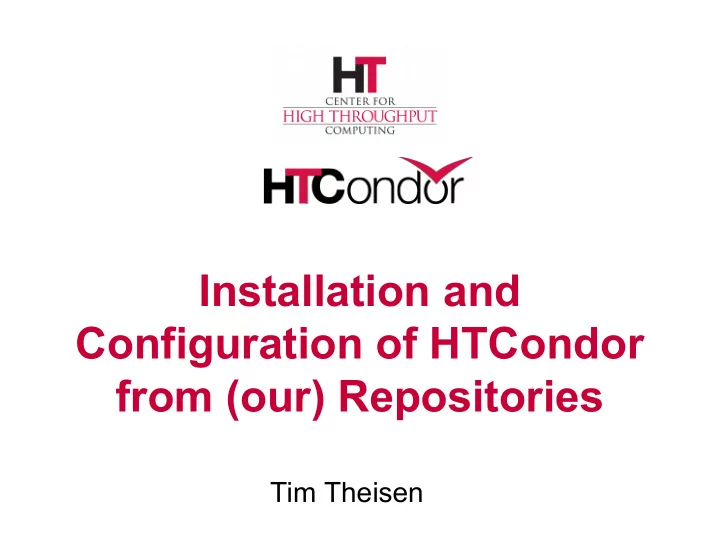
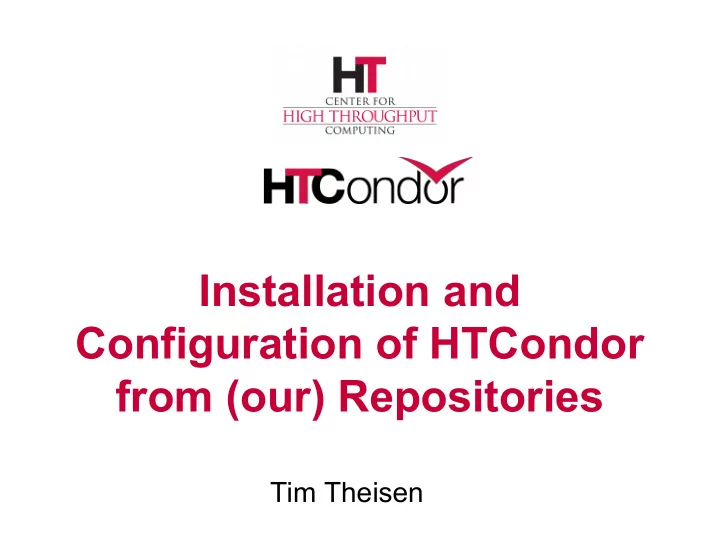
Installation and Configuration of HTCondor from (our) Repositories Tim Theisen
Terminology › Personal HTCondor (narrower definition) • Single node HTCondor • Runs under a user account › Mini-HTCondor (new term) • Single node HTCondor • Started by the system • Running as root • Could be multi-user 2
Getting the HTCondor Software › Tarball distribution • Get from our Downloads page – https://research.cs.wisc.edu/htcondor/downloads/ • Typically used for personal HTCondors › Repository • Instructions linked from our Downloads page – https://research.cs.wisc.edu/htcondor/instructions/ • Prevalent method of installation 3
Outline of Steps › Add the HTCondor repository to the system › Install HTCondor › Configure HTCondor › Start HTCondor › Use HTCondor 4
Setup the Repository › On Red Hat • # wget https://research.cs.wisc.edu/htcondor/yum/RPM-GPG-KEY-HTCondor • # rpm --import RPM-GPG-KEY-HTCondor • # cd /etc/yum.repos.d • # wget https://research.cs.wisc.edu/htcondor/yum/repo.d/htcondor-stable-rhel7.repo › On Debian/Ubuntu • $ wget -qO - https://research.cs.wisc.edu/htcondor/ubuntu/HTCondor-Release.gpg.key | \ sudo apt-key add - • # echo "deb http://research.cs.wisc.edu/htcondor/ubuntu/8.8/bionic bionic contrib" >> \ /etc/apt/sources.list • # echo "deb-src http://research.cs.wisc.edu/htcondor/ubuntu/8.8/bionic bionic contrib" >> \ /etc/apt/sources.list 5
Installing from Repository › Red Hat • # yum install condor - or - • # yum install minicondor › Debian / Ubuntu • $ sudo apt update • $ sudo apt install htcondor - or - • $ sudo apt install minihtcondor 6
Configuring HTCondor on Linux › Configuration files should be placed in the /etc/condor/config.d directory • Parsed in sorted order • Common backup files ignored (*~, .rpmnew, .rpmsave, etc.) › Mini-HTCondor package contains one configuration file 7
Starting HTCondor › On modern systems # systemctl enable condor # systemctl start condor › Older systems (RHEL 6) # chkconfig –add condor # service condor start 8
After Installation › Check to see if HTCondor is running • condor_status -any – Lists out the various daemons • condor_status – Lists out the slots (execute nodes) • condor_q – Talks to the local schedd • Submit a job 9
Mini-HTCondor › Single Node • Loopback network interface only • Does not need to be in DNS › Optimized for fast startup • No benchmarks on startup • Smaller update intervals › Configuration file In /etc/condor/config.d/00-mini(ht)condor › Automatically started on Debian and Ubuntu system 10
Live Demo › Install and run minihtcondor on Ubuntu 18.04 VM on my laptop 11
Example 3 Node Pool › Example 3 node pool in fermicloud › Add configuration files to /etc/condor/config.d › For example: • /etc/condor/config.d/49-common (all nodes) CONDOR_HOST = fermicloud176.fnal.gov • /etc/condor/config.d/51-role-cm (one node) use ROLE: CentralManager • /etc/condor/config.d/51-role-submit (some set of nodes) use ROLE: Submit • /etc/condor/config.d/51-role-exec (some set of nodes) use ROLE: Execute 12
3 Node Pool (cont.) › Security Configuration using pool password • /etc/condor/config.d/50-security SEC_PASSWORD_FILE = /etc/condor/password.d/POOL SEC_DAEMON_AUTHENTICATION = REQUIRED SEC_DAEMON_INTEGRITY = REQUIRED SEC_DAEMON_AUTHENTICATION_METHODS = PASSWORD SEC_NEGOTIATOR_AUTHENTICATION = REQUIRED SEC_NEGOTIATOR_INTEGRITY = REQUIRED SEC_NEGOTIATOR_AUTHENTICATION_METHODS = PASSWORD SEC_CLIENT_AUTHENTICATION_METHODS = FS, PASSWORD, KERBEROS, GSI ALLOW_DAEMON = condor_pool@*/fermicloud*.fnal.gov, \ condor@*/$(IP_ADDRESS) ALLOW_NEGOTIATOR = condor_pool@*/fermicloud176.fnal.gov • condor_store_cred add -c 13
Live Demo › Start up and run an already configured 3 node pool in fermicloud 14
Questions? 15
Recommend
More recommend