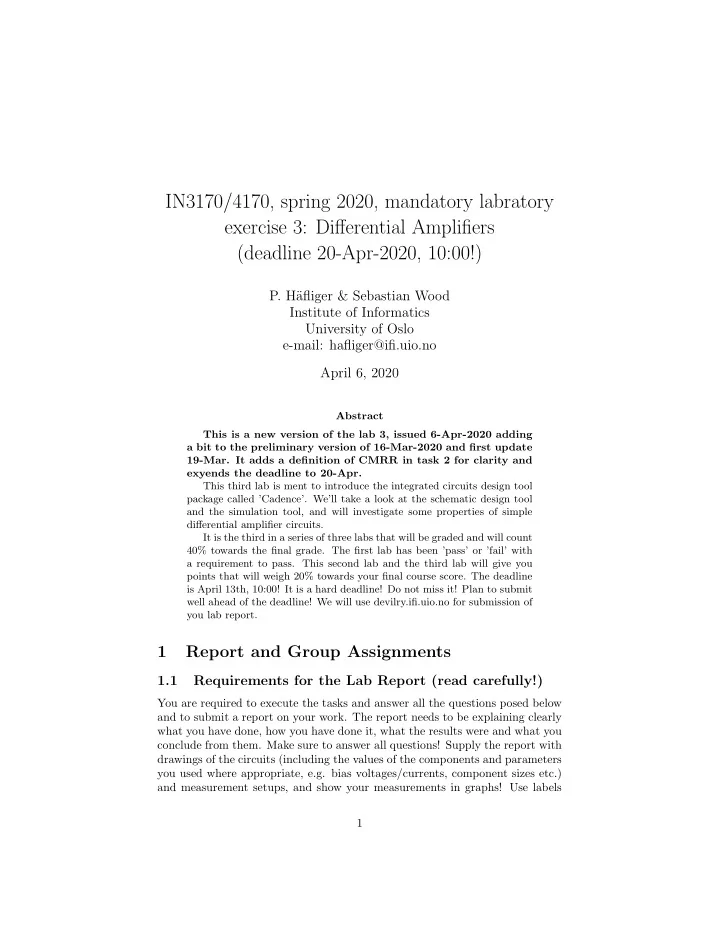
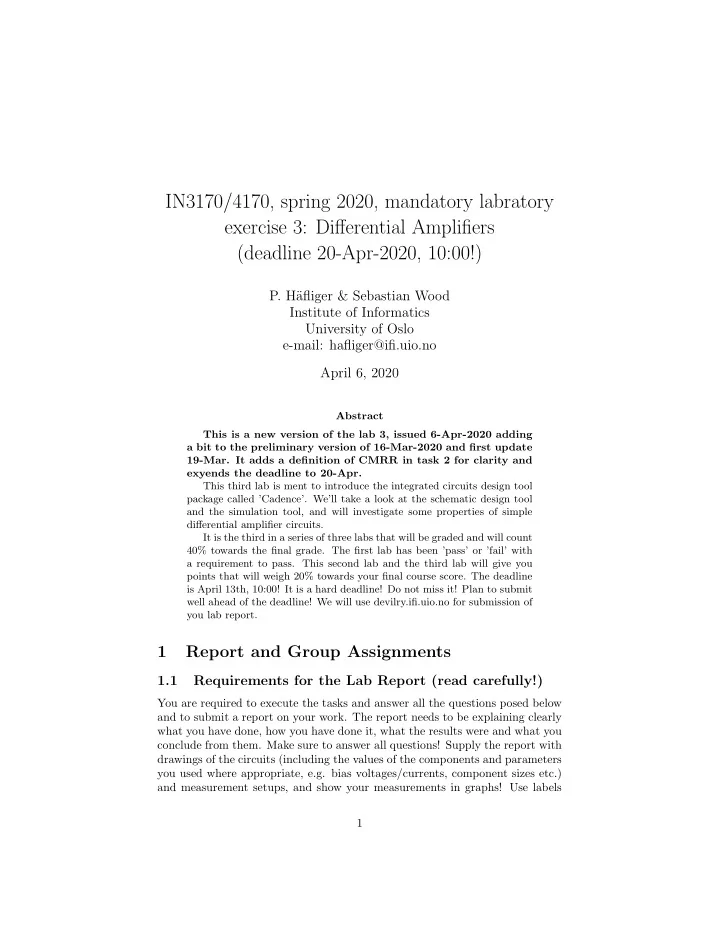
IN3170/4170, spring 2020, mandatory labratory exercise 3: Differential Amplifiers (deadline 20-Apr-2020, 10:00!) P. H¨ afliger & Sebastian Wood Institute of Informatics University of Oslo e-mail: hafliger@ifi.uio.no April 6, 2020 Abstract This is a new version of the lab 3, issued 6-Apr-2020 adding a bit to the preliminary version of 16-Mar-2020 and first update 19-Mar. It adds a definition of CMRR in task 2 for clarity and exyends the deadline to 20-Apr. This third lab is ment to introduce the integrated circuits design tool package called ’Cadence’. We’ll take a look at the schematic design tool and the simulation tool, and will investigate some properties of simple differential amplifier circuits. It is the third in a series of three labs that will be graded and will count 40% towards the final grade. The first lab has been ’pass’ or ’fail’ with a requirement to pass. This second lab and the third lab will give you points that will weigh 20% towards your final course score. The deadline is April 13th, 10:00! It is a hard deadline! Do not miss it! Plan to submit well ahead of the deadline! We will use devilry.ifi.uio.no for submission of you lab report. 1 Report and Group Assignments 1.1 Requirements for the Lab Report (read carefully!) You are required to execute the tasks and answer all the questions posed below and to submit a report on your work. The report needs to be explaining clearly what you have done, how you have done it, what the results were and what you conclude from them. Make sure to answer all questions! Supply the report with drawings of the circuits (including the values of the components and parameters you used where appropriate, e.g. bias voltages/currents, component sizes etc.) and measurement setups, and show your measurements in graphs! Use labels 1
in the schematics that you draw, such as M 1 , M 2 (M is often used fro labelling CMOS transistors), opamp 1 , I 1 , V 1 etc. You should then use those labels in your text, since it is much easier to write: ’transistor M 1 in figure 1’ than ’the transistor third from the top and second from the left in the righthand side circuit in figure 1’. 1.2 Graded Mandatory Group Assignments Note that this is part of the courses exam and strict rules apply as described in the document http://www.mn.uio.no/ifi/english/studies/admin/mandatory-assignments/ index.html . The page explains the significance of mandatory assignments in a course and in particular group assignments. It also specifies your responsibility to not plagiarize anybody else’s work and that you are required to conduct and understand your own experiments and obtain your own results, while you are still allowed and encouraged to exchange advice and experiences also between groups. Each group must deliver a written lab report using the Devilry online sub- mission system before the hard deadline indicated in the title. Note that you can submitt multiple times and the last submission before the deadline will be graded, so it might be a good idea to plan to submit preliminary versions well before the deadline. The points given for this lab assignment will determine if the lab assignment is accepted or rejected. You will need to pass this lab assigment in order to be admitted to the exam. The next two lab assignments will be weighted as 20% of the total score of the course, i.e. your final grade. Each task is labelled with how many points it will contribute towards the score. 2 Lab Task 2.1 Introduction 2.2 Tools • Working from home To use Cadence you’ll have to log in onto RedHat 6 Linux servers at IFI via the cluster name rh6login.ifi.uio.no. That can be done from home or from a machine at UiO. From Home, you might need to establish a VPN connection to UiO first and then launch a connection to rh6login.ifi.uio.no with X-Win32 or ssh. How to set up VPN is documented here: https://www.uio.no/tjenester/it/ utenfra/vpn/ For linux use the command ¿ ssh -Y rh6login.ifi.uio.no From a Windows machine 2
You can get X-Win32 following instructions to get programs from the win- prog server ( https://www.winprog.uio.no/ ). Some guidance can be found here: https://www.uio.no/tjenester/it/maskin/programvare/hjelp/win-prog. html . In X-Win32 you’ll have to set up a connection to the rh6login.ifi.uio.cluster. In the right column in X-Win32 config under “New Connection” choose “Wizard...”. In the pop-up write a name for your connection, like for ex- ample “rh6login” and choose “ssh” as the type. Hit next. As host, choose “rh6login.ifi.uio.no”. Hit next. You do not need to safe the login informa- tion here, and this is better due to security. You’ll just have to retype it each time when launching a session. So just hit next. Then choose “Linux XTERM” and hit “finish”. You may now launch this session. In both cases Once you are logged in on rh6login.ifi.uio.no you need to make sure to run a BA-shell, so execute the command ¿ bash • Cadence, “Schematics Editor” and “Analog Design Environ- ment” (ADE) simulation tool In this exercise you’ll use a professional ASIC layout tool to conduct a simulation of a simple circuit with a high level of detail, much more de- tail than the simple models used in the course book. The program runs under Linux and it will be set up to simulate circuits implemented in a 65nm technology. In order to use Cadence you’ll have to make a work- ing directory, named for example “tsmc65nm”. Follow the instructions on https://nano.wiki.ifi.uio.no/Startup TSMC65nmLPRF OA to set up and start Cadence. In the main window (icfb window) choose “tools → library manager” and the library manager will pop up. In the left hand side column you’ll see a list of libraries. In the editable field on top of that list, enter a new library name for your working library in which you will create your cell containing the schematic to simulate. Compose the name of your initials first followed by the technology identifier “TSMC65” and then a name of your choice, all seperated by underscores, so in case of the lecturer the library is called “PH TSMC65 IN3170”. (This naming convention is not terribly impor- tant for this exercise, but should you start a master project with NANO and collaborate on a layout where different people share their libraries this will be convenient.) After having written the name, hit “return”. You wil first be asked to confirm the name. Hit “ok”. Then there will be a pop-up asking for a “technology file”. Tick off “attach to an existing techfile” and hit “ok”. In the next pop-up select the file “cdsDefTechLib” and hit “ok”. In the second column in the library manager you’ll see “cells” defined for the library that is selected on the left. Select your new library on 3
Recommend
More recommend