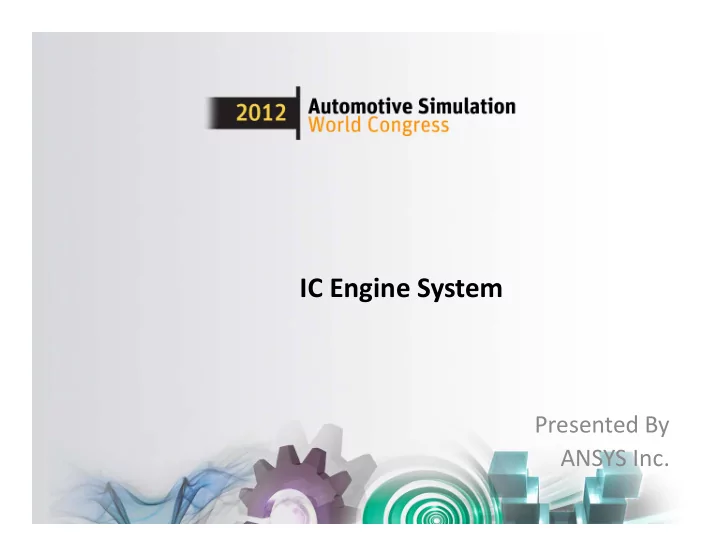
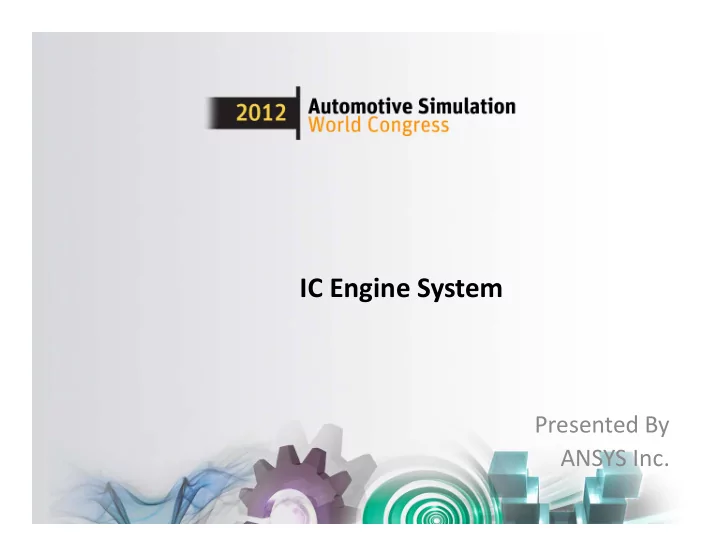
IC Engine System Presented By ANSYS Inc.
Outline • Background and Motivation • IC Engine System Introduction • Scope • Properties • Work flow for cold flow and port flow simulations • Advanced setup/customization • Other useful features • Demo • Future Plans • Summary •
Among internal combustion engine CFD applications, in ‐ cylinder flow is of central importance in determining engine efficiency and emissions Exhaust In-Cylinder Turbocharging Intake Fuel Supply Pumps Cooling Jacket Lubrication
Recent ANSYS Progress in IC Engine Modeling • Continuous progress with each Fluent release bringing advancements in physics and meshing Fluent R14 Fluent R12 Aftertreatment: selective IC engine report, IC specific catalytic reduction, catalytic vaporization laws, coherent converter light off flamelet model, EGR, Combustion: G ‐ eqn ignition UDF Multiphase: SSD 2009 2010 2011 2012 Fluent R14.5 Fluent R13 Sprays: spray angle vs. crank angle, Key ‐ frame mesh, mesh smoothing, cone injection sector meshes DPM and combustion extensions: Mesh related: 2 nd order in time MDM, multiple spark model, Veynante ECFM contact detection, cutcell w. BL remesh for LES, KHRT break ‐ up model, * The Workbench IC Engine system uses a well ‐ tested subset of Fluent features
Motivation Mesh Creation Geometry Solver Setup Decomposition • Manual Approach for IC Engine IC Engine simulating in ‐ cylinder flow Geometry Results – Gather the required user input needed to accurately model the user’s specific engine. WB ‐ ICE tool – Prepare the Geometry and Mesh: Perform following operations semi ‐ Decompose the geometry in a manner suitable for modeling the automatically • motion of valves and piston and then create the mesh Geometry Solver Setup Automatic Manually decomposing the geometry and meshing takes • Decomposition between 6 hours and a couple of days, depending on experience Report Mesh Creation Learning curve for manual geometry decomposition and meshing • Generation is very steep!! – Set ‐ up and run the simulation: Setting up the case requires knowledge of models like dynamic • mesh, reacting flows, discrete ‐ phase etc. – Analyze and interpret results
IC Engine System: Introduction • IC Engine System • A new Workbench Analysis System similar to Fluid ‐ Flow(Fluent) or Fluid ‐ Flow (CFX) Analysis Systems • Reduces the setup time of ICE cold flow and port flow problems from many hours to few minutes • First released ANSYS R14 • Supported on Windows and Linux platforms • Standard feature included with ANSYS FLUENT
Scope of IC Engine System • Automated geometry preparation and mesh generation for all 4 stroke engines – any number of valves – all standard shapes of piston at the given crank angle • Automated case setup for “cold ‐ flow” and “port ‐ flow” type simulations based on the best practices – including mesh motion • User hooks for complex physics setup, e.g. spray injection, combustion simulation • Automated report generation
IC Engine System Properties These IC inputs For engines can be defined as with piston Parameters pin offset User can hook boundary Can be used to condition setup a profiles customized case Can be used to perform custom post ‐ processing
Workbench ICE System Automatically ANSYS Workbench Generated Reports CAD DesignModeler ANSYS Meshing Multiple Single Meshes Mesh (keyframes) (new R14.5) FLUENT Solver CFD Post
Cold Flow Simulation Setup Using IC Engine System:
Cold Flow Simulation using IC Engine System • Automatic preparation of geometry for meshing • Automatic meshing including inflation layers and layering zones • Automatic setup dynamic zones, events, and solver settings • HTML report creation • Reduces the turnaround time (CAD import to CFD setup) to less than an hour
Geometry Preparation
Geometry Inputs Basic Geometry Information Valve geometry and profile information Optional Animation Inputs Advanced Options
Mesh Generation
Different Meshing Configurations 4 layers between valve and valve ‐ seat at fully ‐ closed position of valve one layer in the gap at fully ‐ closed position of valve
Different Meshing Configurations Inflation layer in the port No Inflation layer in the port
Different Meshing Configurations Decomposition in combustion chamber region for layered mesh No decomposition in chamber region for engines with very little squish at TDC or pistons with valve recess regions
Solver Setup • IC Engine System will automatically setup the problem – Reads the valve and piston profile – Create various dynamic mesh zones – Create interfaces required for dynamic mesh setup – Set up the dynamic mesh parameters – Create all the required events, to model opening and closing of valves, and corresponding modifications in solver settings and under ‐ relaxations factors – Set up the required models – Set up the default boundary conditions and material – Set up the default monitors – Initialize and patch the solution
HTML Report • Once the solution is complete, tool creates a detailed report w ith all the settings , events, results and images.
Port Flow Simulation using IC Engine System
Port Flow Simulation using IC Engine System • New feature in upcoming ANSYS R14.5 Release • Prepares the geometry automatically • Automatic meshing using hybrid and cut ‐ cell approaches • Setup and solution strategy based on the best practices • Automatic saving of important images and HTML report creation • Reduces the turnaround time (CAD import to CFD setup) to less than an hour
Automatic Geometry Preparation • Moves the valve to appropriate position • Deactivates the closed valve and deletes the port automatically • Removes the piston ‐ bowl (if needed) and extend the cylinder to appropriate length • Create different shapes of inlet/outlet plenum • Automatically creates the swirl/tumble planes at the given position
Automatic Geometry Preparation Input Manager for Original Geometry Port Flow Final geometry with Inlet and Outlet Plenums, and port deactivated
Geometry Decomposition
Automatic Meshing • Cutcell and hybrid meshing support • Create proper mesh controls and sizing to get better mesh in the chamber and valve gap • Boundary layers in both hybrid and cutcell meshing
Automatic Meshing
Automatic Solver Setup • IC Engine System will setup the solver from the best practices for cutcell and Hybrid meshing – Set appropriate solver methods and controls – Set the boundary conditions – Defines the default monitors – Does the FMG initialization • Automatically creates the default swirl plane from geometry information, and defines custom field functions for swirl
HTML Report:
• Demo ( 5 ‐ 6 min recorded demo of cold flow and port flow)
Regression and Time Statistics: • A strong regression suite – More than 15 engines with various topologies from different customers are there in our regression suite, which runs on daily basis, to maintain the stability and high quality of software – For each of these engines geometry preparation, meshing, and setup for cold flow case is within 20 min, and for port flow this is within 30 min
Documentation: • Detailed explanation of all the features with tips on how one can modify the default behavior of the tool • Trouble shooting chapters: All the knowledge gained since the release of 14 has been captured and documented. Separate sections for : – Geometry check – Geometry preparation – Mesh generation – Solver setting up • Well documented process explaining how tool can be extended for some of the features which are not supported by automation – Decomposing a straight valve engine with pockets for layered meshing – Handling geometries in which solid valves are missing • Detail steps for setting up and running the tutorials along with Video tutorials
Extending the Tool (Advanced Users)
Advanced solver setup using journal customization. • User will be able to setup advanced physics using pre ‐ iteration and post ‐ iteration journal hooks • Using pre ‐ iteration journal hooks user should be able to setup combustion problem in IC Engine system: • Defin e profile, udf , and chemkin, file path and also other variables • Compile and hook the udf, also define some udf related variables • Deactivate port fluid zones • Set up energy model, turbulence model, species model and dpm models • Define injections
Setting up Combustion: Cold ‐ Flow Setup Pre ‐ iteration Journal Combustion Setup with Spray
Pre ‐ iteration Journal file for combustion: File Handling Model Control Injection Data Setup Method
Creating new zones and defining advanced boundary conditions. • You can create new Zone at geometry level by defining a Named Selection with prefix “ice ‐ user ‐ ” • Extend the boundary conditions by defining new boundary conditions in “User Boundary Conditions and Monitor Settings”
Handling Engines with Crevice Region • Though, right now, the tool will not do any special treatment for crevice region, one can extend the tool by doing few manual operations to get more control in crevice region Separate the crevice volume and define proper mesh Define interfaces to handle this new crevice volume Crevice Region Interface Hex Mesh
Recommend
More recommend