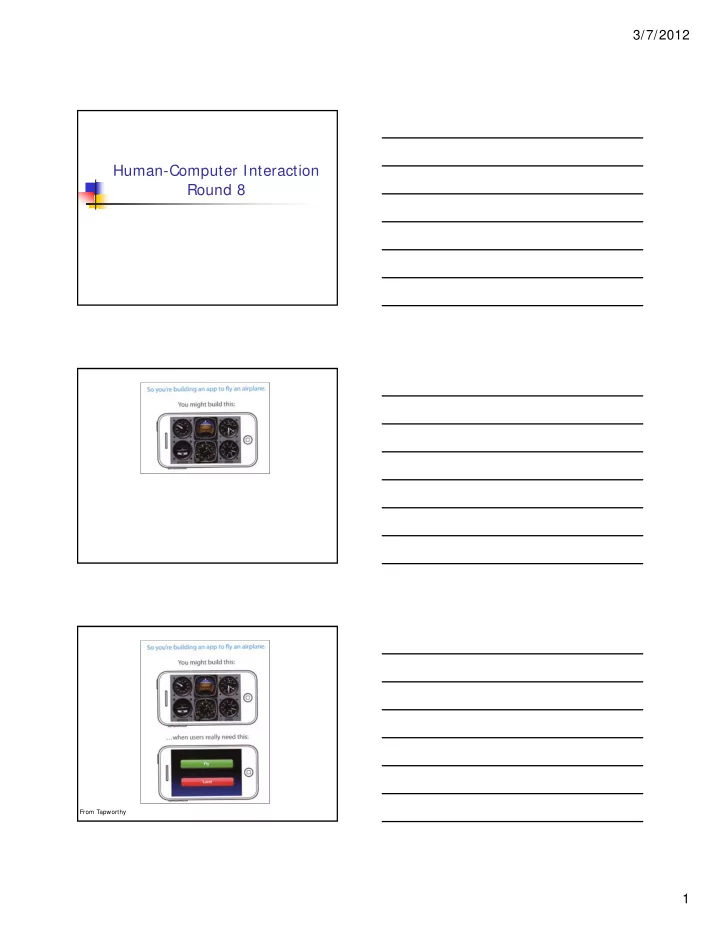
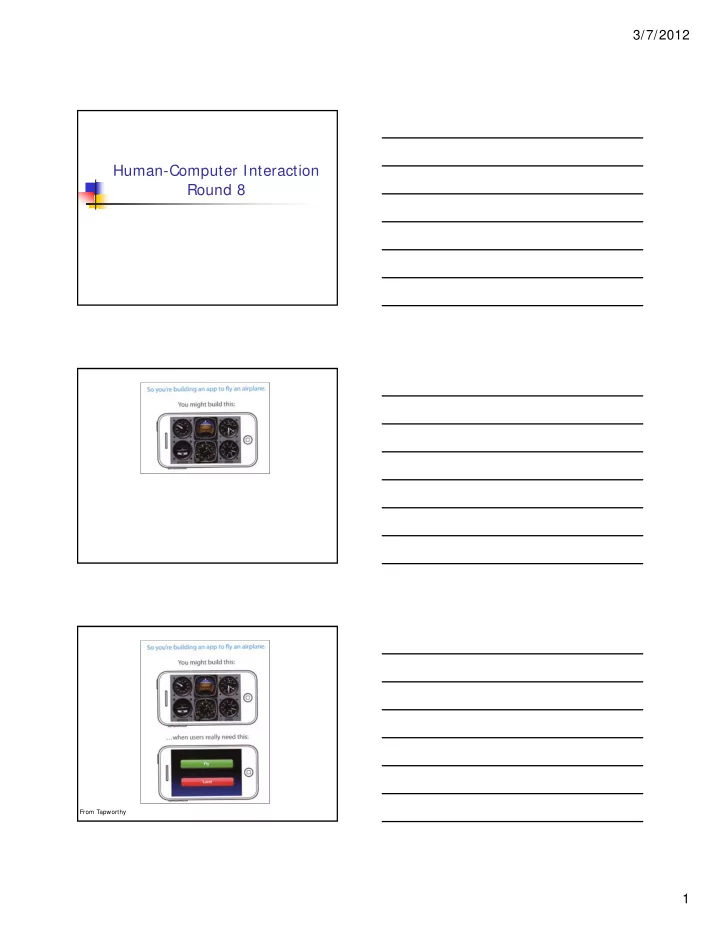
3/7/2012 Human-Computer Interaction Round 8 From Tapworthy 1
3/7/2012 Today Universal design highlights Exercise Graphic design Exercise discussion Mid-term course evaluations Research papers I7: Design Due in two weeks http://www.ccs.neu.edu/home/intille/te aching/HCI/IndividualAssignments.html # I7 T5: Paper Prototyping # 2 Big deal ... Get going! 2
3/7/2012 I6: Heuristics What did you think? Universal Design Principles equitable use flexibility in use simple and intuitive to use perceptible information (redundancy) tolerance for error low physical effort size and space for approach and use Multi-modal Interaction E.g.: Captcha http://www.google.com/recaptcha/learnmore Channels Increase bandwidth Beware of interference Emphasize if redundant 3
3/7/2012 Multi-modal Interaction E.g. Sound Keyclicks reduce errors Gamers and sound E.g. Speech Pros? Cons? Speech Recognition Problems Different people speak differently: accent, intonation, stress, idiom, volume, etc. The syntax of semantically similar sentences may vary. Background noises can interfere. People often “ummm.....” and “errr.....” Words not enough - semantics needed as well requires intelligence to understand a sentence context of the utterance often has to be known also information about the subject and speaker e.g. even if “Errr.... I, um, don’t like this” is recognised, it is a fairly useless piece of information on it’s own Evaluating websites http://webaim.org/simulations/screenreader http://www.paciellogroup.com/resources/cont rast-analyser.html# download http://www.paciellogroup.com/resources/wat -ie-about.html http://www.iyiz.com/10-tools-for-evaluating- web-design-accessibility-and-performance/ 4
3/7/2012 Speech Recognition: useful? Single user or limited vocabulary systems e.g. computer dictation Open use, limited vocabulary systems can work satisfactorily e.g. some voice activated telephone systems General user, wide vocabulary systems … … still a problem Great potential, however When users hands are already occupied e.g. driving, manufacturing For users with physical disabilities Lightweight, mobile devices Speech Synthesis The generation of speech Useful Natural and familiar way of receiving information Problems Similar to recognition: prosody particularly Additional problems Intrusive - needs headphones, or creates noise in the workplace Transient - harder to review and browse Speech Synthesis: useful? Successful in certain constrained applications when the user: is particularly motivated to overcome problems has few alternatives Examples: screen readers read the textual display to the user utilised by visually impaired people warning signals spoken information sometimes presented to pilots whose visual and haptic skills are already fully occupied 5
3/7/2012 Non-Speech Sounds: useful? Dual mode displays: Information presented along two different sensory channels Redundant presentation of information Resolution of ambiguity in one mode through information in another Sound good for Transient information Background status information Auditory Icons Use natural sounds to represent different types of object or action Natural sounds have associated semantics which can be mapped onto similar meanings in the interaction e.g. throwing something away ~ the sound of smashing glass Problem: not all things have associated meanings Additional information can also be presented: Muffled sounds if object is obscured or action is in the background Use of stereo allows positional information to be added Earcons Synthetic sounds used to convey information Structured combinations of notes (motives ) represent actions and objects Motives combined to provide rich information compound earcons multiple motives combined to make one more complicated earcon 6
3/7/2012 Earcons (ctd) Family earcons similar types of earcons represent similar classes of action or similar objects: the family of “errors” would contain syntax and operating system errors Earcons easily grouped and refined due to compositional and hierarchical nature Harder to associate with the interface task since there is no natural mapping Handwriting Recognition Problems Personal differences in letter formation Co-articulation effects Breakthroughs: Stroke not just bitmap Special ‘alphabet’ – Graffeti on PalmOS Current state: Usable – even without training But many prefer keyboards! Gesture Applications gestural input - e.g. “put that there” sign language Technology data glove position sensing devices and motion sensing devices (Wii) Kinect Benefits natural form of interaction - pointing enhance communication between signing and non-signing users Problems user dependent, variable and issues of coarticulation 7
3/7/2012 Users with disabilities visual impairment screen readers, SonicFinder hearing impairment text communication, gesture, captions physical impairment speech I/O, eyegaze, gesture, predictive systems (e.g. Reactive keyboard) speech impairment speech synthesis, text communication dyslexia speech input, output autism communication, education Older adults No evidence averse to new tech Lack familiarity May fear learning People live longer More disposable income More time More independence More than half people over 65 have a disability Other Considerations Age groups older people e.g. disability aids, memory aids, communication tools to prevent social isolation children e.g. appropriate input/output devices, involvement in design process Cultural differences influence of nationality, generation, gender, race, sexuality, class, religion, political persuasion etc. on interpretation of interface features e.g. interpretation and acceptability of language, cultural symbols, gesture and colour 8
3/7/2012 Elements of Graphic Design 9
3/7/2012 Elements of Graphic Design Typography Serif versus Sans Serif Use Serif fonts for printed paragraphs Use Sans Serif for low-res displays Elements of Graphic Design Typography Fonts come in families. When mixing multiple serif or sans serif fonts, try to stay within the family. Medium UltraLight Condensed bold Elements of Graphic Design Typography When in doubt, use Helvetica. 10
3/7/2012 Elements of Graphic Design Typography When in doubt, use Helvetica. (not Comic Sans) Elements of Graphic Design Typography Don’t *OVER-EMPHASIZE* There is no reason, ever, to combine italics , boldface , underscore, or UPPERCASE or other form of emphasis in a single word or passage. Elements of Graphic Design Capitalization DON’T SHOUT Unless you really mean it. 11
3/7/2012 Elements of Graphic Design Capitalization Mixed Cased This is almost always the right choice, unless you are writing a whole sentence. Also, learn the standard practices for Title Case. Elements of Graphic Design Capitalization Be consistent! One of the easiest traps to fall in is to inconsistently apply capitalization to user interface elements (labels, forms). Always proof-read your designs. 12
3/7/2012 Elements of Graphic Design Grouping Make stuff easy to find. When controls or information relate to each other, putting them in close proximity reduces searching behavior for the user. Grouping is all about organization. 13
3/7/2012 14
3/7/2012 Elements of Graphic Design Grouping Boxes and Borders Can help tie things together, while organizing space to aid searching and avoiding an overwhelming visual landscape. 15
3/7/2012 Elements of Graphic Design Alignment Use the invisible grid Always break down your page or screen into manageable sections before you begin to add content 16
3/7/2012 Elements of Graphic Design Alignment Grids impose order Elements of Graphic Design Alignment Flush Left, Ragged Right Make this your mantra for text. Unless you have only one piece of text on a page, don’t use center alignment. Aligning text to the edge of a page or screen provides an anchoring effect. Elements of Graphic Design Alignment Flush Left, Ragged Right Make this your mantra. Unless you have only one piece of text on a page, don’t use center alignment. Aligning text to the edge of a page or screen provides an anchoring effect. 17
3/7/2012 Elements of Graphic Design Color Color is extremely powerful. It’s also easy to abuse. 18
3/7/2012 Elements of Graphic Design Color Color is extremely powerful. It’s also easy to abuse. Like this. Are your eyes hurting yet? Avoid isoluminent colors for text on background Elements of Graphic Design Color As in everything else… Keep your color choices simple until you feel you are ready to be more adventurous. Black white and grey are always safe, but work best with a single accent color. Elements of Graphic Design Color Be careful with saturation. The bright, fully saturated primary colors are great when used sparingly, but chose more subdued values when combining multiple hues. 19
Recommend
More recommend