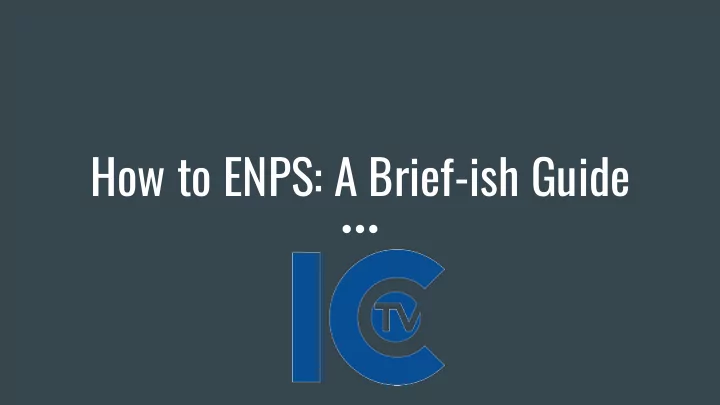
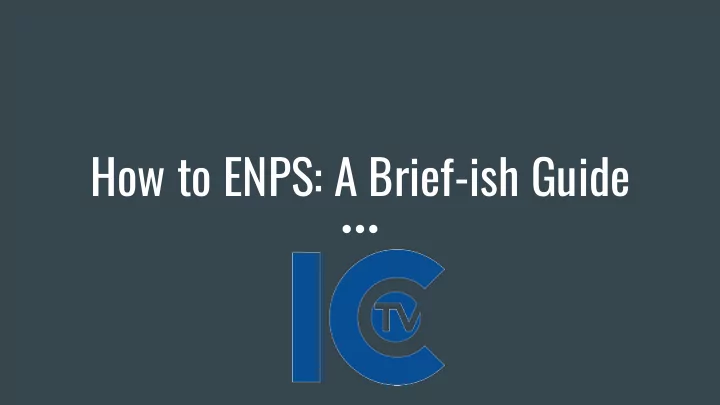
How to ENPS: A Brief-ish Guide
This is what your screen will look like when you first open the program. This is your personal ENPS This is the ICTV ENPS folder folder.
To make a new rundown click here, then go to New, New Rundown
Name your rundown Start time goes here End time should be either ending in 28:30 or 58:30. The goal is to get your show length to 28:30. Blank Rundown, Blank Story, Duration Based
To add lines to your rundown, click the insert row button. This will insert a row above your selected location.
This is how you get an estimation for your time. Put how long you want each segment to be in here Click on the story slug and type to change the line name Segment=Type of Element PKG- Package RDR- Reader OC- On Camera OTS- Over the Shoulder (Box) INTRO- Intro to show/pkg SOT- Sound on Tape (Video/Quote w/Track) VO- Voiceover (Video over track)
To open up a line in your rundown to add a script and commands, double click on the line you want.
To add a CG for your Chyron operator to make, click on the CG Templates button.
Click insert to save the CG command
To add a production command, go to the production menu, then select Take. To assign an anchor to a story, click anchor, then input their name.
This will give you the option to select whatever production element you need taken at that particular moment. Make sure you name the element, usually in this form: BlockNumber_SlugNa me (A4_TRUMPSOT)
Before you start your show, make sure that under the Layout Menu, Select Columns, that you check the float and break columns.
When you’re ready to start the show, activate these two settings under production
To start timing the show, hit the spacebar. You advance each line by hitting the spacebar as well.
Each time you want to print something, you have to adjust the settings to what you need (script, director rundown, camera rundown, etc.. File- Options- Print Settings
Select rundown type Select script type Only camera rundowns and scripts should be portrait Anchor script should be 1 column, director’s choice for Preview theirs
Recommend
More recommend