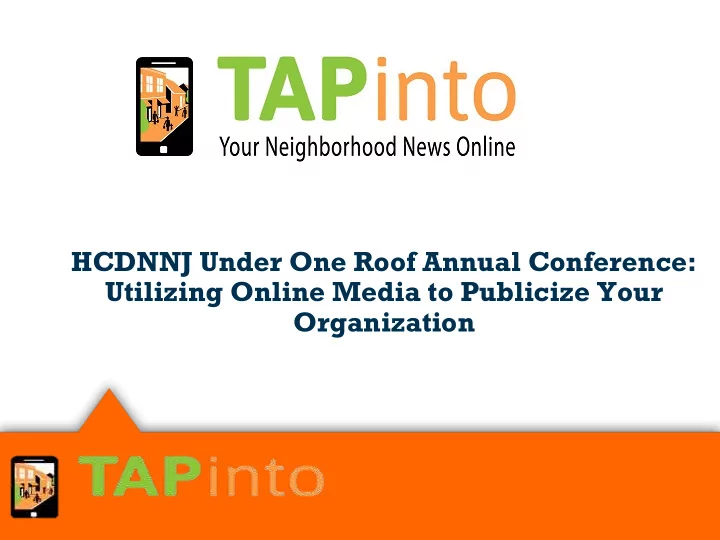
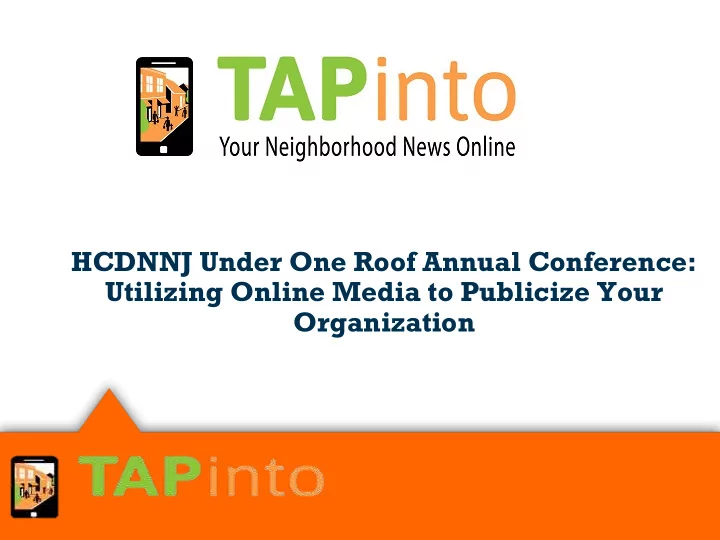
HCDNNJ Under One Roof Annual Conference: Utilizing Online Media to Publicize Your Organization
Who Am I? ► Born and raised in Livingston, NJ ► Graduated Rutgers University in New Brunswick, 1998 ► Ran for Mayor of New Brunswick when I was 21, 1998 ► Worked for Rutgers as Assistant Director of Campus Information Services, 1998-2000 ► Graduated Stanford Law School, 2003 ► Attorney at law firm in New York City, 2003-2009
The TAPinto Story ► Founded in 2008 as The Alternative Press, an all- online local newspaper for New Providence, NJ ► Grew to 7 sites in our area ► Began Franchising December 2013 ► Rebranded as TAPinto summer of 2014 ► Today: 57 franchised sites in NJ and NY and 5M readers ► Only scalable profitable online local newspaper in the United States
Hardcopy Newspaper Industry ► Since 2003, hard copy newspaper circulation has fallen by approximately 58% ► Hardcopy newspaper revenue: 2003: approximately $45B; Today: $16.4B ► Newsroom employees: 2003: 54,200; Today: 36,700 Source: Pew Research Center, State of the News Media 2015
Benefits of Online Content ► Improves SEO (Search Engine Optimization) ► Target Your Message to Your Audience ► Measurable
Ways to Use Online Media ► Get the word out to the community ► Increase membership ► Improve fundraising ► Publicize Your Organization, Your Members and Your Events!
Log in/Sign Up On the homepage toolbar, click: Login ►
First Time Users First time users, click: Register Here ►
Create Your Login Enter email and password. If you do not want to receive E-news, un- ► check the box “I want to receive E-news from TAP.” If you want E- news, scroll down to select your preferences.
Set Your News Preferences Select the TAPinto site(s) you would like to receive enews from. ► Select the frequency of delivery and agree to the Terms of Use and Privacy Policy. Click Sign Up
Registered Users Enter username or email address and password. ► Click Sign in. ►
You Are Now Logged In The system will register your login on the green toolbar, on the left- ► hand side of the homepage: “Signed in successfully.”
Contribute Content Select “Submit Content” on right side. ►
Create an Article To create a press release/announcement, letter to the editor, ► candidate statement or news, click: Press Releases/Announcements
Enter Article Information Enter title, byline and ONE town where you want your article to be ► published (you can suggest additional towns). Choose the categories for your article in the drop-down menu.
Enter Article Body
Enter Video in Article Body Click the icon labeled “Embed Media from External Site”. Paste your video URL and click OK.
Adding Photos ► Add photos and submit listing.
Adding Stock/TAP Photos ► To use a photo that is already in the TAP database: (1) Click on “Attach an Existing Photo” (2) Click on desired photo to add it (3) select “Done” when finished (4) Select “Start Upload in the queue”
Submit Calendar Event Listing
Post Calendar Event Listing – Basic (non-profit) Select Nonprofit. “Event Type” will pop up, select “Basic (free). Enter event information
Calendar Event Listing – Basic (non-profit) Enter address info, ► followed by contact info.
Calendar Event Listing – Basic (non-profit) Enter the description of ► your event. Select which towns in ► which you would like your event to show up.
Posting a Business Listing
Business Listing – Basic (non-profit) Select “nonprofit”. At that ► point, “Business Listing Type” will show up. Select “Basic (Free)”. Enter in your business ► information along with the towns.
Business Listing – Basic (non-profit) Enter in your business information. ►
Business Listing – Basic (non-profit) Enter in the description of your business. ►
Submit Your Article Agree to TAP’s Terms of Use and Privacy Policy. ► Click “Submit an article” and wait for the message that your content ► is being processed.
Submission Confirmation You will receive this message once your content is submitted ► successfully. You will receive an email once your article has been published.
For Franchising Information and Other Questions… Michael M. Shapiro, Esq. CEO and Publisher, TAPinto.net (908) 370-1158 (cell) mshapiro@tapinto.net LinkedIn: www.linkedin.com/in/michaelmshapiro
Recommend
More recommend