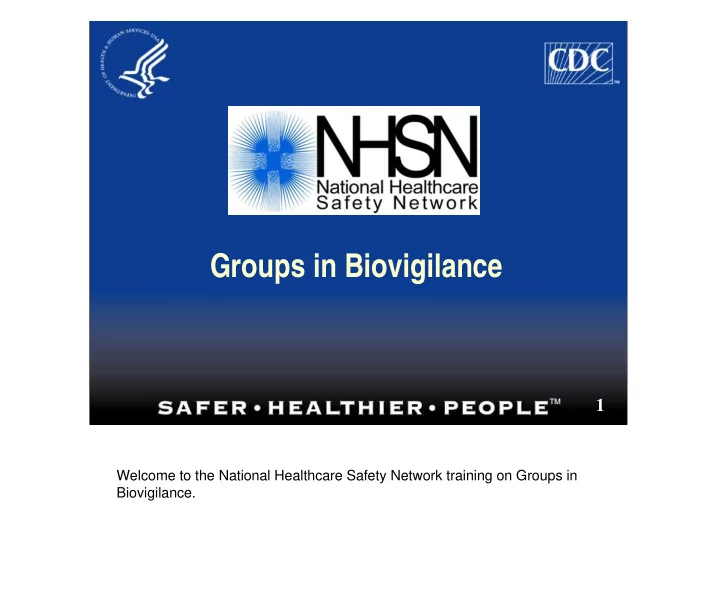
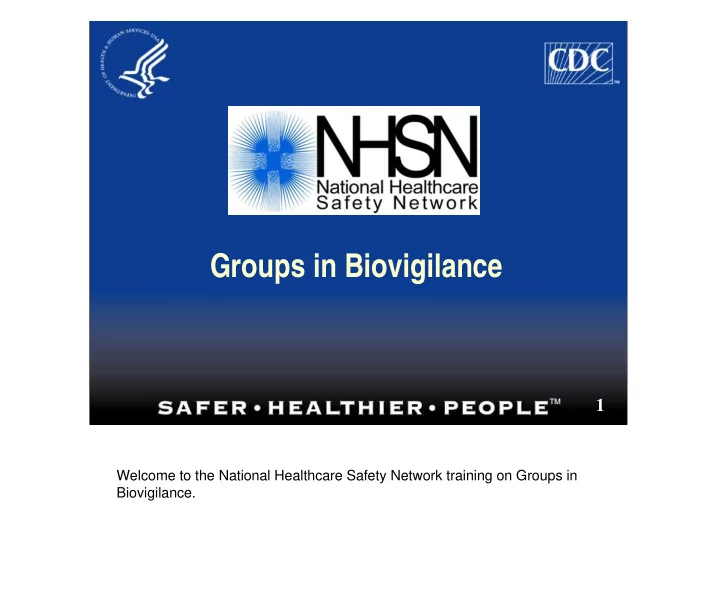
Groups in Biovigilance 1 Welcome to the National Healthcare Safety Network training on Groups in Biovigilance. 1
Target Audience Facilities interested in joining or creating a group in NHSN Organizations that become a Group in NHSN This training assumes you have viewed Training 1: Biovigilance Component Overview training slides 2 This training is intended for facilities interested in joining or nominating a Group in NHSN and organizations that become a Group in NHSN. This training assumes you have viewed Training 1: Biovigilance Component Overview Training Slides. 2 yxwvutsrqponmljihgfedcbaWUTSRQPONMLJHGFEDCBA
Objectives Review the definition of a Group in NHSN Demonstrate how to nominate a Group Discuss the steps taken by a new Group Administrator Discuss the steps taken by a Facility Administrator (or user with administrative rights) Describe how a facility can join and confer rights to a Group Review example of Conferred Rights 3 The objectives of this training are to review the definition of a Group in NHSN, demonstrate how to nominate a Group, discuss the steps taken by a new Group Administrator, discuss the steps taken by the Facility Administrator or user with administrative rights, describe how a facility can join and confer rights to a Group, and review an example of Conferred Rights. 3 yxwvutsrqponmljihgfedcbaWUTSRQPONMLJHGFEDCBA
What is a Group? A Group is a collection of facilities that have joined together within the NHSN framework to share some or all of their data at a single (Group) level for a mutual purpose (e.g., performance improvement, state and/or public reporting). HV Group 4 Facility A Facility B Facility C Facility D Facility E Member HV Group Member HV Group Member HV Group What is a Group in NHSN? A Group is a collection of facilities that have joined together within the NHSN framework to share some or all of their data at a single (Group) level for a mutual purpose (for example, for performance improvement or state and/or public reporting). In the example on this slide, facilities B, D, and E have joined the HV Group. They enter data into NHSN and by “conferring rights” to HV Group, give HV Group the ability to see the data that they have entered into NHSN. 4
Nominate a Group Facility Administrator … Selects Nominate from the Group section of NHSN navigation bar Enters the name and type of Group Enters the information about the Group Administrator Submits NOTE: Nominating a group does not automatically join the facility to the Group. 5 The first step is to nominate a Group. This is done by a Facility Administrator from one of the facilities that will participate in the Group. The Facility Administrator selects Group – Nominate on the left navigation bar, then enters the name and types of group, information about the Group Administrator, and clicks on the “Submit” button. Please note that by nominating a Group the Facility Administrator has not yet joined his/her own facility to the group. 5 yxwvutsrqponmljihgfedcbaWUTSRQPONMLJHGFEDCBA
Only one NHSN facility completes this step! 6 Let’s take a look at how this appears on the NHSN screen. In this example, the Facility Administrator from Pleasant Valley Hospital has nominated HV Test Group, a patient safety organization. Since the Group Administrator is not a current NHSN user click on the circle to, “Create new NHSN user.” 6
7 Enter information about the Group Administrator. Only certain fields are required. The name and email address of the Group Administrator are very important and must be entered. 7
Once nominated, Group Administrator … Receives an email notification from NHSN containing the Group ID and instructions about obtaining a digital certificate – If Group Administrator already has a digital certificate, will not need a new one – Just request a new program/activity: • Program: National Healthcare Safety Network (NHSN) • Activity: NHSN Reporting NOTE: Groups do not enroll! 8 Once the Group Administrator has been nominated, an email notification will be sent from NHSN that contains the Group ID number and instructions for obtaining a digital certificate. If the Group Administrator already has a digital certificate, another one will not be necessary. He/she would just request a new program/activity. For this, it would be Program – NHSN, Activity – NHSN Reporting. Although the Group Administrator must have a digital certificate, the Group does not enroll in NHSN! 8
Email from NHSN to Group Administrator You have been designated as the Group Administrator for the following NHSN group. Group Name : HV Test Group ID : 10001 Group Type : Quality Improvement/Patient Safety Organization This group nomination was performed by: Name : Jane Doe Phone : 404-555-1234 In order to access NHSN, you will need to obtain and install a digital certificate onto the computer you plan to use for connecting to the NHSN. Please print a copy of the document entitled ”SDN Enrollment Guide: A Guide for using the Secure Data Network to Obtain a Digital Certificate and to Enroll in a CDC Program” from the following URL … etc. 10 Here is an example of the email the Group Administrator receives once the Group has been nominated by a facility. The email contains the Group ID number the Group Administrator will share with joining facilities. 9 ytsrponmlihfedcaSONHEA
After acquiring digital certificate, Group Administrator … Logs in to NHSN Reporting and sets Group joining password Shares the Group ID and joining password with those NHSN facilities that should join the Group NOTE: The Group ID is a 5-digit number assigned by NHSN, not the Group Name. 10 After acquiring his/her digital certificate, the Group Administrator logs into NHSN Reporting and sets a Group joining password. The Group ID and password are then shared with all the NHSN facilities that should join the group. Remember that the Group ID is the 5-digit number assigned by NHSN. It is NOT the Group Name. 10
Group Administrator Sets Joining Password 11 To set the joining password, the Group Administrator goes into NHSN and selects Organization – Joining Password from the left navigation bar, enters and verifies the password, and clicks on “Set Password.” 11
Facility Administrator Joins a Group From the Group section of NHSN navigation bar, the Facility Administrator selects Join Enters the Group ID Enters the Group Joining Password The Group ID and Joining Password are provided by the Group Administrator 12 Once the Group ID number and joining password have been received from the Group Administrator, the Facility Administrator (or facility user with administrative rights) joins the Group for his/her own facility. From the Group section of the navigation bar he/she selects Join and then enters the Group ID and Group Joining Password. 12 yxwvutsrqponmljihgfedcbaWUTSRQPONMLJHGFEDCBA
Join a Group 13 This is the Group Membership page in NHSN where Group ID and Joining Password are entered as described in the previous slide. Notice that a facility can participate in multiple groups as shown in the box that states, “Groups that have access to this facility’s data.” 13
Join a Group 14 Once the Facility Administrator clicks on “Join Group,” this message will appear. “The decision to join a group is a decision made by a facility administrator. Existence of a group organization in NHSN should not be construed as a recommendation from CDC to join the group. CDC cannot be held accountable for how group users use data access granted to the group by a facility.” 14
Facility Administrator Confers Rights to a Group 15 The Facility Administrator confers rights to a Group. This means that the Facility Administrator selects the information from his/her facility that the Group will be allowed to access. 15
About Conferring Rights Group is given rights to access certain data from a facility Group can analyze the data of its member facilities NHSN facilities in the Group cannot see one another’s data Facilities can confer rights 17 – By Component Let’s talk about conferring rights. A Group is given rights to access certain data from a facility. A Group can analyze the data of its member facilities. NHSN facilities that participate in a Group cannot see one another’s data. Facilities can confer rights to the Group by Component, Plan Status, Date Range, and Event. 16 yxwvutsrqponmljihgfedcbaWUTSRQPONMLJHGFEDCBA
Recommend
More recommend