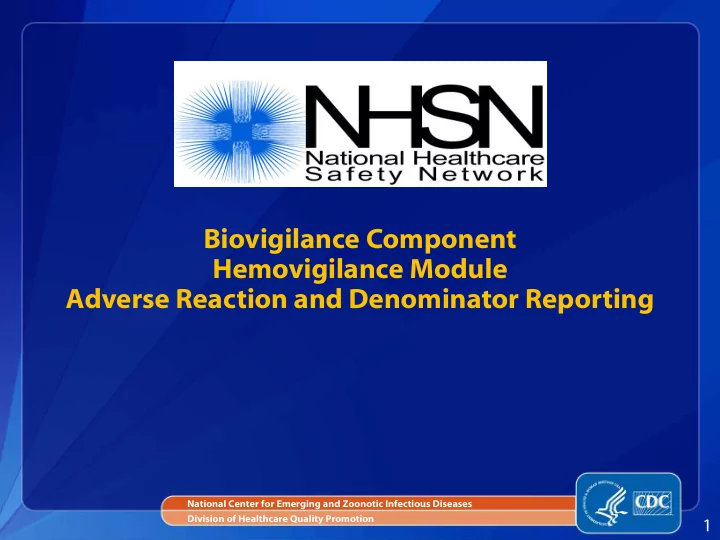
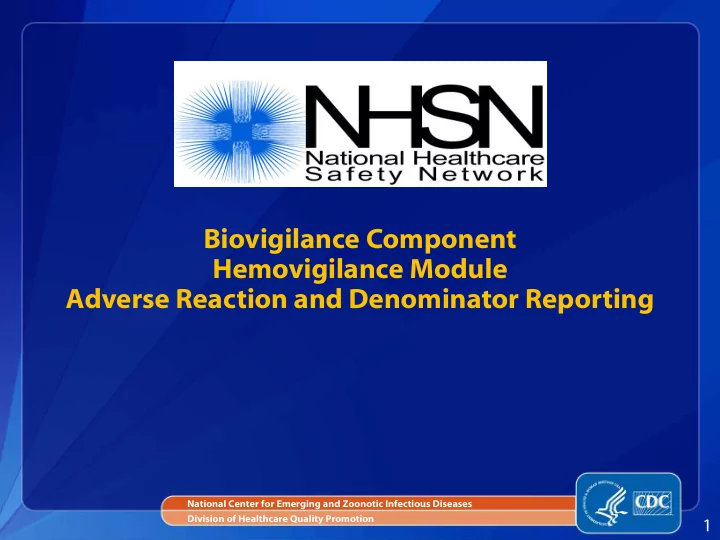
Biovigilance Component Hemovigilance Module Adverse Reaction and Denominator Reporting National Center for Emerging and Zoonotic Infectious Diseases Division of Healthcare Quality Promotion 1
Objectives Review adverse reaction reporting Provide instructions for completing an Adverse Reaction form in NHSN Describe how to link adverse reactions to incidents Provide instructions for completing a Monthly Reporting Denominators form in NHSN Review an Adverse Reaction case study 2
Hemovigilance Module Adverse Reactions All transfusion-associated adverse reactions that meet NHSN criteria are reported on the Adverse Reaction form. Report one adverse reaction per form. If a patient experiences multiple reactions, complete a separate form for each. Reports should be entered after the investigation is complete and imputability has been determined. The Hemovigilance Module DOES NOT replace the FDA's mandatory requirements for reporting blood transfusion- related deaths or Blood Product Deviation reporting. 3
Adverse Reaction Case Definition Criteria Case Definition – Imputability – assessment Severity – degree to criteria used to of the relationship between which the patient is categorize adverse the transfusion and the affected by a reaction reactions adverse reaction http://www.cdc.gov/nhsn/PDFs/Biovigilance/BV-Protocol-1-3-1-June-2011.pdf 4
Adverse Reaction Form and Table of Instructions 5
Before Entering Event Forms Be sure that your facility has completed: Annual Facility Survey • Monthly Reporting Plan(s) • 6
Navigating NHSN Navigation Bar NHSN Help Feature 7
Navigating NHSN User rights determine navigation bar options Users with Administrator Rights have access to all navigation bar options including User, Facility, and Group options. Users with Add/Edit/Delete and Analyze Data Rights only have access to forms and analysis features. Add Allows users to create new records. Find Allows users to search for records using filters. Leaving search fields blank and selecting “Find” will generate a list of all records. 8
Entering an Adverse Reaction Form Click “Reaction,” then “Add” 9
Patient Information Fields marked with a red asterisk (*) are mandatory 10
Patient Information Patient Information Patient information is shared across NHSN Components. If a Patient ID is recognized by NHSN, the system will auto-fill the patient information. If a Patient ID is not recognized by NHSN, a new patient can be added to NHSN directly from the Adverse Reaction form. Creating a unique patient identifier for Patient ID is not recommended; use medical record numbers or other standard facility identification code for Patient ID. 11
Reaction Details More on Link/Unlink Incidents later 12
Reaction Details Date and time reaction occurred For acute reactions, use the date and time the symptoms were first observed. For delayed reactions, use the date of test identifying new antibodies or date patient noticed symptoms. Facility location where patient was transfused Only report reactions for recipients who were transfused in your facility. Signs and symptoms, laboratory Check all that apply and use ‘Other’ to include signs and symptoms or laboratory results not listed. See Appendix B in the protocol for a glossary of signs and symptoms. 13
Investigation Results 14
Investigation Results Adverse Reactions Using the case definitions in the protocol, select the appropriate reaction. • There are 12 defined adverse reactions. • If the reaction cannot be diagnosed, select ‘Unknown pathophysiology.’ • If the reaction can be diagnosed, but is not one of the 12 defined adverse reactions listed, select ‘Other’ and specify the reaction. Using the protocol, determine case classification, severity, and imputability. Update the record if new information becomes available after the reaction has been entered. 15
Outcome Outcomes Select the appropriate clinical outcome of the patient after an investigation has been completed and imputability has been determined. Report death whether or not it is attributable to transfusion. • Enter the relationship of the transfusion to death using the imputability criteria in Appendix C of the protocol. 16
Component Details 17
Component Details Was a particular unit implicated in the adverse reaction? If only ONE unit was transfused, that unit must be implicated in the reaction (except when reporting TACO). If multiple units were transfused, and a single unit can be implicated as the cause, the implicated unit must be entered on the FIRST row. If multiple units were transfused, but a single unit cannot be identified as the cause, no unit can be called implicated. Enter additional rows as needed. 18
Don’t forget to SAVE! Remember to SAVE before leaving the page. Forms cannot be left unfinished and completed later. Forms cannot be saved unless all required fields are entered. 19
Linking Adverse Reactions to Incidents When an adverse reaction is associated with one or more incidents, the incident(s) MUST be entered in NHSN. Enter the Incident record(s) first to link Adverse Reactions. Records are linked by Patient ID. Patient ID is the unique facility identifier for a patient (e.g., a medical record number or other facility identification code). Patient ID must be the same on the Adverse Reaction and Incident forms. 20
Linking Adverse Reactions to Incidents Incident form Adverse Reaction form On the Incident form, select On the Adverse Reaction form Incident result: 1 – Product Click the “Link/Unlink To Incident” transfused; reaction button Product action: Product transfused Enter Patient ID(s) The Patient ID must be the same on both forms! 21
Linking Adverse Reactions to Incidents All incident records with matching Patient ID(s) will populate on the Incident Link List. Check all that apply, and select “Link/Unlink.” 22
Topics Covered So Far… Navigating NHSN Adverse reaction case definition criteria Entering an Adverse Reaction form in NHSN Linking Adverse Reaction records to Incidents records Coming Up Next… Monthly Reporting Denominators Adverse Reaction case study 23
Hemovigilance Module Monthly Reporting Denominators Denominator forms are entered at the end of each reporting month. Facilities must report the total number of units and/or aliquots of specified blood products transfused each month. The total number of samples collected for type and screen and/or crossmatch must also be reported. The denominator form must be used to report when no adverse reactions or incidents occur in a month. 24
Entering a Monthly Reporting Denominator Form Select “Summary Data” Click “Add” Select “Monthly Reporting Denominators” from the drop-down menu Click “Continue” 25
Entering a Monthly Reporting Denominator Form Select the month and year from the drop-down menu. 26
Entering a Monthly Reporting Denominator Form Check the appropriate box when no adverse reactions or incidents occurred during the month. These boxes cannot be selected if an Incident, Adverse Reaction, or Monthly Incident Summary form has been submitted for the month. If an event form is later entered, the appropriate box is automatically unchecked. 27
Entering a Monthly Reporting Denominator Form The number of modified units does not need to equal the TOTAL units/aliquots transfused The total units transfused is not inclusive of all modifications CANNOT be more than the total units and/or aliquots transfused Do not include the units from which aliquots were made in the units transfused count. 28
Case Study At approximately 14:15 on 3/05/2012 patient J. Doe was halfway through a transfusion of plasma, which began at approximately 12:15, when she complained of bilateral itchiness on her arms. The nurse slowed the transfusion rate, but within 5 minutes, bright red macula appeared on both forearms. Diphenhydramine was administered with relief of symptoms. Transfusion reaction investigation was negative for hemolysis. The patient had not been previously transfused. 29
Case Study 30
Case Study Enter the Patient ID and select “Find” If the Patient ID is not recognized, enter the new patient information in Patient Information section. Complete optional fields as desired (NHSN does not analyze optional field data). Patient Information shared across all components Use MRN or other facility identification numbers for Patient ID. Do not create a unique Patient ID for NHSN reporting. 31
Case Study 32
Case Study 33
Case Study Only one unit was transfused, therefore it MUST be the implicated unit. If a unit is implicated, the first row auto-fills the number of units and the implicated check box. 34
Remember! Report only one adverse reaction per form. Enter Incident records first to link Adverse Reactions. Remember to SAVE! Enter Monthly Reporting Denominators at the end of each month. Continue reporting blood transfusion-associated adverse events to FDA as required. 35
Recommend
More recommend