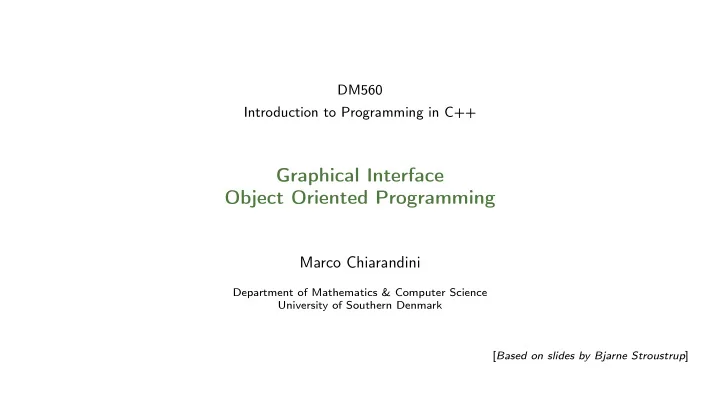
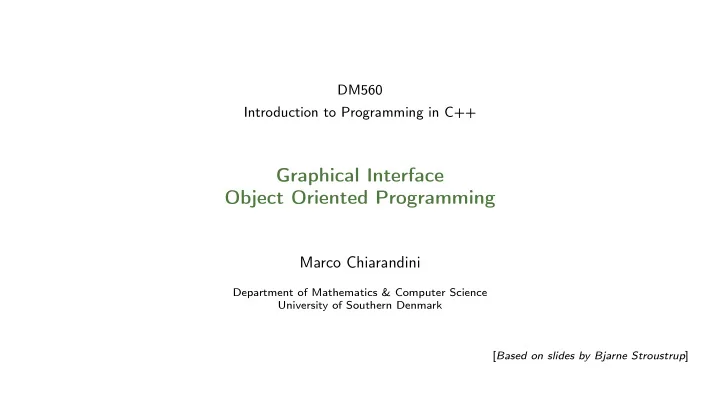
DM560 Introduction to Programming in C++ Graphical Interface Object Oriented Programming Marco Chiarandini Department of Mathematics & Computer Science University of Southern Denmark [ Based on slides by Bjarne Stroustrup ]
Outline 1. A Graphical Interface 2. Graphics Classes 3. Graph Class Design 2
Overview • display model (the output part of a GUI � Graphical User Interface) • examples of use and fundamental notions such as screen coordinates, lines, and color. • examples of shapes are Lines, Polygons, Axes, and Text 3
Outline 1. A Graphical Interface 2. Graphics Classes 3. Graph Class Design 4
Motivation Why bother with graphics and Graphical User Interface (GUI)? • It’s very common to need it if you write conventional PC applications • It’s useful • Instant feedback • Graphing functions • Displaying results • It can illustrate some generally useful concepts and techniques • It can only be done well using some pretty neat language features • Lots of good (small) code examples • It can be non-trivial to “get” the key concepts, thus we devote some lectures to it • Graphics is fun! 5
Display Model Shape Display Engine attach() draw() ”Window” Square attach() • Objects (such as graphs) are attached to a window. • The display engine invokes display command (such as “draw line from x to y”) for the objects in a window • Objects such as Square contain vectors of lines, text, etc. for the window to draw 6
Display Model An example illustrating the display model int main () { using namespace Graph_lib; // use our graphics interface library Point tl (100 ,200); // a point Simple_window win(tl ,600 ,400 ,"Canvas"); // make a simple window Polygon poly; // make a shape (a polygon) poly.add(Point (300 ,200)); // add three points to the polygon poly.add(Point (350 ,100)); poly.add(Point (400 ,200)); poly.set_color(Color :: red ); // make the polygon red win.attach(poly ); // connect poly to the window win. wait_for_button (); // give control to the display engine } 7
The Resulting Screen 8
Graphics/GUI libraries • We use here a few interface classes wrote by Bjarne Stroustrup • Interfacing to a GUI toolkit: Fast Light Tool Kit (FLTK) www.fltk.org • Installation: download the GUI and graphics classes from the course web site. • Not recommended: following Appendix D and https://bewuethr.github.io/installing-fltk-133-under-visual-studio/ (Note that Visual Studio operations are not recommended nor supported in this course) • This model is far simpler than common toolkit interfaces • The FLTK (very terse) documentation is 370 pages • Our interface library is <20 classes and <500 lines of code • You can write a lot of code with these classes and you can build more classes on them • The code is portable (Windows, Unix, Mac, etc.) • This model extends to most common graphics and GUI uses • The general ideas can be used with any popular GUI toolkit Once you understand the graphics classes you can easily learn any GUI/graphics library Well, relatively easily – these libraries are huge (eg, Qt libraries) 9
Graphics/GUI libraries Our Code Our interface library A layered architecture A graphics/GUI library (eg FLTK) Our Screen The operating system (eg Windows or Linux) 10
Coordinates ( 0 , 0 ) ( 199 , 0 ) x ( 50 , 50 ) ( 199 , 99 ) ( 0 , 99 ) y • Oddly, y-coordinates grow downwards � (right, down) • Coordinates identify pixels in the window on the screen • You can resize a window (changing x_max() and y_max() ) 11
Interface Classes • An arrow − → means "is a kind of" • Color , Line_style , and Point are utility classes used by the other classes • Window is our interface to the GUI library (which is our interface to the screen) • Extensible: Grid , Block_chart , Pie_chart , etc. • Later, GUI: Button , In_box , Out_box , ... 12
Demo Code 1 // Getting access to the graphics system (don ’t forget to install ): #include " Simple_window .h" // stuff to deal with your system ’s windows #include "Graph.h" // graphical shapes using namespace Graph_lib; // make names available // in main (): Simple_window win(Point (100 ,100) ,600 ,400 ,"Canvas"); // screen coordinate (100 ,100) is top left corner of window // window size (600 pixels wide by 400 pixels high) // title: Canvas win. wait_for_button (); // Display! 13
A "Blank Canvas" 14
Demo Code 2 — Add an X-Axis Axis xa(Axis ::x, Point (20 ,300) , 280, 10, "x axis"); // make an Axis // an axis is a kind of Shape // Axis ::x means horizontal // starting at (20 ,300) // 280 pixels long // 10 "notches" (" tick marks ") // text "x axis" win.set_label("Canvas #2"); win.attach(xa); // attach axis xa to the window win. wait_for_button (); 15
Demo Code 3 — Add a Y-Axis win.set_label("Canvas #3"); Axis ya(Axis ::y, Point (20 ,300) , 280, 10, "y axis"); ya.set_color(Color :: cyan ); // a color for the axis ya.label.set_color(Color :: dark_red ); // for the text win.attach(ya); win. wait_for_button (); 16
Demo Code 4 — Add a Sine Curve win.set_label("Canvas #4"); Function sine(sin ,0,100, Point (20 ,150) ,1000 ,50 ,50); // sine curve // plot sin () in the range [0:100) // with (0 ,0) at (20 ,150) // using 1000 points // scale x values *50, scale y values *50 win.attach(sine ); win. wait_for_button (); 17
Demo Code 5 — Color Curve and Add a Triangle win.set_label("Canvas #5"); sine.set_color(Color :: blue ); // I changed my mind about sine ’s color Polygon poly; // make a polygon (a kind of Shape) poly.add(Point (300 ,200)); // three points make a triangle poly.add(Point (350 ,100)); poly.add(Point (400 ,200)); poly.set_color(Color :: red ); // change the color poly.set_style(Line_style :: dash ); // change the line style win.attach(poly ); win. wait_for_button (); 18
Demo Code 6 — Add a Rectangle win.set_label("Canvas #6"); Rectangle r(Point (200 ,200) , 100, 50); // top left point , width , height win.attach(r); win. wait_for_button (); 19
Demo Code 6.1 — Add a Shape like a Rectangle Closed_polyline poly_rect; poly_rect.add(Point (100 ,50)); poly_rect.add(Point (200 ,50)); poly_rect.add(Point (200 ,100)); poly_rect.add(Point (100 ,100)); win.attach(poly_rect ); win.set_label("Canvas #6.1"); 20
Demo Code 6.2 — Add a Point to Polygon poly_rect.add(Point (50 ,75)); // now poly_rect has 5 points win.set_label("Canvas #6.2"); 21
Demo Code 7 — Add Fill r. set_fill_color (Color :: yellow ); // color the inside of the rectangle poly.set_style(Line_style( Line_style ::dash ,4)); ← ֓ // make the triangle fat poly_rect. set_fill_color (Color :: green ); poly_rect.set_style( Line_style ( Line_style ::dash ,2)); win.set_label("Canvas #7"); 22
Demo Code 8 — Add Text Text t(Point (150 ,150) ,"Hello , graphical world!"); // add text // point is lower left corner on the baseline win.attach(t); win.set_label("Canvas #8"); 23
Demo Code 8.1 — Modify Text Font and Size t.set_font(Graph_lib :: Font :: times_bold ); t. set_font_size (20); // height in pixels win.set_label("Canvas #8.1"); 24
Demo Code 9 — Add an Image Image ii(Point (100 ,100) ,"Resources/fltk.gif"); // open an image file win.attach(ii); win.set_label("Canvas #9"); 25
Demo Code 9.1 — Move the Image ii.move (250 ,150); // move 250 pixels to the right ( -250 moves left) // move 150 pixels down ( -150 moves up) win.set_label("Canvas #9.1"); win. wait_for_button (); 26
Demo Code 10 — Add Shapes, More Text Circle c(Point (100 ,200) ,50); // center , radius win.attach(c); Ellipse e(Point (100 ,200) , 75 ,25); // center , horizontal radius , vertical radius e.set_color(Color :: dark_red ); win.attach(e); Mark m(Point (100 ,200) , ’x’); win.attach(m); ostringstream oss; oss << "screen size: " << x_max () << "*" << y_max () << "; window size: " << win.x_max () << "*" << win.y_max (); Text sizes(Point (100 ,20) , oss.str ()); win.attach(sizes ); Image cal(Point (225 ,225) , "Resources /0603 _sdt -cpp.jpeg"); // 200*220 pixel jpeg cal.set_mask(Point (40 ,50) ,140 ,130); // display center of image win.attach(cal ); win.set_label("Canvas #10"); win. wait_for_button (); 27
Boilerplate Boilerplate standardized piece of code for use in a computer program #include "Graph.h" // header for graphs #include " Simple_window .h" // header containing window interface int main () try { // the main part of your code } catch(exception& e) { cerr << "exception: " << e.what () << ’\n’; return 1; } catch (...) { cerr << "Some exception\n"; return 2; } 28
Outline 1. A Graphical Interface 2. Graphics Classes 3. Graph Class Design 30
Recommend
More recommend