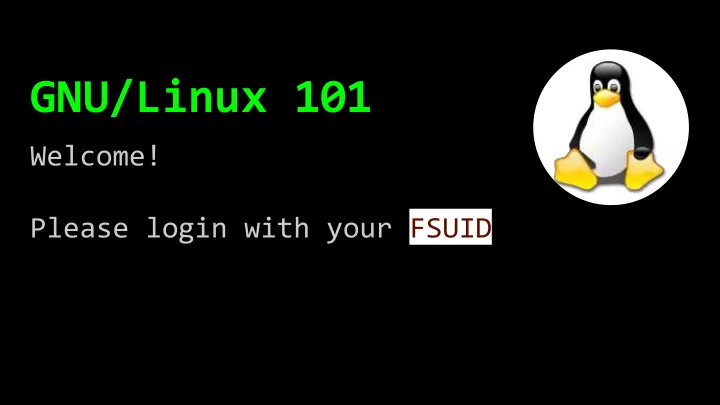
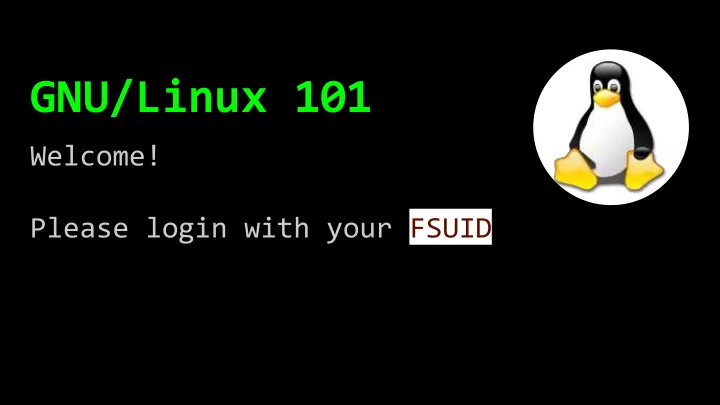
GNU/Linux 101 Welcome! Please login with your FSUID
GNU/Linux 101 Alex Townsend Research Computing Center Data @ Dirac Workshop Series September, 2019
bash-2.1~# man workshop Linux101 RCC Workshop L101 OBJECTIVES - Operating system concepts - Linux concepts - Linux CLI - Basic systems administration - HPC, Spear, other RCC resources
bash-2.1~# whoami # cat ~/alex.yml ---- name: Alex Townsend - 5th Year PhD Student - Department of Scientific Computing - Long-Time RCC Intern/Volunteer
What is a Shell?
Connecting Remotely $ ssh [USER]@hpc-login.rcc.fsu.edu
Let’s connect to a Linux server Open the terminal Hostname: hpc-login.rcc.fsu.edu Username: workshop-001 (-020) Password: linuxRocks#!
GUI vs CLI Graphical User Interface Command-Line Interface
Linux vs Mac vs BSD vs Others POSIX: "Portable Operating System Interface" IEEE spec for maintaining compatibility between OSes POSIX systems have similar shells.
Basic Commands $ whoami $ hostname $ date $ cal $ df $ free $ exit
Anatomy of a Command # ls -1 -a /home/bob executable options arguments
Example Arguments $ cal -j $ date -R $ df -h $ df -h --total $ ls -1 /etc $ ls -1A /etc
Getting Help With Commands $ whatis $ man $ info $ type $ which
Command Tidbits $ clear Up Arrow TAB $ history $ !! $ !number $ !?string
Network Commands $ ip addr show $ ifconfig $ ping $ hostname
Linux Distributions https://upload.wikimedia.org/wikipedia /commons/1/1b/Linux_Distribution_Timel ine.svg
Windows Re-Education
Windows Disk Drives
Windows Disk Drives C: First Hard Drive D: Second Hard Drive G: USB Drive I: Network Mapped Drive
Linux File System ← Primary mount / /mnt/myserver ← Network mount ← Second HDD /foobar ← USB Drive /my/happy/usb
Linux Filesystem $ cd $ pwd $ ls Relative vs absolute paths ‘..’ syntax
Linux Filesystem Directories / Filesys Root /opt Miscellaneous /bin Binaries /proc Internal Stuff /boot Kernel /root Root user home /dev Devices /sbin Sys Binaries /etc Config /srv Services /home User Dirs /tmp Temp Directory /lib Core Libs /usr User Programs /media CDROM, USB /var Variable libs* /mnt Other mounts /lost+found Trash
Some Important Things ~ = My Home Directory clear = Clear the terminal echo = Print something on the screen [TAB] = Auto-complete commands
The Environment $ printenv $ echo $PATH $ echo $PWD $ sh
/bin and /usr/bin (and * ) $ ls /bin $ ls /usr/bin $ ls /usr/bin/c* $ ls /usr/bin/c?9 $ ls /usr/bin/c?9*
Manipulating Files $ file $ touch $ echo “...” > file.txt $ cat $ more $ less
Manipulating Files $ mkdir $ cp $ mv $ rmdir $ rm (-r)
Searching for Files $ locate [filename] $ find [location] --name [filename] Ex: $ locate passwd $ find /etc --name passwd
Text Editors $ nano somenewfile .txt $ vi somenewfile .txt
Getting files from the Internet $ whatis wget $ type wget $ cd ~ (go home) $ wget http://bit.ly/twain4 $ wget -O tw.txt http://bit.ly/twain4
Chaining Commands $ ls /etc && ls ~ && ls / $ whatis grep && type grep
grep $ grep philosopher tw.txt $ grep workshop /etc/passwd $ grep -n philosopher tw.txt
Piping and Redirection Default Behavior: $ some command → Terminal Screen Piping (substitute | for → ): $ some-cmd → another-cmd → etc → Terminal $ some-cmd → another-cmd >> a-file
Piping and Redirection $ ls -1 | wc -l $ cat tw.txt | wc -l $ cat /etc/passwd | wc -l $ cat /etc/passwd | sort $ cat /etc/passwd | sort | less
Piping and Redirection $ wget -O cr.txt http://bit.ly/ctries4 $ cat cr.txt $ cat cr.txt | wc -l $ cat cr.txt | sort $ cat cr.txt | sort > cr-sorted.txt $ less cr-sorted.txt
Piping to grep is the shizzle $ cat cr.txt | grep -n “Luxembourg” $ history | grep “wget” $ history | grep “wget” > ~/wgcmds.txt $ man ls | grep recursive $ man grep | grep case $ ls -1 /bin/c* | grep ch | wc -l
Manipulating Data from the Net $ curl http://bit.ly/twain4 $ man curl | grep location $ curl -sL http://bit.ly/twain4 $ curl -sL http://bit.ly/twain4 | wc -l $ curl -sL http://bit.ly/twain4 > twain.txt $ curl -sL http://bit.ly/twain4 | grep Literary
Piping Summary | Pipe output to another command > Pipe output to file (overwrite) >> Pipe output to file (append) < Pipe file contents to command $ echo -e “\nNarnia” >> cr.txt && \ sort cr.txt > cr.txt
Users and Permissions Users can be in multiple groups. Root user is special.
Linux File Permissions # ls -l /bin -rwxr-xr-x root root 1779 Jan 10 05:05 uname # ls -l /etc/host.conf -rw-r--r-- root root 1779 Jan 10 05:05 uname
Linux File Permissions
Octal File Permissions 0 000 --- 1 001 --x 2 010 -w- 3 011 -wx 4 100 r-- 5 101 r-x 6 110 rw- 7 111 rwx
User File Commands $ id or $ whoami $ groups $ file [somefile] $ chmod [perms] [file] $ chown [user] [file] $ passwd $ su
BASH Scripts #!/bin/bash HNAME=`hostname` UNAME=`whoami` echo -e "Hello World\nI am running on $HNAME" echo -e "\nMy name is $UNAME\n\n"
Compiling Software # whatis gcc # type gcc
Compiling Software # wget http://bit.ly/primescprog # gcc -o gimmenums primescprog # mv primescprog primes.c # gcc -o gimmenums primes.c
Compiling Software Part Duex # wget -O d.tgz http://bit.ly/gnudiction # tar -zvf d.tgz # ls . # cd diction-1.11 # ./configure # make
Submitting Jobs to Slurm Test Connection and then Move Code to HPC # ssh [user]@hpc-login.rcc.fsu.edu # exit # scp ~/primes.c [user]@submit.hpc.fsu.edu Login to HPC and compile it # ssh [user]@hpc-login.rcc.fsu.edu # gcc -o primes.sh primes.c
Submit Job to HPC Queue $ nano ~/submit.sh #!/bin/bash #SBATCH --job-name="myjob" #SBATCH -n 1 #SBATCH -p quicktest #SBATCH -t 00:00:05 primes.sh $ sbatch submit.sh
Hidden Files Anything beginning in a dot (“.”) in Linux** is hidden. Why hide files? # ls -a
Aliases # alias lm="ls -l | less" # alias countfi="ls -1|wc -l" # unalias lm
.bash_aliases # nano ~/.bash_aliases lm="ls -l | less" countfi="ls -1 | wc -l" # source ~/.bash_aliases
CRON Jobs # * * * * * command to execute # ┬ ┬ ┬ ┬ ┬ # │ │ │ │ │ # │ │ │ │ │ # │ │ │ │ └───── day of week (0 - 6) (0 to 6 are Sun to Sat, or use names; # │ │ │ │ 7 is Sunday, the same as 0) # │ │ │ └────────── month (1 - 12) # │ │ └─────────────── day of month (1 - 31) # │ └──────────────────── hour (0 - 23) # └───────────────────────── min (0 - 59)
CRON Jobs # crontab -e # Runs every minute 01 * * * * echo "Hello from Cron" # Runs every day at 1:01am 01 01 * * * /usr/bin/runbackup # Runs on May 4 every year @ 4:30pm 30 16 04 05 * echo "Happy Birthday, Casey"
System Administration -Process Management (what is running?) -Installing Software (package management) -User Management -Configuring Services
<<< END; These Slides: https://bit.ly/2mbcGIY Book:http://linuxcommand.org/tlcl.php @fsurcc FSU Research Computing Center https://rcc.fsu.edu
Recommend
More recommend