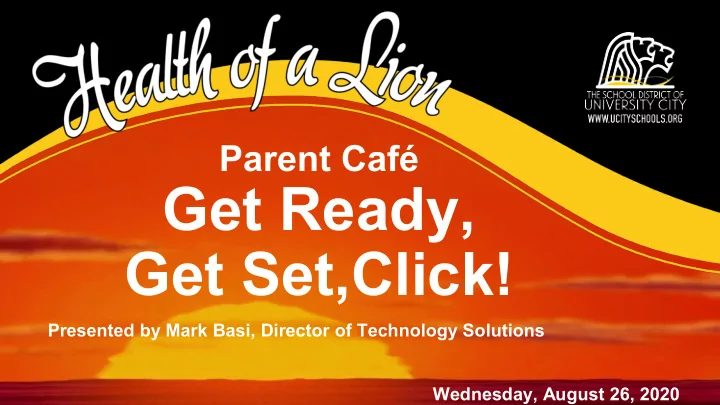
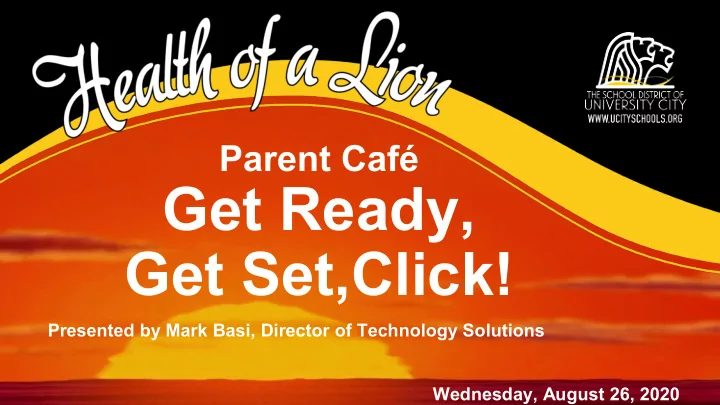
Parent Café Get Ready, Get Set,Click! Presented by Mark Basi, Director of Technology Solutions Wednesday, August 26, 2020
Goal for today: After today, I will know how to navigate ClassLink and access the resources available to my child(ren).
Main Platforms Parents Will Use To Support Instruction All accessible through Classlink.com, using the U. City student Google account
How Do I access the resources my child uses during class? Know Google login information ● In the Parent Portal, this is accessed by clicking on Student Details in the Student Information section. ● Student e-mail addresses are usually the last name followed by the first three letters of the first name. In some cases, additional letters may be added. Passwords are set as UCxxxxxx , where the x’s are the ● last 6 digits of the State ID number (found in the same section of the Parent Portal).
➢ Know how to access learning applications through Classlink. To access ClassLink, go to launchpad.classlink.com/ucityschools Click on “Sign in with Google”, and use your child’s Google account to log in. There are also options to sign in using QuickCards or Faces. Please coordinate with your child’s teacher(s) to use either of these options.
How to organize Classlink When you first log in to Classlink, it may look like this -->
● Apps are in alphabetical order. ● Scroll down to see them all. ● Getting to a frequently used app is not always quick.
Clicking the Edit button ● Allows you to reposition apps; ● Change the background; ● Create folders to combine apps for easier accessibility.
● Make sure you have access to all your student’s teachers’ Google Classroom pages. ● Sign up for alerts and daily or weekly reports. ● Access available through ClassLink.
Check the Parent Portal on a weekly basis to monitor student grades and attendance (when we are physically in session). To find link: Go to Technology Department on website: www.ucityschools.org
Learning Hubs District Learning Hub ● Each school has own Hub ● Find classes, school news & assignments ● Button on the top bar of school home page ● All hubs can be found on District home page; Click “Student Distance Learning” link.
For Technology Help: Three ways to contact ● mbasi@ucityschools.org ● Call: 314-290-4003 ● Service Form ○ Increased staffing for calls ○ Specific help with logins & passwords *Do you have a Chromebook ○ Hotspot Form you do not need? Contact us!
Who Do I Contact... Mark Basi Director of Technology Solutions If I have any questions or mbasi@ucityschools.org issues regarding Get Veronica Powell Ready, Get Set, Click? Technology Solutions Architect vpowell@ucityschools.org Office of Technology Ayinde Wayne IT Director awayne@ucityschools.org
Topic: Wellness of a Lion Join us via Zoom for an overview of social emotional support in the District for your child and how parents can access resources Wednesday, September 9, 2020 9 a.m. or 5 p.m. Register at ucityschools.org/CafeRegistration for Zoom Link & Instructions Meetings are archived at ucityschools.org/Cafe2020.
Recommend
More recommend