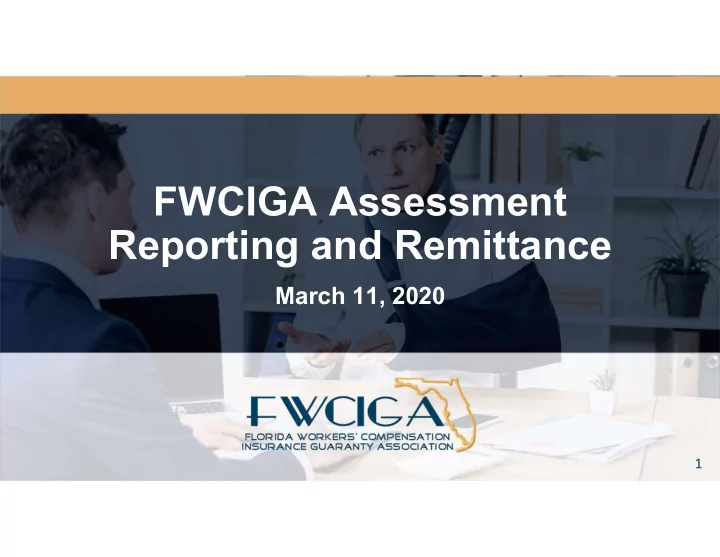
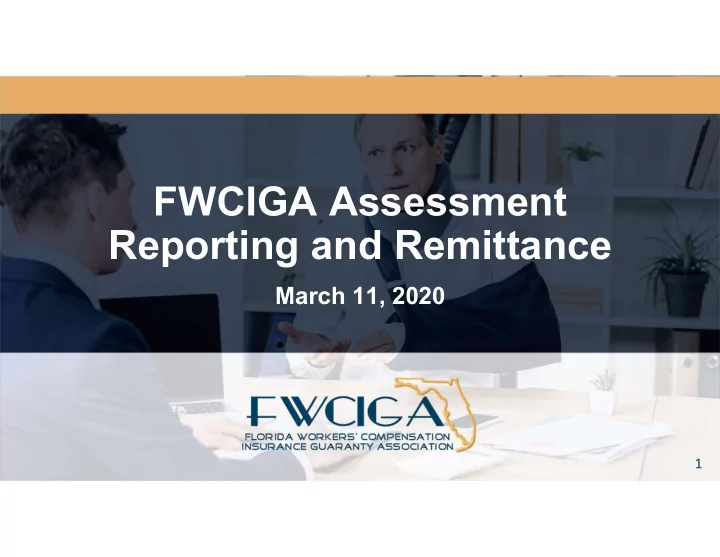
FWCIGA Assessment Reporting and Remittance March 11, 2020 1
Today’s Speakers Corey Neal is the COO at FWCIGA and has spent many years in insurance operations helping companies implement product changes. Liz Frisbie is the controller at FWICIGA and responsible for ensuring we collect all members’ surcharges. 2
Where to find more… Download the Assessment Surcharge Reporting & Remittance How-to Guide PDF 3
How to Submit Questions We will collect questions submitted in the “Questions” text box and answer them at the end of each section. If your question is not answered, please follow up after the presentation. 4
Process Overview Three Different Workflows 5
Workflow Overview Receive Yes Yes Authorized to Complete Sign Adopt Signature Form via Sign? Form Electronically? and Sign DocuSign No No Assign Form Print, Sign, and Make to Someone Upload Form Payment 6
Three Workflows You are You are not the authorized to You or the authorized sign and you authorized signor signor and must complete the must print to assign it to form complete the form someone else electronically 7
Workflow #1 How to Submit a Quarterly Surchage Remittance 8
Workflow 1 Overview Receive Form via Sign Complete Form Make Payment DocuSign Electronically 9
Step 1: Begin the Process To begin the reporting process, open email and click on REVIEW DOCUMENTS . 10
Step 2: Agree to Sign Click checkbox to agree to sign electronically. Later you will be able to Print and Sign if your company’s approval policy doesn’t allow you to sign electronically. 11
Step 3: Verify and Update Verify and update company and contact information. Step 4: Enter Calculations Enter Direct Premium Collected, Deductible Premium Adjustments, and Retrospective Policy Premiums Adjustments, if any. 12
Step 5: Review the Checkbox Click checkbox if you plan not to write workers’ compensation during the Assessment Year. Step 6: Enter Your Name Enter your work title then click Sign button 13
Step 7: Adopt Your Signature Select style type to adopt your signature. Next click, ADOPT AND SIGN to finish the reporting process. Step 8: Completed Form DocuSign returns the completed Form via email that can be used to process payment to FWCIGA via check or wire transfer using your normal disbursement process. 14
Workflow #2 How to Assign Quarterly Surcharge Remittance to Someone 15
Workflow 2 Overview Assign Form to Receive Form Complete Sign Someone Who is Make Payment Electronically via DocuSign Form Authorized 16
Step 1: Begin the Process To begin the reporting process, open email and click on REVIEW DOCUMENTS . 17
Step 2: Assign to Someone Else Click OTHER ACTIONS to route Form to someone else. 18
Step 3: Enter Information Enter new recipient’s name and email address. Adding a reason is optional. Then, click ASSIGN TO SOMEONE ELSE to complete the process. The new person will complete the remaining steps 19
Workflow #3 Print and Sign Quarterly Surcharge Remittance 20
Workflow 3 Overview Receive Form Print, Sign, and Make Complete Form via DocuSign Upload Form Payment Same steps as Step 1 through Step 5 of Scenario 1 21
Step 6: Select Print & Sign Click Print & Sign under OTHER ACTIONS to download completed Form ready for wet signature. 22
Step 7: Download Document Click DOWNLOAD to download a copy of completed Form to store on your local computer. Manually sign Form, enter Title, and then click RETURN DOCUMENT to proceed with upload. 23
Step 8: Upload Form To upload Form, click UPLOAD A FILE and attach signed Form copied from your local computer. Then, click FINISH. 24
Payment How to Submit 25
Step 1: Locate Total Locate payment amount on TOTAL ASSESSMENT SURCHARGE COLLECTED & REMITTED line. 26
Step 2: Mail or Wire Funds MAIL CHECK: WIRE FUNDS: FWCIGA FWCIGA Operating Account P.O. Box 15159 Acct # 4729862433 Tallahassee, FL 32317 Bank: Wells Fargo Bank, N.A. ABA # 121000248 Bank contact: Kathy McCall Contact phone: (904) 351-7483 27
Annual Reconciliation Process Looking Ahead 28
Schedule 2020 2021 2022 2023 Quarterly Annual Annual Annual Q1 Q2 Q3 Q4 29
Next Steps • Expect an email at the end of March. • Reach out ahead of time if you need to update any contact information. • Contact us for any specific concerns regarding the process.
Questions? Submit to the Chat
Thank you!
Recommend
More recommend