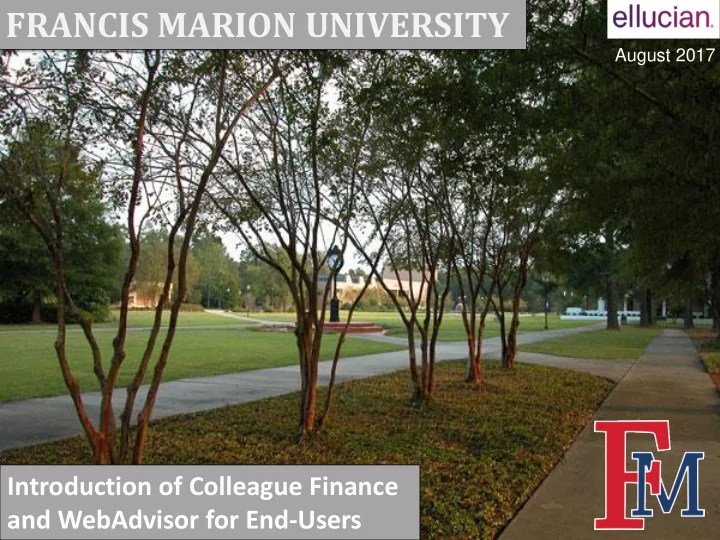
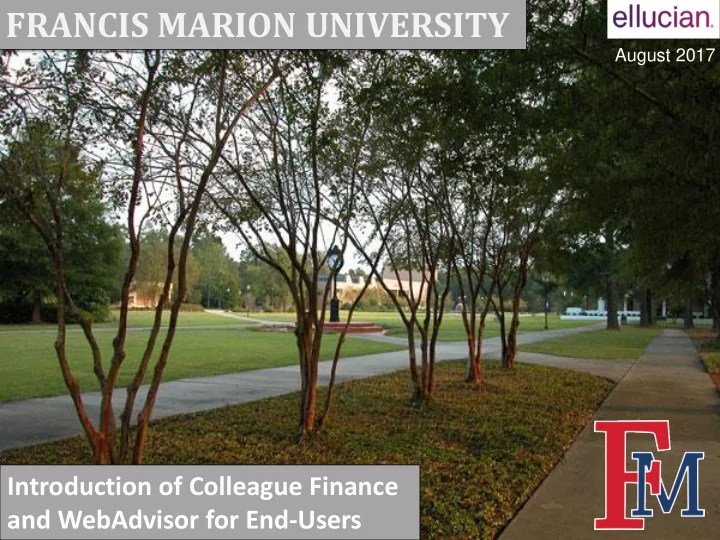
FRANCIS MARION UNIVERSITY August 2017 Introduction of Colleague Finance and WebAdvisor for End-Users
New System, New Features Less Paper: Electronic Requisitions Electronic Signatures Electronic Receiving Approvals Budget Reports on Demand Report Query Structure Paper still required for travel reimbursements New accounting code structure 2
Chart of Accounts Changes Old -> 1-035-E4100-0000 = General Fund, Fine Arts, Supplies New -> 100000-12203-82000 = General Fund, Fine Arts, Supplies Fund - Department - Object 3
So Why Did we Change the Code? Codes can no longer be deleted and reused. Fund Code We consolidated the fund and smallest fund break down while adding another digit. Department Code In order to provide better roll-up reporting by division, schools, and major departments, we added two digits to the sequence. Object Code No more alpha digit! Sorry for those that liked it. The new Chart of Accounts and further explanation of our code structure 4 can be found at http://www.fmarion.edu/financialservices/budgets/
Your Access to Colleague http://www.fmarion.edu/financialservices/budgets/ Meet WebAdvisor! 5
Your First Screen In WebAdvisor Login using your user name and password you use to sign onto your computer. 6
Your Options with Colleague Finance Use this to recall your last budget selection setup instantly. Use this to query your budget anywhere, anytime in real time. Account administrators can approve requisitions electronically. Requisition goods and services. Report the receipt of goods and services. Request a PTI, pay an invoice, or request reimbursement (non-travel). 7
Budget Selection & Budget Summary Look up an account by entire code, or a single GL component. Save your current search if you like it. Decide how you want it sorted and totaled. Pick your year or your period you want to review. 8
Budget Selection & Budget Summary You can drill down into the blue cells for detail of activity all the way to the transaction detail. 9
Approval of Documents (Account Disbursement Approvers Only) Approve override of One click transaction over budget accounts. approval. No more chasing signatures!!! Click to view the transaction information before approval. 10
Requisition for Goods and Services Step 1: Vendor Lookup Three Options: 1. Select an existing vendor 2. Do not assign a vendor and let Purchasing find the right vendor. 3. If you have a new vendor, Find the new vendor setup form at contact Purchasing to set http://www.fmarion.edu/financialservices/budgets/ the new vendor up. 11
Requisition for Goods and Services Step 2: Vendor Selection 12
Requisition for Goods and Services STEP 3: Requisition Completion and Submission (Part 1) Automatically provided Select the correct shipping address* Select the desired date Should always be “AP Standard AP” Select the object Enter a 30 character If you know a Cost center is the fund If the account has a code that best description. vendor item number and department number project code provide it. fits the item. 13 * - See shipping codes listing at http://www.fmarion.edu/financialservices/budgets/
Requisition for Goods and Services STEP 3: Requisition Completion and Submission (Part 2) Do not fill this section out. If you have printed comments for the vendor enter them here. If you have comments for Purchasing enter them here. Approvers will auto populate based on accounts used for the purchase. Don’t forget to submit! 14
Receiving Goods and Services Select the vendor or enter the purchase order you are receiving goods or services for. Accepting all is not advised. Enter this information from the packing slip Note any MSDS sheets received. Enter the quantity accepted and rejected. 15
Request for Payment Step 1: Who do we need to pay? Request reimbursement Pay a vendor Search for a vendor name 16
Request for Payment Step 2: Select a Vendor Pay a vendor we have on file. Pay a vendor we don’t have on file. REMEMBER: Contact Purchasing for instructions on creating a new vendor. 17
Request for Payment Step 3a: Requisition Preparation Automatically provided Select the desired date for payment If you received an invoice from the vendor provide the invoice number. For vendors on file this will automatically populate. For new vendors, you will have to provide this information. 18
Request for Payment Step 3b: Requisition Preparation Continued Should always be “AP Standard AP” If you have comments for Purchasing enter them here. Enter a 30 character Cost center is the fund Select the object If the account has a description. and department number code that best project code provide it. fits the item. Do not fill this section out. 19
Request for Payment Step 3c: Requisition Preparation Continued Do not fill this section out. Approvers will auto populate based on accounts used for the purchase. Don’t forget to submit! 20
Future Additional Features The Patriot Portal…..Your Future One Stop Hub! http://www.fmarion.edu/fina ncialservices/budgets/ Quick links to what you need to get the job done. My Team Sites will allow collaboration with groups you belong to and will likely provide access to our accounting forms, Swampfox Services will provide quick policies, and other valuable resources. access to information contained in Colleague and WebAdvisor. 21
Links to FMU Business Affairs Resources See all ERP related training materials, forms, and other resources at http://www.fmarion.edu/financialservices/budgets/ Questions: Thomas Welch - rwelch@fmarion.edu 22
Recommend
More recommend