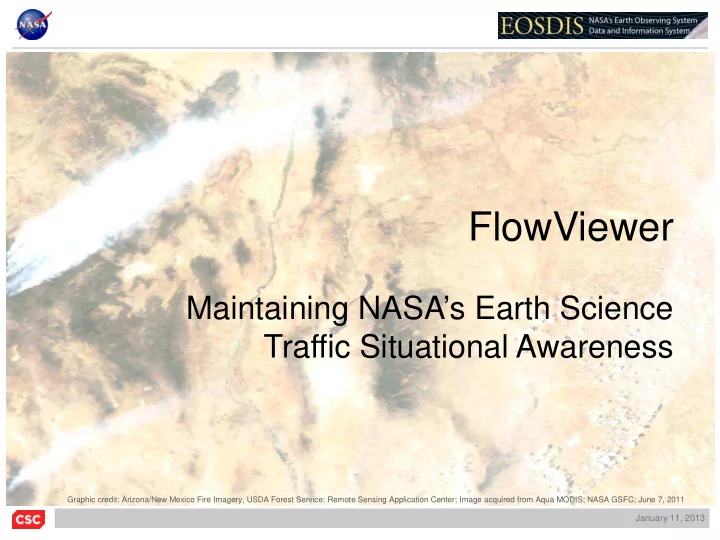
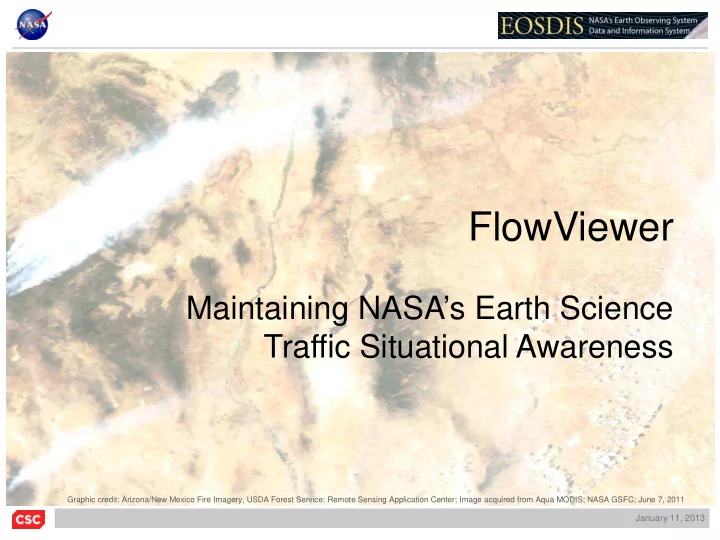
FlowViewer Maintaining NASA’s Earth Science Traffic Situational Awareness Graphic credit: Arizona/New Mexico Fire Imagery, USDA Forest Service; Remote Sensing Application Center; Image acquired from Aqua MODIS; NASA GSFC; June 7, 2011 January 11, 2013
Introduction FlowViewer provides a convenient web-based user interface to Mark Fullmer’s flow-tools suite, and now with v4.0, CMU NetSA group’s SiLK. The inclusion of the underlying SiLK tool set enables FlowViewer users to continue to use the tool with the newer IPFIX netflow data protocol. FlowViewer has been developed for NASA’s Earth Sciences Data and Information System (ESDIS) networks, and credit goes to NASA for their usual outstanding support of innovation. Graphic credit; Hurricane Sandy, October 29, 2012 Captured by Aqua MODIS; EOSDIS Website; NASA official: Kevin Murphy January 11, 2013 2
FlowViewer Features • Complete open-source netflow collector analyzer • Web-based UI provides dynamic front-end to open source collectors • Dashboard provides user keep network traffic 'situational awareness' • Ability to analyze IPFIX netflow (e.g., v9) data captured by SiLK • Ability to continue to support netflow v5 installations via flow-tools • Users can graph filtered traffic sets across a specified time period • Background software tracks filtered traffic over long-term (ala MRTG) • Ability to save filters and reports for later use and review • Users can be alerted by email to abnormal data traffic situations January 11, 2013 3
NASA Earth Science Network use of Netflow Data The Earth Observing System Data and Information System (EOSDIS) is a core capability in NASA’s Earth Science Data Systems Program. It provides end-to-end capabilities for managing NASA’s Earth science data from various sources – satellites, aircraft, field measurements, and various other programs. The EOSDIS serves a broad international community of Earth Science and meteorological scientists and users. Several TBytes of satellite and science data traverse its network every day. • In 2003 NASA and CSC worked to capture netflow data to help monitor traffic • Initial capture/analysis system was based on ‘cflowd’ • FlowViewer was developed to aid traffic analysis (away from the command line) • Today, NASA monitors over 200 Earth Science flows of interest (FlowTrackings) Graphic credit; OPeNDAP is a data transport architecture and protocol widely used by Earth scientists to access remotely distributed data; EOSDIS Website; NASA official: Kevin Murphy January 11, 2013 4
Netflow data sources Land Processes DAAC Eros Data Center, Sioux Falls, SD National Snow and Ice DAAC Earth Science Mission Operations CU, Boulder, CO and Data Processing GSFC, Greenbelt, MD Physical Oceanography DAAC JPL, Pasadena, CA Alaska Satellite Facility Anchorage, Alaska (Future) FlowViewer Earth Science Network Goddard Space Flight Center Greenbelt, MD Graphic credit; http://earthdata.nasa.gov/data/data-centers NASA official: Kevin Murphy January 11, 2013 5
FlowViewer Architecture Apache html, css FlowViewer FlowViewer is an entirely open source netflow collector, analyzer Open Source flow-tools SiLK and reporter. HTML/CSS user interface provides easy and wide deployability. GD::Graph flow-nfilter rwnetmask flow-print RRDtool flow-stat rwcount flow-cat rwstats rwfilter RRDtool archives rwsort rwcut GD gd FlowTracking filters Raw flow-tools data Raw SiLK data rwflowpack flow-capture libfixbuf linux netflow exports Legacy users, v5 IPFIX, v9, etc. January 11, 2013 6
FlowViewer Main Screen January 11, 2013 7
FlowViewer Main Screen Links to various tools User specified links FlowTrackings Saved Reports Dashboard (left) Dashboard (right) Dashboard Management January 11, 2013 8
FlowViewer Input Screen January 11, 2013 9
FlowViewer Input Screen - 1 Setting up a FlowViewer Report Report time frame Source information Named interfaces Destination information Report type Report output format January 11, 2013 10
FlowViewer Input Screen - 2 Reuse saved filter Select from different devices Autonomous systems (flow-tools only) Report types January 11, 2013 11
FlowViewer Input Screen - 3 Excluding within a network Multiple entries Excluding (works on all fields) TCP Flags Sampling multiplier When using SiLK devices Additional reports January 11, 2013 12
FlowViewer Report Can switch to other tools with filtering criteria preserved Aggregation filtering Sortable by column Save the filter Save the report January 11, 2013 13
FlowGrapher Input Screen Setting up a FlowGrapher Report Same filtering criteria How to determine statistics (Max, 95 th , Avg, Min) Resolved host names or IP addresses Number of longest flows to list in detail Time “bucket” size for accumulating bits / period January 11, 2013 14
FlowGrapher Report Review of input filtering criteria Graph of Mbps over specified time period Calculated statistics Sortable Columns Largest flows (e.g., top 200) Mbps per flow (calculated) Save Filter Save Report January 11, 2013 15
FlowTracker Input Screen Creating a FlowTracking Option to start a FlowTracking in the past Same filtering criteria Individual or Group FlowTrackings Email alerting Alert thresholds Alert frequency choices January 11, 2013 16
FlowTracker Group Input Screen ‘Groups’ stack Individual FlowTrackings Can have components Select Individual above and below X-axis FlowTracking Group components Adjust Group components January 11, 2013 17
FlowTracker Report – General Example FlowTracking filtering criteria Familiar ‘MRTG’ Statistics kept for graph set graph time period List individual values Save Report January 11, 2013 18
FlowTracker Report – General Example, cont. Can quickly link to either FlowViewer or FlowGrapher (with filter preserved) for more detailed analysis Scroll down for longer term MRTG-like graphs Ability to annotate graphs about significant change events January 11, 2013 19
FlowTracker Report – Group Example This FlowTracking documents the delivery of Access to all NPP data to the University of saved reports Wisconsin. One can see a switch from two (Atmospheric Science) servers to one only, and then all to the other of the pair. This is an example where you might want to save a FlowTracking January 11, 2013 20
FlowTracker Report – Group Case Study This example depicts a situation where traffic shaping Each legend item was invoked to manage ‘hyperlinks’ back to the limited network resources. Individual FlowTracking This FlowTracking Group helps identify if perhaps there is one ‘big player’ for which a different network arrangement might mitigate the problem January 11, 2013 21
FlowTracker Management Pulldown of all FlowTrackings Listing of all FlowTrackings Case Studies Components of an Interface Satellite data in Science data out To service provider Ability to ‘Revise’, ‘Rename’, ‘Archive’, ‘Remove’, and ‘Restore’ FlowTrackings January 11, 2013 22
FlowTracker – Case Study These graphs help NASA monitor an expensive high- rate circuit between a polar ground station in Norway and the GSFC in Maryland. The Gray line preserves highest circuit is shared with other 5-minute measurement Federal agencies through the over the longer term graphs use of MPLS tunnels. This depression of peak values indicates that there may be an issue with the network or the MPLS tunnel (or the servers, or software or, … ) January 11, 2013 23
FlowTracker – Case Study Around the time of last summer’s hurricane Isaac, Land, Atmosphere Near-Real- Time Capability for EOS (LANCE-MODIS*) system managers noted a sharp increase in traffic. The FlowTracker Re-create capability was invoked to create a FlowTracking Group which isolated the new user that had come on line: the National Severe Storms Laboratory. * MODIS - Moderate Resolution Imaging Spectroradiometer January 11, 2013 24
Dashboard Management Users can modify each of the eight Dashboard positions by: 1) Install new FlowTracking 2) Remove FlowTracking 3) Move FlowTracking up 4) Move FlowTracking down Dashboard FlowTrackings can be: 1) Individual 2) Group 3) Any of the five periods . Each Dashboard FlowTracking is updated every 5 minutes Each Dashboard graph links back to the original FlowTracking January 11, 2013 25
Maintaining Situational Awareness Upon FlowViewer installation, the FlowTracker_Collector and FlowTracker_Grapher scripts are placed in the Linux background. They will “wake up” every five minutes and collect a 5-minute value for each active FlowTracking. The FlowTracking and Dashboard graphs are updated with the latest data point. FlowTracker_Collector FlowTracker_Grapher Compute 5-minute value FlowTracking Stored RRDtool FlowTracking Filters Netflow Data Archives Graph Images January 11, 2013 26
Recommend
More recommend