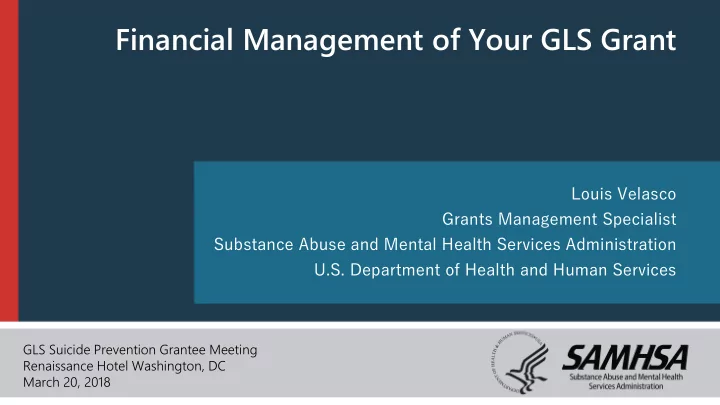
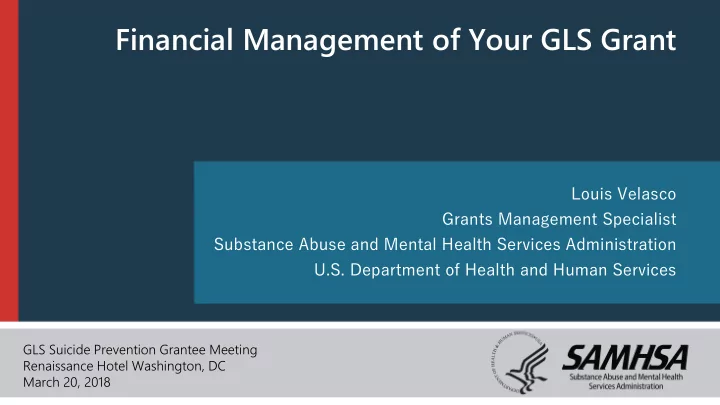
Financial Management of Your GLS Grant Louis Velasco Grants Management Specialist Substance Abuse and Mental Health Services Administration U.S. Department of Health and Human Services GLS Suicide Prevention Grantee Meeting Renaissance Hotel Washington, DC March 20, 2018
Disclaimer • Disclaimer: The views, policies, and opinions expressed in written conference materials or publication and by speakers and moderators do not necessarily reflect the views, opinions, or policies of SAMHSA or HHS; nor does mention of trade names, commercial practices, or organizations imply endorsement by the U.S. Government.
Topics 1. eRA Commons 2. Post-Award Changes Requiring Prior Approval 3. Financial Reporting Requirements 4. Carryovers 5. Preparing Your Budget
eRA Commons: Homepage • All post-award requests will now be processed exclusively through the eRA Commons system and will no longer be accepted through email. You must have an eRA Commons account to submit your request. • https://era.nih.gov/ • To reach the log-in screen, click on “Commons Log-In” on the right side of the eRA home page.
eRA Commons: Log-In • Log-in to eRA Commons with your credentials to access your organization’s grant portfolio.
eRA Commons • Click on “Non-Research” tab and either “Manage Post Award Amendments” or “Manage Continuations”
eRA Commons: Post-Award Amendment Requests • Default “Manage Post Award Amendments” screens will differ for PD/PI role or SO role • Under Action column: “View” will take you to current Post Award Amendment Requests status screen “Initiate” will begin the process of submitting a new Post Award Amendment Request SO Screen
eRA Commons: Post-Award Amendment Requests • On Post Award Amendments status screen you will see different rows for all requests submitted • A new Post Award Amendment can also be initiated on this screen
eRA Commons: Post-Award Amendment Requests • When initiating a Post Award Amendment, you will be taken to the ASSIST system • Application Identifier number is automatically generated in ASSIST for each Post Award Amendment request and can be used to search for a particular action • Each post award amendment type has different required tabs, with the SF-424 Cover and HHS Checklist always being required • Click “Add Optional Form” on the left side to upload Other Narrative Attachments to a Post Award Amendment request
eRA Commons: Post-Award Amendment Requests • When all forms have been completed and you are ready to submit, click “Update Submission Status” and “Ready for Submission” • The system will indicate whether any required information is missing
eRA Commons: Post-Award Amendment Requests • To complete submission, an individual with AOR credentials will have to log-in and click “Submit Application” under the “Summary” tab of a particular post-award amendment request in ASSIST • Upon submission, confirmation email will be received by grantee and GPO/GMS
eRA Commons: Request for Additional Materials • GPO/GMS may Request Additional Materials (RAM) within eRA Commons if needed. Grantee will receive an eRA Commons notification. • To access RAM, grantee will go to “Manage Post Award Amendments” in eRA Commons and click on “Action” and then “RAM”
eRA Commons: Request for Additional Materials • Click “Upload” and add up to 10 PDF attachments needed to respond to the RAM. PDF is the only file type supported, no Word documents or Excel spreadsheets, etc. • It is required to enter “Comments” when responding to a RAM • Click “Preview” to view message GPO/GMS will receive • Click “Save” to return to eRA Commons later and complete • Click “Submit” to ultimately finish response to RAM
eRA Commons: Responding to Special Conditions/Terms • Special Conditions/Terms Examples: Programmatic, Revised Budget, SAM.gov Exclusion, Federal Debt, Disparity Impact, Other, etc.
eRA Commons: Responding to Special Conditions/Terms • Option 1a: Access Special Conditions via Status in the SO Role
eRA Commons: Responding to Special Conditions/Terms • Option 1a: Access Special Conditions via Status in the PI/PD Role
eRA Commons: Responding to Special Conditions/Terms Option 1b: Access Special Conditions via Amendments • SO role view will have to search for the specific grant number • PI/PD role view will have any grants associated Option 1c: Access Special Conditions via Continuations with an individual appear • Select “View Terms Tracking” once correct grant is identified
eRA Commons: Responding to Special Conditions/Terms • Each special condition will have its own row. Click on the special condition row “+” to expand it and prepare documentation.
eRA Commons: Responding to Special Conditions/Terms • Similar to RAM response, “Upload” up to 10 PDF attachments and submit when ready • Submission status and date will update once it transmits • Consolidated submission package can be viewed at “View Submission”
eRA Commons: Responding to Special Conditions/Terms • If GPO/GMS request additional information, status would show as Unresolved and grantee would click on “Revise Documentation” to address • If GPO/GMS accept the response status would show as Resolved, a date would be reflected in Removal Date, and a revised Notice of Award would be issued
Post-Award Actions • Include any activity that takes place after the award is made to implement the award supported project • Some of these changes require explicit prior approval in the form of a revised Notice of Award (NoA) before being implemented • Submit via eRA Commons • https://www.samhsa.gov/grants/grants-management/post-award- changes
Common Post-Award Actions 1. Key Staff and Level of Effort Changes https://www.samhsa.gov/grants/grants-management/post-award-changes/key-staff- level-effort 2. Budget Revisions https://www.samhsa.gov/grants/grants-management/post-award-changes/budget- revisions 3. Changes in Scope https://www.samhsa.gov/grants/grants-management/post-award-changes/change- scope 4. Carryover Requests https://www.samhsa.gov/grants/grants-management/post-award- changes/carryover-requests
Key Staff and Level of Effort Changes • SM-14-008 & SM-15-004 GLS FOAs: “Seek SAMHSA approval for key positions to be filled. Key positions include, but are not limited to, project director and evaluation director.” • Continuation Notice of Award: Key staff are listed below: Mickey Mouse, Project Director @ 100% level of effort Donald Duck, Project Evaluator @ 50% level of effort Any changes in key staff including level of effort involving separation from the project for more than three months or a 25 percent reduction in time dedicated to the project, requires prior approval.
Determining Level of Effort Changes • Calculating Level of Effort Change: Level of effort % X 0.25 = Threshold to determine whether prior approval is required • Mickey Mouse, Project Director @ 100% level of effort 100% X 0.25 = 25% threshold • Donald Duck, Project Evaluator @ 50% level of effort 50% X 0.25 = 12.5% threshold
Key Staff Change and Level of Effort Request Grantee Should Submit the Following Via eRA Commons: 1. Request Letter Support the need to change the key personnel and/or the LOE dedicated to the project o Annual salary and LOE percentage o Description of any proposed duties or responsibilities that have changed and why o Any impact the change will have on the budget and scope for the approved project o 2. CV/Resume/biographical sketches for new personnel 3. HHS/SAMHSA Checklist (Form HHS-5161-1) 4. Proposed PD’s eRA Commons ID Required attachments/tabs within eRA Commons for a Key Staff/Personnel change
Budget Revisions Budget Revision: An action resulting in the reallocation of funds within and between approved budget cost categories. Significant Funds Reallocation: Cost modifications that exceed 25% of the total approved budget, or $250,000, whichever is less. Cases Always Requiring Prior Approval: • Recipients classified as “Restricted Status” • Reallocation of funds to a budget category initially funded at “$0” • Purchase of a unit of general purpose or special purpose equipment exceeding $25,000 • Changes in applicant cost sharing or matching
Budget Revision Example Equipment category Approved Continuation Proposed Budget Change, +/- previously funded at $0. Year Budget Revision And if $42,000 involves an item over $25,000. Personnel 140,000 105,000 - 35,000 Fringe Benefits 42,000 35,000 - 7,000 Travel 17,500 21,000 + 3,500 Equipment 0 42,000 + 42,000 Supplies 17,500 10,500 - 7,000 Contractual 210,000 262,500 + 52,500 Other 133,000 84,000 - 49,000 Budget revisions are Direct Charges 560,000 560,000 - 28% = $196,000 / Indirect Charges 140,000 140,000 - $700,000. This exceeds the 25% threshold. TOTAL 700,000 700,000 ∆ 196,000
Recommend
More recommend