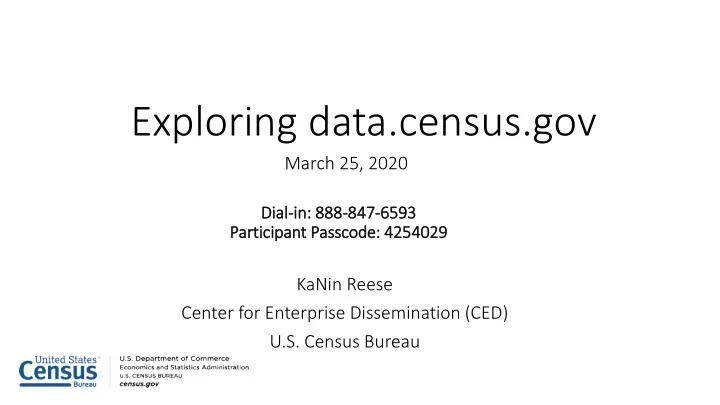
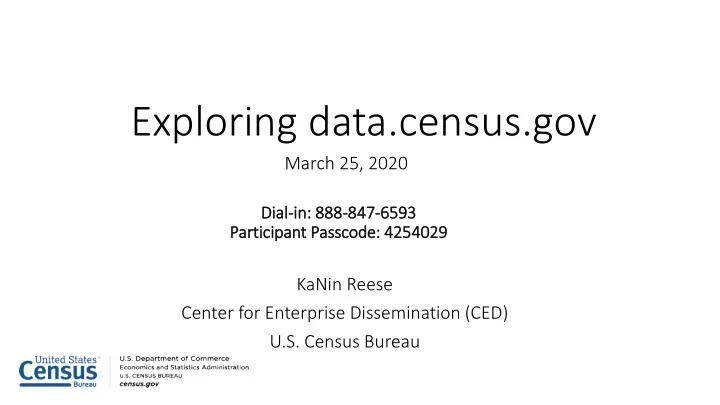
Exploring data.census.gov March 25, 2020 Dial al-in: 888 888-847 47-6593 6593 Participant P Passcode: e: 4254029 4029 KaNin Reese Center for Enterprise Dissemination (CED) U.S. Census Bureau
Outline • What is data.census.gov? • How to Use data.census.gov • Live Demo • Common Questions • Transition from American FactFinder • Q&A 2
What is data.census.gov? 3
data.census.gov: v: Changing the way you get data. New di dissemina inatio ion pl n platform: Streamline access to data on census.gov search • One platform allows all content to be searchable • Maintain best of current tools • Functionality available for all data • Reduce redundancies and costs • One platform = One delivery • Provide greater access to Census API • Data.cen ensus.gov i v is a work i in progress: Agile software development process • Two month cycle of development: • Develop, Release, Feedback, Redefine, Release • Again Customer-driven development based on feedback • 4
How to Use data.census.gov 5
How to Use data.census.gov 1. How to Search 6
Two Options To Start Your Search: 1. Single Search: • Free form search box 2. Advanced Search • Select search criteria in a step-by- step filtering experience where you select desired checkboxes Tips: • You can find many results with either search option • You can only access some complex topics/geographies using the advanced search. Give advanced search a try if you’re not finding a quick answer to your data question with single search. 7
Single Search: Keywords and Codes Type keywords or codes to specify your: • Geography • Topic(s) • Table ID • Table prefix • NAICS code 8
Advanced Search: More Complex Searches Use Advanced Search to specify: • Geographies with: Complex names (ex: tracts) Collections (ex: all counties in UT) Components (ex: urban/rural) • Multiple Topics • Survey/Program/Table Type • Population Groups Race, Tribal, Hispanic Origin, Ancestry, and Foreign Born groups 9
Advanced Search Example: Commuting by Earnings in 2017: Utah, Salt Lake City, Salt Lake County, Salt Lake City Metro Area Find and select checkboxes in a series of step-by-step clicks • Year • Topics • Geographies 10
Advanced Search Example: Economic Data - Gas Stations in Utah Find and select codes by industry, product, service, and commodity through step-by- step clicks 11
How to Use data.census.gov 2. All Results Page 12
All Results Page Search results by tables, maps, and webpages. Some topics also have feature results. Geography profiles available for nation, state, county and place. 13
How to Use data.census.gov 3. Locating a Geography Profile 14
Geography Profile Single Search: Type Your Area and Click the First Bold Result All Results Page: Click the Blue Box that Says Explore Data Available for: • Nation • State • County • City/Town 15
How to Use data.census.gov 4. Customizing your table 16
Customizing Tables Use table controls to: 1. Download data 2. Change your table view 3. Add or remove items from your search criteria 4. View data notes 5. Link to FTP site Look for Customize Table and Customize Map in upper right to access the full set of customization options 17
Download: Two Formats (1) Use the data (2) View or print the data Option 1: Download Links/Buttons Result: A flat file where each geography has its own row Option 2: Right click table to export or copy Result: A table view Do you want to? • Use the data: Try “download” options • View or print the data: Try right click options 18
Data Notes Provides documentation links, an explanation of symbols, data source, and other notes. 19
How to Use data.census.gov 5. Mapping the data 21
Mapping Map a data variable from a table 1. Select your table 2. Select your variable 3. Add or remove geographies: Filter option Rectangle selection tool Click on the map You can change your geography or variable within the map view 22
Geographic Comparison Table You can now create a table view of the single estimate you mapped 1. Click Customize Map 2. Click View Table in the left panel 3. View your table Tip: View table allows for a create-your-own geographic comparison similar to the functionality of AFF. 23
Live Demo 24
Choose Table, Verify ACS 5-Year, and Click Customize Table Click Tables in • the upper left Verify product • drop down menu says ACS 5-Year Estimates so you get data for all geographies Click • Customize Table 28
View Table Results 29
Copy/Paste You can copy and paste cells from data.census.gov into Excel Select cells • Right click and select copy cells • with headers 30
Export to Excel You can export an entire table to Excel: Right click the table • Select Export Table • Select Export to Excel • Open Excel file 31
Change Your Table ID Click into the • single search bar Select • Advanced Search 32
Change Your Table ID (continued) Type a new • table ID in the first text box under the Advanced Search heading (e.g. B19001) Notice your • previous filters still appear Click search in • the lower right 33
Choose Table and Click Customize Table Click Tables in • the upper left Click • Customize Table 34
Change Geo: Add all ZCTAs in the U.S. Click • Geographies button Select Zip • Code Tabulation Area (Five- Digit) → All ZCTAs in United States Click Close • 35
Download Table Click Download • Table Uncheck the box for • ACS 1-year, because data is not available at the ZCTA level for ACS 1-year estimates Click Download • 36
Open File Open the file that has • “data_with_overlays” in the naming convention 37
View Download This is a great file format to sort or manipulate the data. For example, you can sort by ZCTA to get data for the 516 • ZCTAs in Louisiana (ZCTAs 70001-71486, and ZCTA 71749) 38
Example 3 - Advanced Search and Mapping: Income for all census tracts in Orleans Parish 39
Select Topic Use advanced search: Topics → Income • and Poverty → Income and Earnings → Income and Earnings 40
Select Geography: All Census Tracts in Orleans Parish Select Geography • Geography → Tract → Louisiana → Orleans Parish, Louisiana → All Census Tracts within Orleans Parish, Louisiana Verify filters and • click Search in the lower right 41
View Table Results Click Tables in • the upper left Find an • estimate that you would like to map 42
Navigate to Map Navigate to the map tab Click Maps from the table • results page Click your table of interest • Verify the map is set to the • census tract level, and that it is zoomed to census tracts in Orleans Parish, LA. You may need to manually zoom and scroll to the selected tracts. 43
Select Your Variable From the Map View Click Customize Map • Select the Data Variable • dropdown menu and keep scrolling to the bottom until you’ve loaded the full list Find and click the variable • that says Households— Median income (dollars)— Estimate 44
View Map Click on the census tracts with the • darkest shade of blue to see which census tracts have the highest median household income 45
Most Common Questions 46
What Data Are Available? ask.census.gov ask.census.gov/prweb/PRServletCustom?pyActivity=pyMobileSnapStart&ArticleID=KCP-5489 47
Where Are Population Estimates? Popu pulation E Estimates es are e not i in n data.cen ensus. sus.gov y v yet et. A Access ess t them hem a at census.gov/programs-surveys/popest/data.html 48
What is the Recommended Browser? data.cen ensu sus. s.gov w v works s best i in n Google C e Chrome 49
Why Am I Getting A White Screen? We a are e working to a addr ddress ess a an i issue w sue wher ere e user ers s see a a blank s screen een o on t the he land nding p page. e. I In the he meantime: e: Make sure to use Chrome • Close all open tabs of your browser and try again • Clear your browser’s cache and try again • Or visit https://data.census.gov/cedsci/advanced, and click the U.S. Census Bureau logo in the upper left • 50
Steps to Clear Your Cache Clear r Your C r Cach che: 1) In the top right corner of the Chrome browse, click on the “three dots.” 2) Click “More tools,” and click on “Clear browsing data…” 3) Select “Cached images and files,” and click “Clear data” button. 51
Where Are the Checkboxes to Select All Geos in a List? We d e do n o not have a all t l the c coll ollectio ions t that A Amer erican FactFi Finder er had. W While w we work to a add them: Use maps on data.census.gov to select • individual geographies or small groupings Use FTP sites or API -- Guides on how to access • these data through the API are available on our Resource Page at: census.gov/data/what-is-data- census-gov.html Tell us what collections you would like to see by • emailing cedsci.feedback@census.gov 52
Recommend
More recommend