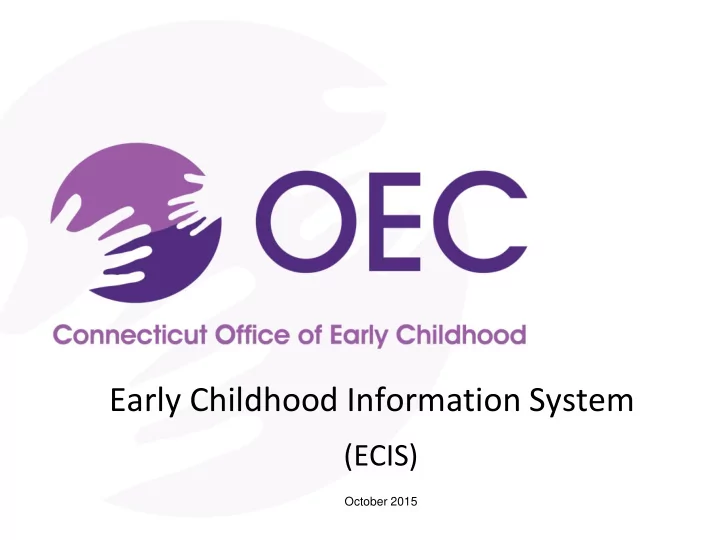
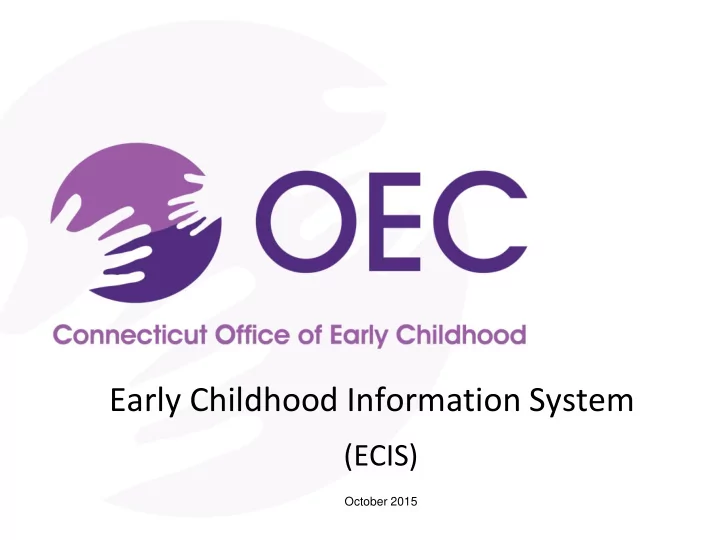
Early Childhood Information System (ECIS) October 2015
Early Childhood Information System Welcome • Welcome from OEC and the ECIS IT team • Difference between District and Community – PSIS for Pre-K children in Public Schools still has to be completed. • Goal for today is to provide training on the actual ECIS system scheduled to roll out in the next couple of weeks. • Each ECIS User will get a User Name and Password from OEC. If lost or forgotten, call the ECIS Help desk at 860-713-6497. • WebEx Housekeeping: – All participants on the call are muted – use the Q & A section for Questions addressed to the Host – we will try to answer questions as we go, but may wait until the end to ensure we get through all the material • ECIS Guide will be available on the ECIS Web Page • The Training PowerPoint will be posted on the OEC website
Early Childhood Information System • ECIS for the Fall of 2015 includes OEC funded School Readiness Grant facilities, Child Day Care Contracts, State Head Start, federal Preschool Development Grant, and Smart Start programs. • PSIS will still be used for Pre-K children in schools to create SASIDs. Schools with OEC funded Pre-K will use ECIS to add additional child and funding information. • ECIS is not a Collection system. OEC would like ECIS to be kept current to accurately reflect the number of children receiving OEC funded services.
Early Childhood Information System Goals for the Day • Login to ECIS • View a Facility Summary page of actively enrolled children at a facility • Search for a child in ECIS • Search for a SASID in ECIS • Add Address, Child & Family Information • Enroll/Modify an enrollment record for a child • Reports – review summary data for a facility • Directory Manager Highlights
Early Childhood Information System Easy login with existing Novell Username and Password. If no exiting UN & PW, OEC will create one.
Early Childhood Information System Select ECIS as an Application and choose your facility/school location as the Organization on the SDE Landing Page
Early Childhood Information System A Confidentiality Acknowledgement must be agreed to each time you access ECIS. It is an acknowledgement that ECIS contains Personally Identifiable Information that needs to be kept secure & confidential.
Early Childhood Information System Facility Summary Page at a Glance
Early Childhood Information System
Early Childhood Information System Dashboard Report
Early Childhood Information System
Early Childhood Information System CSV View Print View
Early Childhood Information System Top Menu For Location & Navigation Click here to Search
Early Childhood Information System Search Screen Key Features • Two ways to search: – SASID – Legal First Name, Legal Last Name, and DOB • If searching by name, can enter Additional Child Info to narrow the search to improve the chance you select the correct child • If entered, the Additional info displays in the Search results • Match percentages of 85% or higher appears in search results to assist in selection process • Search results are limited to displaying children under 7 years old
Early Childhood Information System Search by Name…. Blue circles show additional Asterisk (*) indicates a information required field
Early Childhood Information System Search Results 2 1
Early Childhood Information System Create Screen at a glance….
Early Childhood Information System When the “Create” button is clicked…. • A pop-up will appear that will ask “Go Back to Search” or “Proceed to Enrollment” . • “Go Back to Search” - Brings the user back to the Search Page and a Pending Enrollment is created. • “Proceed to Enrollment” - Brings the user to the Enroll/Modify Page where the SASID will be displayed in the top right corner of the screen and you can create an Enrollment.
Early Childhood Information System Search By SASID
Early Childhood Information System Enroll/Modify Screen at a Glance
Early Childhood Information System Child Information Section
Early Childhood Information System Additional Child Information Pop-Up
Early Childhood Information System Child’s Resident Address
Early Childhood Information System
Early Childhood Information System
Early Childhood Information System Child Enrollment Summary
Early Childhood Information System
Early Childhood Information System Enroll Modify Page
Early Childhood Information System About Screen In the top right corner there is a Logout and About link. The About screen still under construction, will provide ECIS contact information and frequently asked questions/answers.
Early Childhood Information System There is a Reports link in the top menu in ECIS to run canned reports.
Early Childhood Information System Recap & Next Steps • ECIS user web-based training and Hands-on computer based training at a site with a computer lab will be available during the month of October. • The new ECIS system will be in production in October 2015. • Role based security access for all Users will be established in October 2015 so all users can access ECIS. • Spreadsheets of School Readiness child information will be uploaded into ECIS for the majority of children. • Child Day Care, Preschool Development Grant, Smart Start and State Head Start facilities will enter child level data into ECIS directly to complete the enrollment of the children in funding and space types. • The goal is that child data will be entered in the ECIS by November 2015.
Directory Manager Accessing Directory Manager and Logging in
Directory Manager Searching for an Organization/Facility
Directory Manager Searching for an Organization/Facility
Directory Manager Searching for an Organization/Facility
Directory Manager Edit an Organization/Facility
Directory Manager Edit Organization Page Displays
Directory Manager Searching for a User
Directory Manager Creating an ECIS User
Directory Manager Creating an ECIS User
Directory Manager
Directory Manager Edit Funding Sources
Directory Manager List My Users
Directory Manager Edit an ECIS User
Directory Manager Edit User
Directory Manager Edit User
Directory Manager Reset Password
Questions ?
Recommend
More recommend