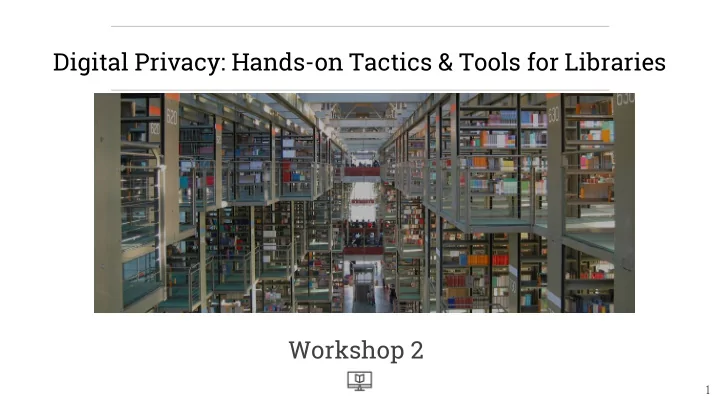
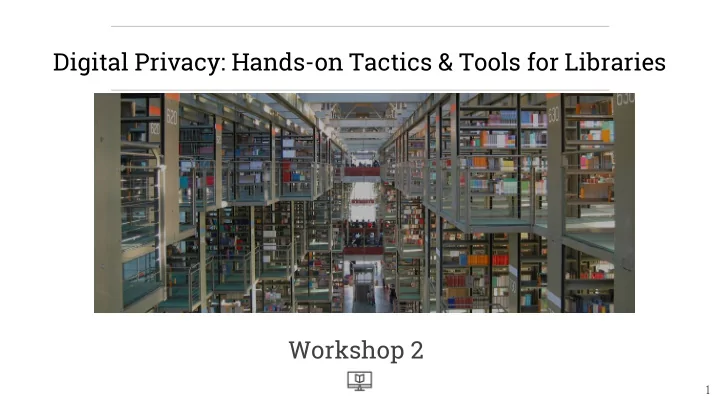
Digital Privacy: Hands-on Tactics & Tools for Libraries Workshop 2 1
About Us This is a collaboration with: ● Brooklyn Public Library ● Metropolitan New York Library Council (METRO) ● New America and London School of Economics ● Data & Society ● Research Action Design (RAD) Funded by the Institute for Museum and Library Sciences (IMLS) This work is licensed under a Creative Commons Attribution-ShareAlike 4.0 License. Hurwitz, B., Morrone, M., Gerety, R., Gangadharan, S. P., and Schweidler, C. (2016, December). Digital Privacy: Hands-On Tactics and Tools for Libraries, Workshop 2. Brooklyn Public Library and Research Action Design. New York: Data Privacy Project. Available at: http://www.dataprivacyproject.org. 2
Workshop Motivation Libraries have served a critical role in providing free access to the web, especially to underserved populations. BPL and New America conducted research to understand librarian concerns, challenges, and questions about digital privacy and security.¹ This workshop was one of the recommendations. 1. For further reading related to this research, see Morrone, M., & Witt, S. (2013). Digital Inclusion, Learning, and Access at the Public Library. Urban Library Journal, 19 (1). http://academicworks.cuny.edu/ulj/vol19/iss1/8 and Gangadharan, S. (2015) The downside of digital inclusion: expectations and experiences of privacy and surveillance among marginal internet users. 3 http://eprints.lse.ac.uk/64156/1/Downside_digital_inclusion.pdf
Workshop Goals Digital privacy and security practices to share with ● patrons Assess and communicate privacy risks with patrons ● Protecting accounts with strong passwords and ● 2-factor authentication Hands-on internet browsing privacy controls & tools ● Malware and virus prevention and protection ● Resources and practices available to library ● institutions 4
Workshop Agenda Introductions ■ Risk Assessment ■ Passwords, 2-Factor Authentication & Password ■ Managers Break (10min) Privacy on Public Networks and WiFi ■ Browsing Privacy and Anonymous Browsing ■ Malware ■ Review & Eval ■ 5
Introductions 6
Risk Assessment 7
Risk Assessment: Questions 1. What information do you want to keep private? 2. Who might try to access that information without your consent? How likely is it that they will succeed? 3. What are you already doing to keep it private? 4. What are the consequences and how impactful would the consequences be for you? 8
Risk Assessment Report back 9
Passwords 10
How strong is your password? https://password.kaspersky.com/ Test : Try a password you think would be good But, Don’t use your own password 11
Strong Passwords from Phrases She was more like a beauty queen from a movie scene → SWMLABQFAMS → $wml@BQf@m$ You can also use a long sentence (but NOT common ): Silver socks float around rivers 12
Library PINS Do’s Dont’s - Information of a person other - Personal information birthdate than you (ex. last 4 of your MMYY MMDD childhood friend’s phone - birthyear (ex. 19xx or 20xx) number) - Other personal info: last 4 of SSN, - Modify personal information (ex. last 4 of your phone number birth year backwards) - sequential digits (ex. 1234) - Have the patron enter their own - repeated digits (ex. 7777) PIN 13
2-Factor Authentication 14
2-Factor Authentication Something I KNOW & Something I HAVE 15
Hands-on: 2-Factor Authentication YOUR BANK GMAIL https://www.google.com/landing/2step/ http://twofactorauth.org 16
Device Passwords & Encryption You should also put a password on your personal computers and mobile devices like smartphones and tablets. 17
Password Managers 18
Demo: Password Managers Demo: LastPass https://lastpass.com / Other Password Managers ● Dashlane, https://www.dashlane.com ● KeePass, http://www.keepass.info 19
Password Takeaways Create UNIQUE passwords for the most sensitive ● accounts Change passwords every 6 months ● Use a LONG password (more than 12 characters) ● DO NOT include anything obvious (your birthday) ● CAREFUL of phishing ● Use 2-factor authentication ● Use a password manager to store complicated ● unique passwords DO NOT store passwords in browsers! ● 20
BREAK 21
Privacy on Public Networks & Wifi 22
BPL’s WiFi EULA 23
HTTP vs. HTTPS vs. Image source: http://binaire.blog.lemonde.fr/page/7/ 24
HTTPS Pledge The Pledge The Pledge for The Pledge for for Libraries: Service Providers Membership (Publishers and Vendors): Organizations: 1. We will make every effort to 1. We will make every effort to ensure 1. We will make every effort to ensure that web services and that all web services that we (the ensure that all web services information resources under signatories) offer to libraries will that our organization directly direct control of our library will enable HTTPS within six months. [ control will use HTTPS within use HTTPS within six months. [ dated______ ] six months. [ dated______ ] dated______ ] 2. All web services that we (the 2. We encourage our members 2. Starting in 2016, our library will signatories) offer to libraries will to support and sign the assure that any new or renewed default to HTTPS by the end of 2016. appropriate version of the contracts for web services or pledge. information resources will require support for HTTPS by the Library Freedom Project: end of 2016. https://libraryfreedomproject.org/ourwork/digitalprivacypledge/ 25
Digital Fingerprints What is my fingerprint ? Go to: ● https://www.whatismybrowser.com/ ● https://panopticlick.eff.org and click “Test Me” 26
VPN 27
How a VPN works 28
VPN Demo https://www.privateinternetaccess.com 29
VPN features and services Some VPN Services ● Private Internet Access, for fee, https://www.privateinternetaccess.com ● Riseup VPN, free, https://help.riseup.net/en/vpn for Linux, Android and Microsoft Windows ● Psiphon, free, https://psiphon.ca, Microsoft Windows and Android. ● Your Freedom, free, http://your-freedom.net/, and pay for Linux, Mac OS and Microsoft Windows 30
Anonymous Browsing with Tor: Demo https://www.torproject.org 31
32
Network Privacy Takeaways Only login on secure sites using encryption: HTTPS 1. Don’t use the same username and password for 2. different sites Save the most important tasks for home or secure 3. private connection (ex. your own hotspot). Maximum Security: Use a VPN 4. 33
Browsing Privacy Browser settings, Tracking and 3rd Party Services 34
Privacy and Browsing Who am I on the internet? ● My browser & browser cookies ● My accounts when I’m logged in ● My fingerprint Hands-on with Internet Privacy ● Browser settings ● Actively blocking tracking ● Opting out of tracking comic by Gegen Den Strich, gegen-den-strich.com 35
What does your library do? Library browsing privacy: BPL’s computer terminal reset. When a patron’s session ends or they log off: ● Clear Browser Data including browsing history, form data, user and passwords; ● Clear downloaded files; ● Clear temporary files; 36
What Browser are you using? We recommend…. 37
What are cookies? Wall Street Journal Video: How Advertisers Use Internet Cookies to Track You https://vimeo.com/12204858 38
What is Private Browsing Mode? 39
Hands-on: Bye Cookies & History View cookies, How To: http://www.wikihow.com/View-Cookies Delete the browsing history and cookies a. Chrome : Preferences>History>Clear Browsing Data>Select all from Beginning of Time b. Firefox : Menu Button( )>History>Clear Recent History c. IE : Tools> Safety> Delete Browsing History, Select Cookies checkbox and click Delete d. Safari: Safari>Preferences>Privacy>Remove all website data 40
Mobile Browser Privacy Settings Mobile browsers offer settings: Cookie and History Deletion ● Private Browsing ● “Do Not Track” ● 41
Hands-on: Disable Flash Chrome : Preferences>Settings>Content Settings>Plugins>Individual Plugins Firefox : Tools>Add Ons>Shockwave Flash (Ask to activate) Enabling Flash on specific sites. http://hulu.com 42
Plugins to prevent Third Party Tracking Hands-on with the Privacy Badger Plugin Go to: https://www.eff.org/privacybadger Chrome or Firefox Other similar plugins: Disconnect, https://disconnect.me/ ● Adblock Plus, https://adblockplus.org/ ● Ghostery, https://www.ghostery.com/ ● 43
Social Media Privacy Settings Let’s look at some settings: 44
Privacy in Browsing Takeaways BPL automatically mimics “Private Browsing” mode on logout by deleting history, form data, and usernames/passwords; Steps we can take: Browser settings: Deleting history and cookies, ● Private browsing Opt-Out of some Tracking ● Using a diversity of software providers ● Block and prevent some Tracking using plugins ● Anonymous Browsers and Anonymous VPNs ● 45
Malware 46
Recommend
More recommend