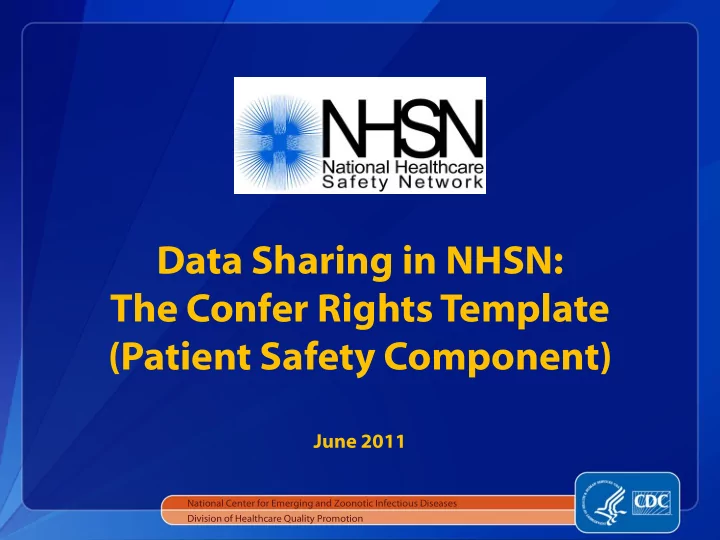
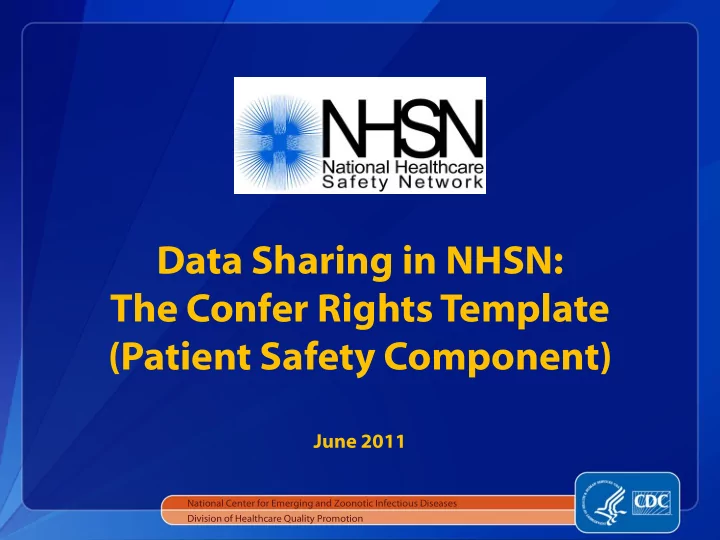
Data Sharing in NHSN: The Confer Rights Template (Patient Safety Component) June 2011 National Center for Emerging and Zoonotic Infectious Diseases Division of Healthcare Quality Promotion
Objectives Objectives Review NHSN’s Group function Demonstrate setup of the define rights template for Group users Demonstrate acceptance of the confer rights template for facility users
The Group Function The Group Function Any entity can maintain a Group in NHSN (state health departments, hospital systems, quality improvement organizations, etc.) Facilities can share data with these partners and agencies using NHSN’s Group function Facilities join Groups and provide access to data requested by Group within the NHSN application A facility that joins a Group does not have access to any data from other facilities in the Group
Creating a Group in NHSN Creating a Group in NHSN Groups are created through nomination performed by an active NHSN facility After nomination, Group Administrator receives email with Group information and link to digital certificate Group Administrator sets a joining password on the Group and creates template of data elements that member facilities will share with the Group Group Administrator shares Group ID number and password with potential Group members More information in “Creating a Group” guide
Joining a Group in NHSN Joining a Group in NHSN Groups in NHSN have a 5 digit ID number and are protected with a joining password set by the Group Administrator A Group should provide facilities that would like to join with: The Group’s 5 -digit NHSN ID number The Group’s joining password Information about data that Group is requesting from member facilities Facilities select Group and then Join in the NHSN navigation bar to join a Group More information in “Joining a Group” guide
The Confer Rights Template The Confer Rights Template Group Administrator creates a template of rights that is shared within NHSN with Group’s member facilities Template specifies which data elements will be shared with Group Group members have limited ability to edit the template Group members accept the template of rights to complete data sharing with the Group Group can update the template as needed, and facilities must accept updated template to change data being shared with the Group
Creating or Updating Template Creating or Updating Template Group Administrator selects “Define Rights” in NHSN navigation bar to create or update template of rights
Template Setup Template Setup – General Tips General Tips Leave the “To” year box blank to ask facilities to share data without an end date Use the trash can icon to remove a row from the template Use the Add Row button to add additional rows to a section of the template Use the Clear All Rows button to remove all of the rows entered in a section of the template
Template Setup (PS) Template Setup (PS) – General General Patient (must select one radio button): With All Identifiers – all patient identifiers shared with Group Without Any Identifiers – no patient identifiers shared with Group With Specified Identifiers – select checkboxes for specific identifiers that will be shared with Group
Template Setup (PS) Template Setup (PS) – General General Select checkboxes to request access to: Monthly reporting plans Ability to analyze or export member facilities’ data in NHSN Member facilities’ names ( NOTE - Facility Information box MUST be selected for Group to have access to facility names!)
Template Setup (PS) Template Setup (PS) – Surveys Surveys Use the Surveys section to request access to facilities’ annual survey data Select types of survey(s) Group will receive using the Survey Type dropdown menu NOTE – some analysis options for surgical site infection surveillance require Groups to have access to annual facility survey data
Template Setup (PS) Template Setup (PS) – Events Events Use the Infections and Other Events section to request access to healthcare-associated infections and other NHSN-defined events Plan dropdown menu controls whether Group has access to in-plan data, out-of-plan data, both in- and out-of-plan data, or all data regardless of plan status Select event to be shared with the Group from Event dropdown menu
Template Setup (PS) Template Setup (PS) – Events Section Events Section for Device for Device-Associated Module Associated Module Device-associated module events (CLABSI, CAUTI, VAP, CLIP, DE) are shared by location Location Type dropdown menu limits units that show in Location dropdown menu Location dropdown allows Group to request access to events from CDC-defined location(s) of interest Other Location Requirements is a free-text field that can be used to provide guidance to facilities
Template Setup (PS) Template Setup (PS) – Events Section Events Section for Device for Device-Associated Module Associated Module Example: Group is requesting CLABSI data that is in-plan starting in Jan. 2008, going forward with no end date Location type CC and Location ALL indicates that Group is asking for access to CLABSI events from all critical care locations Group has used the Other Location Requirements to clarify data request for facilities
Template Setup (PS) Template Setup (PS) – Events Section Events Section for Procedure for Procedure-Associated Module Associated Module Procedure-associated module events are shared by NHSN procedure category Procedure dropdown menu used to select the procedure for which facilities will share SSI events with the Group Setting dropdown menu used to specify whether facilities will share SSI events that occur after inpatient procedures, outpatient procedures, or both
Template Setup (PS) Template Setup (PS) – Events Section Events Section for Procedure for Procedure-Associated Module Associated Module Example: Group is requesting SSI events that are in-plan starting in Jan. 2008, going forward with no end date Procedure code HER and setting BOTH indicates that Group is requesting access to SSIs that occur following procedures that fall into the HER category in both inpatient and outpatient settings
Template Setup (PS) Template Setup (PS) – Summary Data Summary Data for Events for Events The Summary Data for Events section is used to request access to denominator data for the device-associated module Use the Copy Locations to Summary Data button to automatically complete the Summary Data section
Template Setup (PS) Template Setup (PS) – Denominator Denominator Data for Events Data for Events The Denominator Data for Events section is used to request access to procedure denominator data for the procedure-associated module Use the Copy Procs to Denominator Data button to automatically complete the Denominator Data section
Template Setup (PS) Template Setup (PS) – Summary Data Summary Data for Vaccinations for Vaccinations Use the Summary Data for Vaccinations section to request access to denominator data in the Vaccination Module
Template Setup (PS) Template Setup (PS) – MDRO/CDI Events MDRO/CDI Events The MDRO/CDI Events section is used to request access to data collected from the MDRO/CDI module Structured similarly to device-associated module events section (request access to data by location) Additional requirement – select organism(s) of interest using checkboxes for “Specific Organism Type”
Template Setup (PS) Template Setup (PS) – MDRO/CDI Events MDRO/CDI Events Requesting events for Infection Surveillance (IS) option: Select location(s) of interest. NOTE – IS surveillance cannot be done using the FACWIDE denominator Select organism(s) of interest Select specific infection event(s) of interest by type of HAI, or select ALL Infection Events to receive all events with selected organism(s)
Template Setup (PS) Template Setup (PS) – MDRO/CDI Events MDRO/CDI Events Requesting events for LabID Event option: Select location(s) of interest Select organism(s) of interest Select specific event of interest – LabID (all events) or LabIDBld (blood events only) NOTE - LabID surveillance for blood events only can only be done at the FACWIDE level
Template Setup (PS) Template Setup (PS) – MDRO/CDI Summary Data MDRO/CDI Summary Data The MDRO/CDI Summary Data section is used to request access to denominator data for the MDRO module Use the Copy Locations to MDRO/CDI Summary Data button to automatically complete the Summary Data section
Template Setup (PS) Template Setup (PS) – MDRO/CDI Summary Data MDRO/CDI Summary Data NOTE – be sure that CDI denominator boxes are checked if Group is requesting access to FACWIDE data Total Pt. Days and Admissions – for MDRO organisms CDI Pt. Days and Admissions – pt. days and admissions excluding NICU and well baby nursery locations
Template Setup (PS) Template Setup (PS) – MDRO/CDI Process and MDRO/CDI Process and Outcome Measures Outcome Measures The MDRO/CDI Process and Outcome Measures section is used to request access to adherence to hand hygiene, gown and gloves, and active surveillance testing data Request data by location Use the checkboxes to indicate measure(s) and organism(s) of interest
Recommend
More recommend