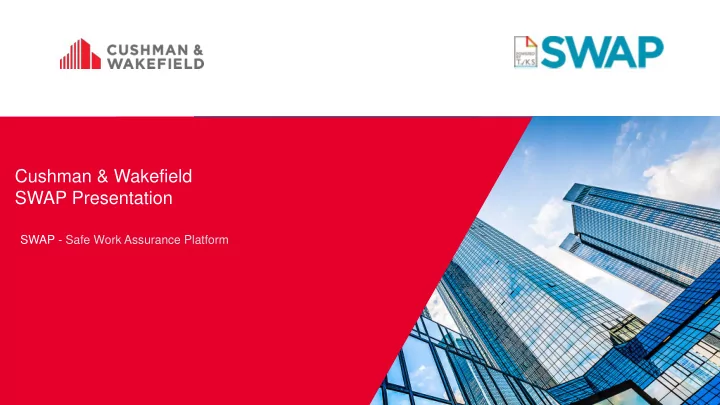
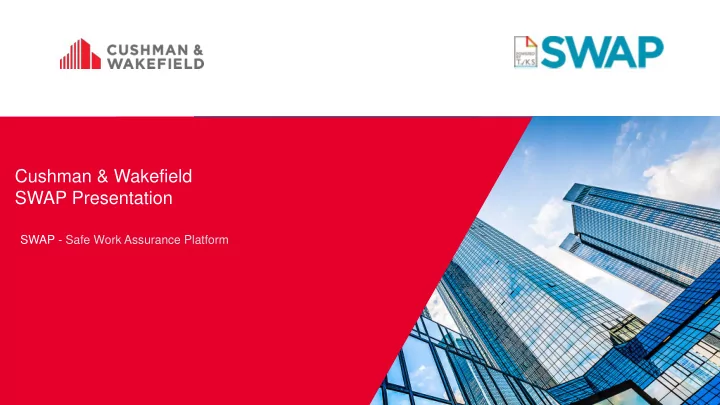
Cushman & Wakefield SWAP Presentation SWAP - Safe Work Assurance Platform
Overview What We Will Learn Today Today we will be covering: • What is SWAP • How it will benefit you • How to register • How to register technicians and sub-contractors • Portal Capabilities • Roles and responsibilities of a VA • Roles and responsibilities of a Tech • How to request a PO increase • Example videos • How to reset your password • What’s Next? Client Name | Cushman & Wakefield SWAP | Cushman & Wakefield SWAP | Cushman & Wakefield
SWAP Presentation – SWAP System What is SWAP? Web portal and mobile application which integrates safety and asset management standards to produce a work order management solution . SWAP replaces current paper forms with one all purpose app that allows contractors to : • receive and close work orders • complete pre-start risk assessments • request and receive approval for permits to work • manage qualification, license and certification expiration • assurance that only competent and qualified technicians complete jobs • complete service delivery commentary, including any future maintenance recommendations Client Name | Cushman & Wakefield SWAP | Cushman & Wakefield SWAP | Internal Trades | Cushman & Wakefield
SWAP – How it will benefit you What you currently do The VA The tech completes Vendor Admin The tech The tech then The tech contact the receives and contacts the contact the manually the works. CXC again to advise allocates the job. tech with the CXC to advise completes the that the works have job details. that you are hazard prompt been completed. onsite. sheet and paperwork. Client Name | Cushman & Wakefield SWAP | Internal Trades | Cushman & Wakefield SWAP | Cushman & Wakefield
SWAP – Completing a Job What it does The tech Vendor Admin The tech The tech closes The tech completes the receives and receive the job out the job via conducts PRA works. allocates the job. & check into via the app. the app. the site via the app. Client Name | Cushman & Wakefield SWAP | Internal Trades | Cushman & Wakefield SWAP | Cushman & Wakefield SWAP | Cushman & Wakefield
SWAP Presentation – Portal Capabilities Vendor Admin Client Name | Cushman & Wakefield SWAP | Internal Trades | Cushman & Wakefield SWAP | Cushman & Wakefield SWAP | Cushman & Wakefield
The following video will show a Vendor Admin inviting a technician, reviewing their competencies then approving their competencies. Client Name | Cushman & Wakefield SWAP | Cushman & Wakefield
Invite subby The following video will show a Vendor Admin inviting a sub-contractor admin. Client Name | Cushman & Wakefield SWAP | Cushman & Wakefield
SWAP Presentation – Technician Registration Vendor Admin Through this tile, you can review and approve competencies, update technicians profiles and invite new technicians. Here is where you can select whether you want your technician to only view work orders assigned to them, or if you want them to have full view of all work orders assigned to the vendor. This is another advantage of SWAP. Client Name | Cushman & Wakefield SWAP | Internal Trades | Cushman & Wakefield SWAP | Cushman & Wakefield
SWAP Presentation – Portal Capabilities Vendor Admin Also Working As Technician Client Name | Cushman & Wakefield SWAP | Cushman & Wakefield
SWAP Presentation – Portal Capabilities Vendor Admin Also Working As Technician Client Name | Cushman & Wakefield SWAP | Cushman & Wakefield
SWAP Presentation – Portal Capabilities Questions Are there any questions in regards to registering technicians, vendor admins or sub-contractor admins in SWAP portal so far? Client Name | Cushman & Wakefield SWAP | Cushman & Wakefield SWAP | Cushman & Wakefield
SWAP Presentation – Portal Capabilities Work Order Management Manage work orders ▪ Work order details from C&W WO Systems appear in SWAP in real time Client Name | Cushman & Wakefield SWAP | Internal Trades | Cushman & Wakefield SWAP | Cushman & Wakefield
SWAP Presentation – Portal Capabilities Work Order Management Manage work orders ▪ You can bulk assign a work order or assign to multiple technicians ▪ VAs are now able to bulk assign work orders by filtering client or work order number. Client Name | Cushman & Wakefield SWAP | Internal Trades | Cushman & Wakefield SWAP | Cushman & Wakefield
SWAP Presentation – Portal Capabilities Filter fields The following video will show the filter fields. Client Name | Cushman & Wakefield SWAP | Cushman & Wakefield
SWAP Presentation – Vendor Admin Viewing the Work order SWAP | Post | Cushman & Wakefield Client Name | Cushman & Wakefield SWAP | Cushman & Wakefield
SWAP Presentation – Portal Capabilities Work Order Management Manage work orders ▪ VAs are unable to allocate work orders to technicians with one or more expired competencies. ▪ The icon will give you information about which competencies are missing have expired or need to be reviewed. Client Name | Cushman & Wakefield SWAP | Internal Trades | Cushman & Wakefield SWAP | Cushman & Wakefield
SWAP Presentation – Portal Capabilities Filter fields This video will show you how to do Bulk Closure. Client Name | Cushman & Wakefield SWAP | Cushman & Wakefield
SWAP Presentation – Mobile Application Techs Application – Home Page Work Orders Tile : All work orders that have been assigned to the technician by a Vendor Administrator will be housed here. Check In / Out Tile : All Active Work Orders against your vendor number will be housed here NOTE: This requires the ‘Technician can only view work orders assigned to them’ field to be left unticked Client Name | Cushman & Wakefield SWAP | Cushman & Wakefield SWAP | Cushman & Wakefield
SWAP Presentation – Mobile Application Techs Application – Check In/Out Tile Client List : Site List : ESI : Displays all Clients that the vendor Displays all Sites that the vendor team Essential Site Information specific to the team have active work orders for have active work orders for account will appear for review prior to the tech attending site. Techs are required to review and agree. Client Name | Cushman & Wakefield SWAP | Cushman & Wakefield SWAP | Cushman & Wakefield
SWAP Presentation – Mobile Application Techs Application – Work Order Summary/Detail screens View all work orders allocated to you, and the priority and due date of the work order. Detailed work order view, including location on site map. Note: SWAP does not have GPS tracking and we do not track anyone. Client Name | Cushman & Wakefield SWAP | Cushman & Wakefield
SWAP Presentation – Mobile Application PRA Video Here is video of how quick and easy it is to complete a PRA via the SWAP app. Client Name | Cushman & Wakefield SWAP | Cushman & Wakefield
SWAP Presentation – Mobile Application Bulk PRA Here is video of how Bulk PRA is done via the SWAP app. Client Name | Cushman & Wakefield SWAP | Cushman & Wakefield
SWAP Presentation – Mobile Application Work Order Completion Here is video of a job being completed in SWAP. Note: Corrective Works, Hazard Identified or Further Works Required are not mandatory fields so only check these boxes if it applies to the work order. Client Name | Cushman & Wakefield SWAP | Cushman & Wakefield
SWAP Presentation – Mobile Application Requesting a Purchase Order increase The following video shows how a technician can request a PO increase via the SWAP app instead of contacting the call centre. Note: This is currently for Aurizon works only. Client Name | Cushman & Wakefield SWAP | Cushman & Wakefield
SWAP Presentation – Technician Application Password Reset Our most common enquiry is how to reset your password which can’t be done via the app. - This video will show you how to reset your password if you’re on your mobile phone. - The same method can be used to reset your password via a computer. Client Name | Cushman & Wakefield SWAP | Cushman & Wakefield
SWAP Presentation – Portal Renewing Competency Video Client Name | Cushman & Wakefield SWAP | Cushman & Wakefield
SWAP Presentation – Portal Retiring Competency Video Client Name | Cushman & Wakefield SWAP | Cushman & Wakefield
SWAP Presentation – Technician Application Technician App Overview / Recap Client Name | Cushman & Wakefield SWAP | Internal Trades | Cushman & Wakefield SWAP | Cushman & Wakefield SWAP | Post | Cushman & Wakefield
SWAP Presentation Contact Information If you are having issues using the SWAP Portal or App, go to the SWAP Information Page on the Knowledge Hub check the FAQ section to see if your query can be resolved. If your query cannot be found, please contact: Email: Au.Application.Support@cushwake.com. For technical enquiries please call 1300 149 286 (Press Option 1) Client Name | Cushman & Wakefield SWAP | Post | Cushman & Wakefield SWAP | Cushman & Wakefield
Recommend
More recommend