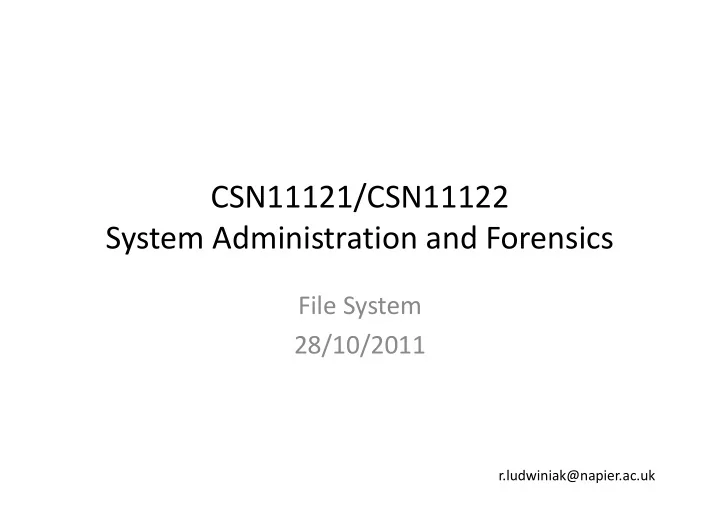
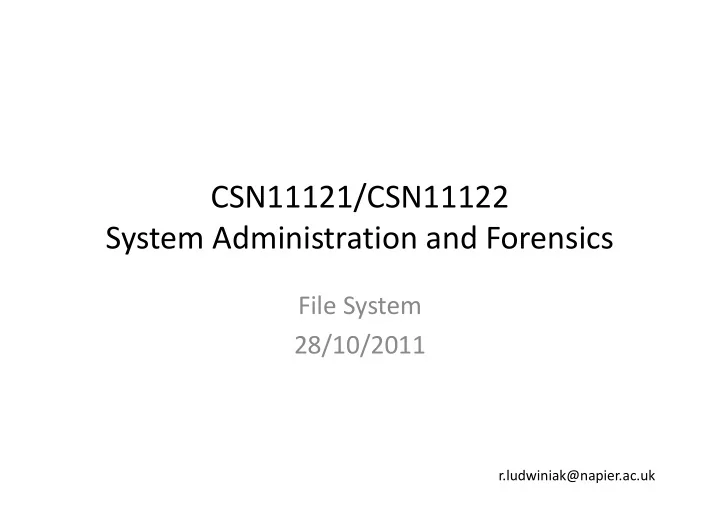
CSN11121/CSN11122 System Administration and Forensics File System 28/10/2011 r.ludwiniak@napier.ac.uk
Lecture Objectives 1. Investigative Process Analysis Framework – 2. File Systems FAT – NTFS –
Required Reading • G.H. Fellow, “ The Joys and Complexity of the deleted file ” Digital Investigation, vol. 1, no. 5, pp. 89-93, 2005 • F. Bucholz, E. Spafford, “On the role of file system metadata in digital forensics” , Digital Investigation, vol 1, no 1, pp. 298-309.
INVESTIGATIVE PROCESS
Investigative process
Analysis Framework • B Carrier, File System Forensic Analysis • Data Categories provide a basic reference model – Good for comparing different file system types – Also allows us to understand how to search using various tool types
Categories • File System Category – Content Category – Metadata Category – File Name Category – Application Category
Analysis by Category • Categories are important as they allow us to filter and search for files • For example, if we want to search for all images – GIF, JPEG – Search for all files ending in .gif or .jpg, OR their file-header
File System Category • All file systems have a general structure • Informs of where to find data structures – Think of this as a map • File system data resides on the first few sectors of the disk • If corrupted, rebuilding by hand may need to occur • Small amounts of data hiding can occur due to the sparse usage of the pre-allocated data structures
Disk and File System Layout
Content Category • Actual content of the file • Comprises the majority of the actual data • Usually organised into standard-sized containers – Clusters – Blocks – ‘Data Unit’ • Allocation Strategy – On creating a new file – On Delete – Allocation order
Metadata Category • Where the descriptive data resides – Last access time – Data units allocated to the file • Provides pointers to the address of the Logical File Address • MAC times – Modification, Access, Change
File-System Level Searching • Logical File System-Level Search – E.g. looking for phrase ‘forensics’ – Searches Every single allocated unit individually – Useful for both allocated and unallocated units
Linking Data Units to Files • ifind allows you to discover the rest of the data units allocated to a file • E.g. if we find something interesting in data unit 33, and want to look at the rest of the file
File Searching • Logical File Search – Looks at the file-address level, takes into account fragmentation – Logical File Address allocated units only
Slack Space • Disks are block-based • Example: – 100 byte file – Needs to allocate full data unit (2,048 bytes) – The remaining 1,948 would be slack • Two interesting areas: – Between end of file and end of sector – Allocated Data Unit Sectors that contain no file content
Logical Metadata Viewing • If we find a filename ‘illegalthings.txt’ • Want to view contents – need the metadata information to do so • Most tools will allow you to look at the file by selecting the filename • The tool icat in CAINE will show you the content data for a given metadata structure – -s option gives slack space – -r attempts to recover deleted files
Unallocated metadata • File names may be deleted, but metadata may still exist • Examine the metadata as this may contain evidence • The tool ils in CAINE will list unallocated structures
Metadata Searching • Allows time-based evaluation of activities • Timelining events • MAC – Modified – Access – Change • Also owner ID and file permissions • mactime tool in CAINE
File Name Category • Includes names of files • Allows a user to find a file by name, instead of its metadata entry • When recovering files based on file names – We are still reliant on the metadata information – File names and metadata can get out of sync
File Name Analysis Techniques • File Listings • File Name Searching • File Extension filtering and searching • Can resolve metadata to file names using the ffind utility in CAINE – When evidence in a data unit is found, search for the metadata unit allocated, search for file name
Application Category • Non-Essential Data • Can be application specific data • Search – grep – Data carving – File type sorting • Use file command to determine file types based on file signatures
FILE SYSTEMS
File Systems • An operating system requires long term storage and retrieval • A mechanism for storing files in hierarchy of files and directories – For example, a patient record filing system
File Systems • Data – Files – Directories • Metadata – Time stamps (modify, access, create/change, delete) – Owner – Security properties • Structures – Superblock/Master File Table/File Access Table – inodes/clusters – data
File Systems • More sophisticated data recovery requires deep knowledge of file system internals • Structures that manage file system metadata • Disk layout • File deletion issues • Many important file systems – DOS / Windows: FAT, FAT16, FAT32, NTFS – Unix: ext2, ext3, Reiser, JFS, … more – Mac: MFS, HFS, HFS+
File Systems: FAT • FAT12, FAT16, FAT32 – different size of addressable cluseter • Common format for floppy disks (remember those?) • Limited time/date information for FAT files – Last write date/time is always available – Creation date/time is optional and may not be available – Last access DATE ONLY is optional and may not be available • Short file names (8.3) on FAT12 and FAT16 • No security features • Long names for FAT32
FAT: Short Filename Storage “foo.bar” -> “FOO BAR” • “FOO.BAR” -> “FOO BAR” • “Foo.Bar” -> “FOO BAR” • “foo” -> “FOO ” • “foo.” -> “FOO ” • “PICKLE.A” -> “PICKLE A ” • “prettybg.big” -> “PRETTYBGBIG” • Note case is not significant • “.” between primary filename and extension is implied (not actually • stored) Further, everything is space-padded •
FAT: More Dir Entry Details • Date format: – Bits 0–4: Day of month, valid value range 1-31 inclusive. – Bits 5–8: Month of year, 1 = January, valid value range 1–12 inclusive. – Bits 9–15: Count of years from 1980, valid value range 0–127 inclusive (1980–2107). • Time Format: – A FAT directory entry time stamp is a 16-bit field that has a granularity of 2 seconds – Bits 0–4: 2-second count, valid value range 0–29 inclusive (0 – 58 seconds). – Bits 5–10: Minutes, valid value range 0–59 inclusive – Bits 11–15: Hours, valid value range 0–23 inclusive
FAT: Long Filenames • Summary: a kludge to add support without changing short- name handling • Up to 255 characters in pathname component • Total pathname no longer than 260 • More supported characters • Leading/trailing spaces ignored • Internal spaces allowed • Leading/embedded “.” allowed • Trailing “.” are ignored • Stored case-sensitive • Processed case-insensitive (for compatibility) • File created with short name (uses “~1”, “~2”, etc. suffix)
FAT Layout
FAT File System Categories File System Content Metadata File Name Application FAT Boot Sector, Clusters, Directory Directory N/A FSINFO FAT Entries, FAT Entries
FAT32 Directory Structure • An ordinary cluster chain • Directory entry • 32 bytes for both files and directories • For deleted entries, first byte is set to 0xE5 • First two entries in subdirectories are . and.. • Uses more than one entry to implement long filenames
Creating a File Boot Sector FAT Data Area Root Directory Cluster 200 Cluster 90 Cluster with the new content File1.txt 200 that was just dir1 90 created in the directory 201 EOF This is more data that couldn’t fit into the first cluster
File Deletion Boot Sector FAT Data Area Root Directory Cluster 200 Cluster 90 Cluster with the new content Nile1.txt 200 that was just dir1 90 created in the directory 0 0 This is more data that couldn’t fit into the first cluster
FAT File Deletion • First letter of the file is overwritten with xE5 • FAT pointers to allocation areas set to zero – Indicated that they are ready for re-use
File Systems: NTFS • Master File table grows, never shrinks • B-tree algorithm used for file tree – re-“balances” file system tree when tree changes – creating or deleting a file can cause entire tree to change and can overwrite nodes that were marked as free but still had information in them • Lots of attributes on files, can be confusing (e.g., which access time is the “official” one to use) – most useful attributes are MAC times • Master File Table (MFT) – Contains information about all files and directories – Each has at least one entry in the table
File System Metadata Files • Do not confuse with file metadata • First 16 MFT entries reserved for files that describe the file system • Listed in the root directory • Each file begins with ‘$’
Recommend
More recommend