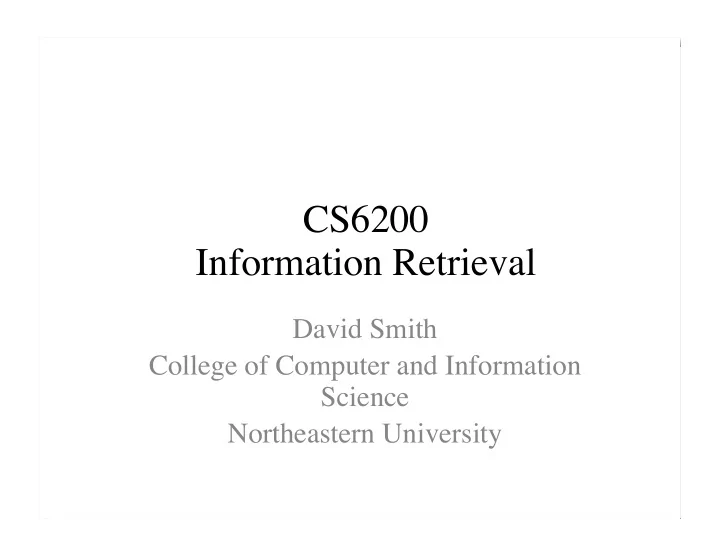
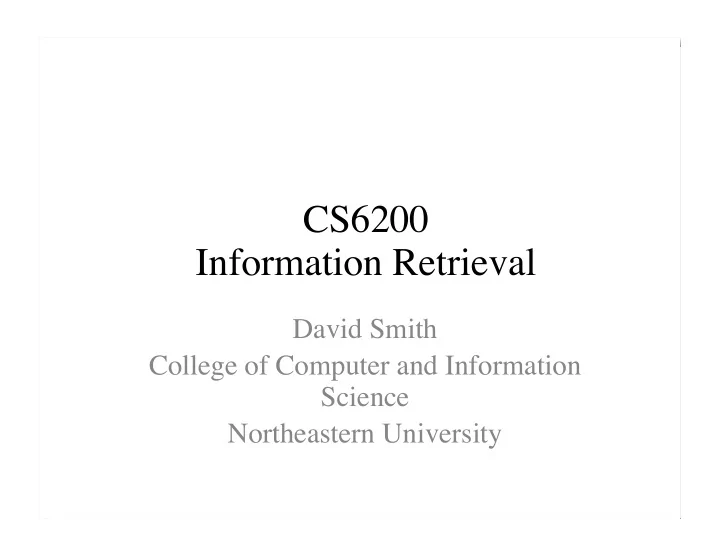
CS6200 Information Retrieval David Smith College of Computer and Information Science Northeastern University
Indexing Process
Web Crawler • Finds and downloads web pages automatically – provides the collection for searching • Web is huge and constantly growing • Web is not under the control of search engine providers • Web pages are constantly changing • Crawlers also used for other types of data
Retrieving Web Pages • Every page has a unique uniform resource locator (URL) • Web pages are stored on web servers that use HTTP to exchange information with client software • e.g.,
Retrieving Web Pages • Web crawler client program connects to a domain name system (DNS) server • DNS server translates the hostname into an internet protocol (IP) address • Crawler then attempts to connect to server host using specific port • After connection, crawler sends an HTTP request to the web server to request a page – usually a GET request
Crawling the Web
Web Crawler • Starts with a set of seeds , which are a set of URLs given to it as parameters • Seeds are added to a URL request queue • Crawler starts fetching pages from the request queue • Downloaded pages are parsed to find link tags that might contain other useful URLs to fetch • New URLs added to the crawler’s request queue, or frontier • Continue until no more new URLs or disk full
Web Crawling • Web crawlers spend a lot of time waiting for responses to requests • To reduce this inefficiency, web crawlers use threads and fetch hundreds of pages at once • Crawlers could potentially flood sites with requests for pages • To avoid this problem, web crawlers use politeness policies – e.g., delay between requests to same web server
Controlling Crawling • Even crawling a site slowly will anger some web server administrators, who object to any copying of their data • Robots.txt file can be used to control crawlers
Simple Crawler Thread
Freshness • Web pages are constantly being added, deleted, and modified • Web crawler must continually revisit pages it has already crawled to see if they have changed in order to maintain the freshness of the document collection – stale copies no longer reflect the real contents of the web pages
Freshness • HTTP protocol has a special request type called HEAD that makes it easy to check for page changes – returns information about page, not page itself
Freshness • Not possible to constantly check all pages – must check important pages and pages that change frequently • Freshness is the proportion of pages that are fresh • Optimizing for this metric can lead to bad decisions, such as not crawling popular sites • Age is a better metric
Freshness vs. Age
Age • Expected age of a page t days after it was last crawled: • Web page updates follow the Poisson distribution on average – time until the next update is governed by an exponential distribution
Age • Older a page gets, the more it costs not to crawl it – e.g., expected age with mean change frequency λ = 1/7 (one change per week)
Focused Crawling • Attempts to download only those pages that are about a particular topic – used by vertical search applications • Rely on the fact that pages about a topic tend to have links to other pages on the same topic – popular pages for a topic are typically used as seeds • Crawler uses text classifier to decide whether a page is on topic
Deep Web • Sites that are difficult for a crawler to find are collectively referred to as the deep (or hidden ) Web – much larger than conventional Web • Three broad categories: – private sites • no incoming links, or may require log in with a valid account – form results • sites that can be reached only after entering some data into a form – scripted pages • pages that use JavaScript, Flash, or another client-side
Sitemaps • Sitemaps contain lists of URLs and data about those URLs, such as modification time and modification frequency • Generated by web server administrators • Tells crawler about pages it might not otherwise find • Gives crawler a hint about when to check a page for changes
Sitemap Example
Distributed Crawling • Three reasons to use multiple computers for crawling – Helps to put the crawler closer to the sites it crawls – Reduces the number of sites the crawler has to remember – Reduces computing resources required • Distributed crawler uses a hash function to assign URLs to crawling computers – hash function should be computed on the host part of each URL
Desktop Crawls • Used for desktop search and enterprise search • Differences to web crawling: – Much easier to find the data – Responding quickly to updates is more important – Must be conservative in terms of disk and CPU usage – Many different document formats – Data privacy very important
Document Feeds • Many documents are published – created at a fixed time and rarely updated again – e.g., news articles, blog posts, press releases, email • Published documents from a single source can be ordered in a sequence called a document feed – new documents found by examining the end of the feed
Document Feeds • Two types: – A push feed alerts the subscriber to new documents – A pull feed requires the subscriber to check periodically for new documents • Most common format for pull feeds is called RSS – Really Simple Syndication, RDF Site Summary, Rich Site Summary, or ...
RSS Example
RSS Example
RSS • ttl tag (time to live) – amount of time (in minutes) contents should be cached • RSS feeds are accessed like web pages – using HTTP GET requests to web servers that host them • Easy for crawlers to parse • Easy to find new information
Conversion • Text is stored in hundreds of incompatible file formats – e.g., raw text, RTF, HTML, XML, Microsoft Word, ODF, PDF • Other types of files also important – e.g., PowerPoint, Excel • Typically use a conversion tool – converts the document content into a tagged text format such as HTML or XML – retains some of the important formatting information
Character Encoding • A character encoding is a mapping between bits and glyphs – i.e., getting from bits in a file to characters on a screen – Can be a major source of incompatibility • ASCII is basic character encoding scheme for English – encodes 128 letters, numbers, special characters, and control characters in 7 bits, extended with an extra bit for storage in bytes
Character Encoding • Other languages can have many more glyphs – e.g., Chinese has more than 40,000 characters, with over 3,000 in common use • Many languages have multiple encoding schemes – e.g., CJK (Chinese-Japanese-Korean) family of East Asian languages, Hindi, Arabic – must specify encoding – can’t have multiple languages in one file • Unicode developed to address encoding problems
Unicode • Single mapping from numbers to glyphs that attempts to include all glyphs in common use in all known languages • Unicode is a mapping between numbers and glyphs – does not uniquely specify bits to glyph mapping! – e.g., UTF-8, UTF-16, UTF-32
Unicode • Proliferation of encodings comes from a need for compatibility and to save space – UTF-8 uses one byte for English (ASCII), as many as 4 bytes for some traditional Chinese characters – variable length encoding, more difficult to do string operations – UTF-32 uses 4 bytes for every character • Many applications use UTF-32 for internal text encoding (fast random lookup) and UTF-8 for disk storage (less space)
UTF-8 – e.g., Greek letter pi ( π ) is Unicode symbol number 960 – In binary, 00000011 11000000 (3C0 in hexadecimal) – Final encoding is 110 01111 10 000000 (CF80 in hexadecimal)
Storing the Documents • Many reasons to store converted document text – saves crawling time when page is not updated – provides efficient access to text for snippet generation, information extraction, etc. • Database systems can provide document storage for some applications – web search engines use customized document storage systems
Storing the Documents • Requirements for document storage system: – Random access • request the content of a document based on its URL • hash function based on URL is typical – Compression and large files • reducing storage requirements and efficient access • Many documents per file – Update • handling large volumes of new and modified documents • adding new anchor text
Large Files • Store many documents in large files, rather than each document in a file – avoids overhead in opening and closing files – reduces seek time relative to read time • Compound documents formats – used to store multiple documents in a file – e.g., TREC Web
TREC Web Format
Recommend
More recommend