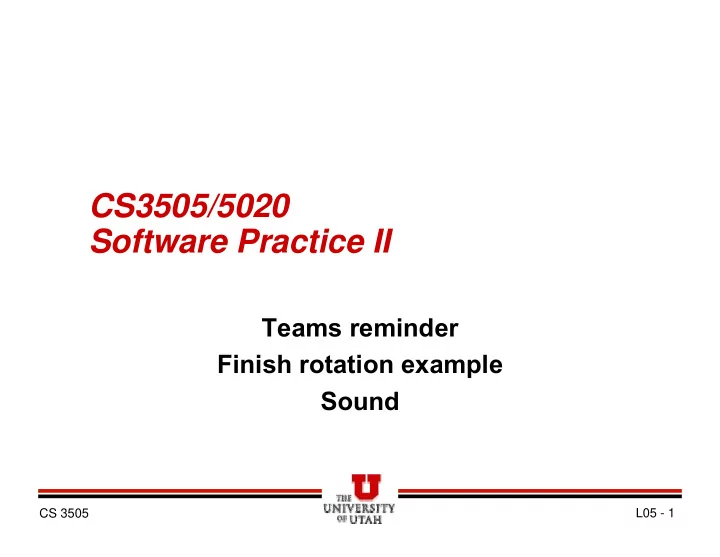
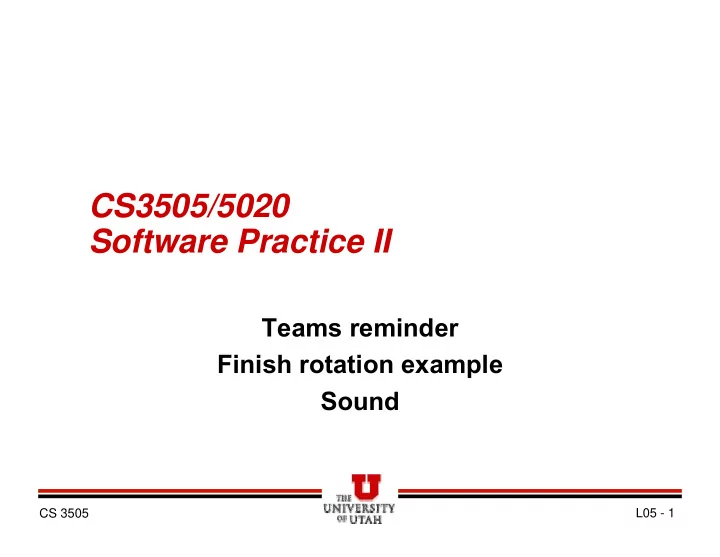
CS3505/5020 Software Practice II Teams reminder Finish rotation example Sound CS 3505 L05 - 1
Upcoming projects � Project 4 requires teams of two – You should have your team formed by the middle of next week. – No individual solutions accepted! – I will post a link to help uncommitted students pair up.
Transformations in XNA � Classroom demos – Consider a rotating flipper again: • My sprite • A reasonable representation • (not quite rotated the same as mine)
Transformations in XNA � Classroom demos – Consider a rotating flipper again: » Use circles and line segments to define boundaries
Transformations in XNA � Classroom demos – Consider a rotating flipper again: » Define elements using a sprite origin and sprite coordinate system • -y • x » Actual world/screen coordinates irrelevant for now
Transformations in XNA � Classroom demos – Consider a rotating flipper again: » Define elements using a sprite origin and sprite coordinate system • -y • (0, -10) • (35, -2) • x » If using my line segment code, define line points in clockwise direction around outside of shape
Transformations in XNA � Classroom demos – Consider a rotating flipper again: » Define elements using a sprite origin and sprite coordinate system • -y • x • (35, 5) radius=7 » Etc.
Transformations in XNA � Classroom demos – In preparation for drawing the sprite » Find the rotation origin in the graphic (using the graphic file’s coordinate system) • (0, 0) • spriteOrigin = (12, 13) • My sprite
Transformations in XNA � Classroom demos – In preparation for drawing the sprite » Determine the screen location, scale (usually 1.0), and rotation (in radians) that you want to use for drawing the sprite • Examples only: • screenLoc = (250, 575) • spriteScale = 1 • spriteRot = -0.25
Transformations in XNA � Classroom demos – Draw it using the overloaded SpriteBatch draw: spriteBatch.Draw ( leftFlipperTexture, spritePos, null, Color.WHITE, spriteRot, spriteOrigin, spriteScale, SpriteEffects.NONE, 0);
Transformations in XNA � Computing collisions » Sprite defined in local coordinate system, drawn sprite may be translated, rotated, and scaled on the screen. - y • • (0, 10) x • » You need to convert each line or circle from sprite coordinates to screen/world coordinates
Transformations in XNA � Computing collisions » Simple: Create a transformation matrix to perform the coordinate space conversion: Matrix transform; transform = Matrix.Identity; transform = transform * Matrix.CreateRotationZ(spriteRot); transform = transform * Matrix.CreateScale(spriteScale); transform = transform * Matrix.CreateTranslation(spritePos.X, spritePos.Y, 0);
Transformations in XNA � Computing collisions » Build new lines / circles by taking the sprite lines/circles and converting the coordinates » Transform each point using the transformation matrix to convert it to screen space. » Hint – you will need to convert your 2D points to 3D points to transform them, then convert them back to 2D Vector3 screenLoc, spriteLoc = someSpriteLoc; screenLoc = Vector3.Transform(spriteLoc, transform);
Transformations in XNA � Computing collisions » If your original boundaries matched your original sprite, and if you constructed the transform correctly, the converted boundaries will match the transformed sprite! Yay. - y (0, -10) -> (252, 568) (35, -2) -> (284, 574) x • » Note – my numbers above are guesses.
Transformations in XNA � Remember to build copies of your line segments – Don’t modify the originals, you’ll need them for the next transform. – Don’t attempt to make incremental transforms in screen coordinate space » Floating point errors will quickly accumulate destroying your result » Always re-transform from the original sprite space to the screen/world space
How to ‘hit’ the ball with the flipper � The ‘net’ velocity between the ball and the flipper should be used in reflections. � Since the flipper is anchored (stationary) at one end, the velocity of the flipper varies
How to ‘hit’ the ball with the flipper � First, compute the point of impact. � Second, compute the velocity at that point. � Third, subtract it from the ball’s velocity
Point of impact for a line: � (Remember – use screen space coordinates – use your transformation.)
Point of impact for a line: � Compute vectors V and N using coordinates of line and circle • V • N • D
Point of impact for a line: � Normalize N, then find out how much of V is in N’s direction. Compute D. • V • Ň • D � |D| = Ň •V � D = Ň * |D|
Point of impact for a line: � Add D to the starting point to get the point of impact. • D P • V • N • D
Velocity at that point: � (Nearly) every point on the flipper is moving differently around the axis of rotation. Compute the velocity at P. P
Velocity at that point: � Find how far P is from the axis of rotation. Call this distance k. P k
Velocity at that point: � The perimeter of the circle is 2 π k pixels. 2 π k P k
Velocity at that point: � Velocity is pixels per second. Determine your radial velocity in radians, something like - π /4 radians/second. 2 π k P k π /4
Velocity at that point: � Use unit analysis to do the rest! 2 π k pixels 2 π radians P k π /4 radians / second
Velocity at that point: � velocity = (pixels/radian) * (radians/second) � velocity = pixels / second 2 π k pixels 2 π radians P k π /4 radians / second
Direction at that point: � We know how fast the point is moving, next compute the direction. Use the vector K that you created to compute k. |K| = k, right? 2 π k pixels 2 π radians K P k π /4 radians / second
Direction at that point: � K is just some pair ( Δ x, Δ y). The point is moving perpendicular to K, either (- Δ y, Δ x) or ( Δ y, - Δ x) depending on rotation direction. K’ = ( Δ y, - Δ x) 2 π k pixels 2 π radians K P π /4 radians / second
Velocity vector at that point: � K’ is our velocity vector for the point. Normalize it (to make it’s length 1) and multiply it by our speed. K’ = ( Δ y, - Δ x) K P
Velocity vector at that point: � Done! � Vel vector at P = normalize(K’) * velocity K’ = ( Δ y, - Δ x) K P
Issues � What about collisions with moving circles? – Same basic ideas, we need the impact point, its velocity, and its normal vector.
Issues � What about glancing blows? – Need to adjust for collision angle not matching normal angle. (Most of the time you won’t see this, but once in a while things will look strange.)
Issues � What about glancing blows? – Simple enough – multiply the velocity vector by the cosine of the angle between velocity normal with the impact normal. (Use a dot product on normalized vectors!) • ө
Sound in XNA � I will do an in-class example of this – If you missed class, use the on-line tutorials – You may want to look up how to bend pitch and volume.
Recommend
More recommend