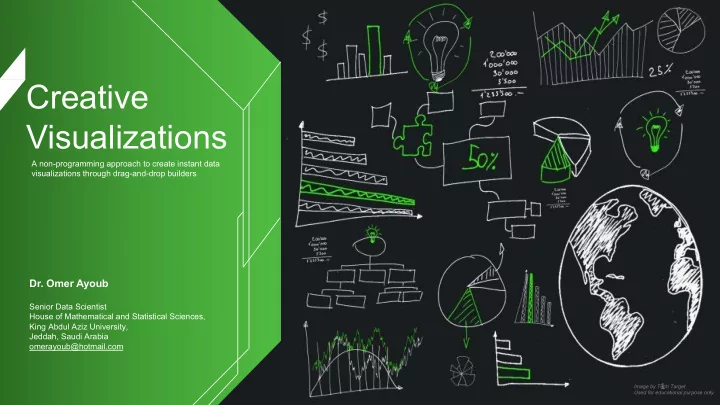
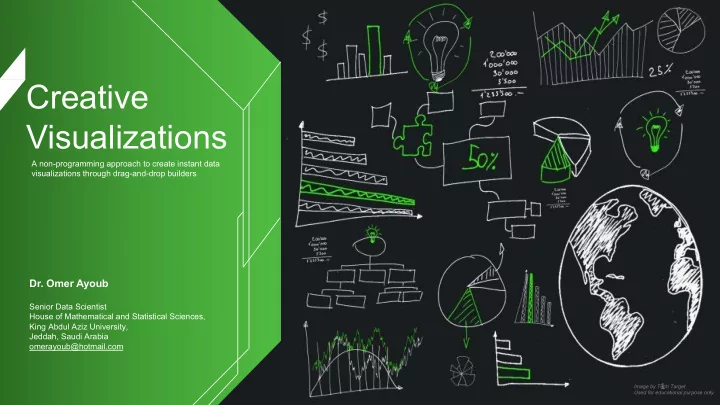
Creative Visualizations A non-programming approach to create instant data visualizations through drag-and-drop builders Dr. Omer Ayoub Senior Data Scientist House of Mathematical and Statistical Sciences, King Abdul Aziz University, Jeddah, Saudi Arabia omerayoub@hotmail.com 1 Image by Tech Target Used for educational purpose only
Contents • Creative Visualizations • Interactive web-embedded creative visualization – 1 • Interactive web-embedded creative visualization – 2 • Open source Tools (Drag and Drop Visualization) • Rawgraphs • Uploading the dataset • Alternating views and stacking data • Selecting the visualization type • Mapping dimensions • Final touch ups and adjusting width/height • Exporting visualization / Embedding into html • Summary • Q&A Slide - 2 CoData-RDA Advanced Workshops on Climate Data Science
Creative Visualizations “Visualization gives you answers to questions you didn’t know you had.” – Ben Schneiderman Slide - 3 CoData-RDA Advanced Workshops on Climate Data Science
Creative Visualizations Sample visuals of Pakistan General Elections in 2018. For live interactive version, click here Slide - 4 CoData-RDA Advanced Workshops on Climate Data Science
Creative Visualizations Sample visuals of Pakistan General Elections in 2018. For live interactive version, click here Slide - 5 CoData-RDA Advanced Workshops on Climate Data Science
Raw Graphs The missing link between spreadsheets and data visualization. Creating and building visualizations with Rawgraphs open source platform using native drag and drop builder. This section will address on how to use the rawgraphs.io platform to upload data sets, select the type of visualization from pre-designed ready to choose visualizations or create custom visuals and generate visualizations that can be easily embedded to html or other sources. 6 Slide - 6 CoData-RDA Advanced Workshops on Climate Data Science
Rawgraphs.io Step-1 – Visit the website Slide - 7 CoData-RDA Advanced Workshops on Climate Data Science
Rawgraphs.io Step-2 – Uploading the Data Set Using the “Load your data” option: 1- Either paste the entire csv, tsv, dsv or json data into the box OR 2- Upload the data file OR 3- Refer it using a URL OR 4- Use one of the uploaded sample data sets. Here in this example, we will use the sample data sets, using the option 4. Slide - 8 CoData-RDA Advanced Workshops on Climate Data Science
Rawgraphs.io Step-3 – Selecting the Sample Data Set Selecting the option “Load your data” will show up this screen. Select one of the options here. In this session, we will work on “Most frequent Letters” data set. Clicking on “Most frequent letters” will load the dataset. Slide - 9 CoData-RDA Advanced Workshops on Climate Data Science
Rawgraphs.io Step-4 – Changing the View style As it can be seen, the data has been loaded from the file in csv format. To switch between the view/display types, use the “toggle” button on the top right of window. The window also allows to edit data records once it is loaded. So once the data is loaded, you may proceed to next step. Slide - 10 CoData-RDA Advanced Workshops on Climate Data Science
Rawgraphs.io Step-5 – Uploading the Data Set As it can be seen, the data has been loaded from the file in csv format. To switch between the view/display types, use the “toggle” button on the top right of window. The window also allows to edit data records once it is loaded. So once the data is loaded, you may proceed to next step. Slide - 11 CoData-RDA Advanced Workshops on Climate Data Science
Rawgraphs.io Step-5 – Uploading the Data Set – Stacking the Data The Wide and Narrow data sets are usually referred as “Stacked” or ”unstacked” data in Rawgraphs. In most of formats, the application requires to use the Narrow format Depending upon your choice of data and metrics, you can switch between stacking and unstacking option by selecting the attribute from the list of available options. Slide - 12 CoData-RDA Advanced Workshops on Climate Data Science
Rawgraphs.io Step-6 – Selecting the Visualization type Once the data set is loaded, the window section will be automatically scrolled down to select the chart types that you would like to visualize. Depending upon your type of selection, select the chart that you would like to design for your data set. Here we will select “Bar Chart” as our visualization type. Slide - 13 CoData-RDA Advanced Workshops on Climate Data Science
Rawgraphs.io Step-7 – Defining parameters / dimensions After selecting the type of visualization, the page will scroll down to mapping the data dimensions to map with visualization parameters. Each axis and required value specifies to the type of data it can accept. Drag the respective attributes from left side to each one of the dimensions required and it will start building the visualization. Here, drag “Letter” to X axis, “Frequency” to Height, “Language” to Groups and “Rank” at Colors Slide - 14 CoData-RDA Advanced Workshops on Climate Data Science
Rawgraphs.io Step-8 – Generating Visual & final touch up This is generated visualization based on the data set and parameters we mapped according to previous slide. These are few touch ups to spacing, height, width, margins and padding information that can be used to customize the visualization. You can alter the color of each bar by selecting the options from color scale. Select any value in the “Color Scale” and you can alter the color for frequency of letter occurrence. Slide - 15 CoData-RDA Advanced Workshops on Climate Data Science
Rawgraphs.io Step-9 – Exporting the visualization This is the final step in finalizing the visualization. Select the type of export format you would like to choose here and define a name for the exported visualization image. The exportable formats are .svg, .png and json formats. OR SVG code snippet can be copied and it can be embedded in html for web integration. Slide - 16 CoData-RDA Advanced Workshops on Climate Data Science
Rawgraphs.io Personalization • Try experimenting with your own data sets and other visualizations • Try creating your own visual by going through the documentation available on the website. • Try different variants, alternating the attributes between different axes and observe the visualization behavior • If required at any stage, I can be reached through my email address omerayoub@hotmail.com I would appreciate your feedback about the content of this presentation and how it has helped you in improving your visualization skills and generating beautiful creative reports within just few clicks. Slide - 17 CoData-RDA Advanced Workshops on Climate Data Science
Recommend
More recommend