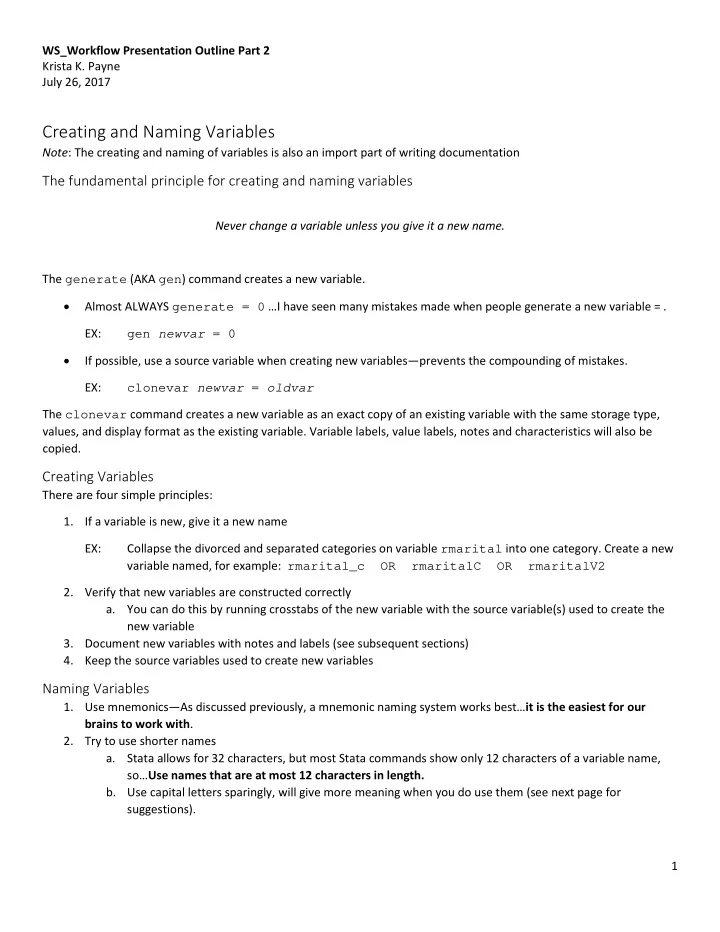
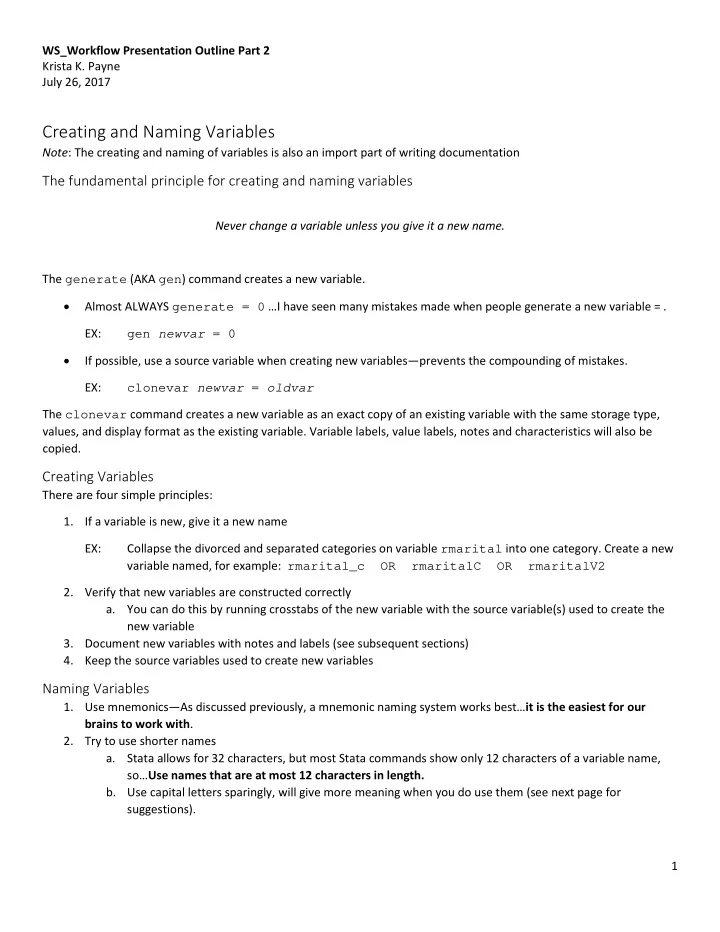
WS_Workflow Presentation Outline Part 2 Krista K. Payne July 26, 2017 Creating and Naming Variables Note : The creating and naming of variables is also an import part of writing documentation The fundamental principle for creating and naming variables Never change a variable unless you give it a new name. The generate (AKA gen ) command creates a new variable. • Almost ALWAYS generate = 0 …I have seen many mistakes made when people generate a new variable = . gen newvar = 0 EX: • If possible, use a source variable when creating new variables—prevents the compounding of mistakes. clonevar newvar = oldvar EX: The clonevar command creates a new variable as an exact copy of an existing variable with the same storage type, values, and display format as the existing variable. Variable labels, value labels, notes and characteristics will also be copied. Creating Variables There are four simple principles: 1. If a variable is new, give it a new name Collapse the divorced and separated categories on variable rmarital into one category. Create a new EX: variable named, for example: rmarital_c OR rmaritalC OR rmaritalV2 2. Verify that new variables are constructed correctly a. You can do this by running crosstabs of the new variable with the source variable(s) used to create the new variable 3. Document new variables with notes and labels (see subsequent sections) 4. Keep the source variables used to create new variables Naming Variables 1. Use mnemonics—As discussed previously, a mnemonic naming system works best… it is the easiest for our brains to work with . 2. Try to use shorter names a. Stata allows for 32 characters, but most Stata commands show only 12 characters of a variable name, so… Use names that are at most 12 characters in length. b. Use capital letters sparingly, will give more meaning when you do use them (see next page for suggestions). 1
WS_Workflow Presentation Outline Part 2 Krista K. Payne July 26, 2017 Letter Meaning Example B/D highschlB Binary/Dummy variable N menhlthN Negatively coded scale P phsyhlthP Positively coded scale V marstV2 Version # for modified vars. X Xtemp A temporary variable c. Some datasets (e.g., NSFG) have variable names in ALL CAPS. Recommend you convert them to all lowercase. rename *, lower EX: d. For household-level variables, I’ll create a suffix with the first letter of the HH id variable. EX: HH id variable is serial , all newly generated household-level variables will have a “ s ” prefix s_numbiokds e. I did some mean substitution for my PAA paper. Because I had two different analytic populations—one for each of my dependent variables—I had to create new variables specific to each set of analyses. i. For the analyses predicting young adult coresidence with parents I appended the suffix “ pc ” EX: goodhlth_pc OR goodhlthPC Label Variables Every variable should have a variable label. • Beware of truncation in output • You can add notes to variables notes prtmarst: div and sep are coded together EX: notes prtmarst: source variable is marst To see a variable’s notes type: notes prtmarst prtmarst: 1. div and sep are coded together 2. source variable is marst Value Labels Assign text labels to the numeric values of a variable. Categorical variables should have value labels unless the variables has an inherent metric. Principles for constructing value labels: • Keep labels short: Variable labels should be eight or fewer characters in length • Include the category number 2
WS_Workflow Presentation Outline Part 2 Krista K. Payne July 26, 2017 o You can include them in the syntax you type label define age1929_2c 1 "1. 19-23", modify EX: label define age1929_2c 2 "2. 24-29", modify label value age1929_2c age1929_2c label variable age1929_2c "YA Age Cats." o You can also use the numlabel command. By running numlabel, add values will be prefixed to value labels of the variables in your dataset when run. o You can also run with a mask() option which controls how the values are added. mask(#) option adds only numbers (e.g., 1married) mask(#_) adds numbers followed by an underscore (e.g., 1_married) mask(#.) adds the values followed by a period and a space (e.g., 1. married) mask([#]) adds the value in a bracket (e.g., [1]married) EX: Prefix numeric values to repair value label using the specified mask numlabel repair , add mask([#]) • Avoid special characters . : = % @ { } EX: • Apply vertically , NOT horizontally! For an explanation, please read the following Technical Note directly taken from the Stata help files: Technical Note Although we tend to show examples defining value labels using one command, such as . label define answ 1 yes 2 no remember that value labels may include many associations and typing them all on one line can be ungainly or impossible . For instance, if perhaps we have an encoding of 1,000 places, we could imagine typing . label define fips 10060 "Anniston, AL" 10110 "Auburn, AL" 10175 "Bessemer, AL“ ... 560050 "Cheyenne, WY" Even in an editor, we would be unlikely to type the line correctly . The easy way to enter long value labels is to enter the codings one at a time : . label define fips 10060 "Anniston, AL" . label define fips 10175 "Bessemer, AL", add ... . label define fips 560050 "Cheyenne, WY", add 3
WS_Workflow Presentation Outline Part 2 Krista K. Payne July 26, 2017 Internally labeling documents Principles for internally labeling documents (Word, Excel, etc.) • Every document should include the name of the document file, author’s name, and the date it was created. o In Word add a header (ensures information shows up on every page) o There is no header in a do-file, so the information should just come at the top of each do-file (see previous section on Writing legible do-files) • Also include page numbers o In Word add to footer o In do-files, Stata does this automatically • See this document as an example in Word. Ex: Proper Header Information for an Excel File 4
WS_Workflow Presentation Outline Part 2 Krista K. Payne July 26, 2017 Final Suggestions for Writing Documentation Do it TODAY! Check it later Know where the documentation is Include full dates and names Ex: Do-File—Annotated 1 **************************************** Line 4. * GEN Cohab Dummy from Partner Pointer * 2 Check the source variable by running a **************************************** 3 tab 4 tab pecohab, mi 5 /* 6 Cohabiting | Line 5-19. partner | 7 Document the source variable with line number | 8 9 (self-repor | comments 10 ted) | Freq. Percent Cum. 11 ------------+----------------------------------- Line 21. 12 0 | 1,923,050 95.02 95.02 1 | 46,960 2.32 97.34 13 Generate the new variable, giving it a new 14 2 | 43,768 2.16 99.50 name 15 ... 16 16 | 3 0.00 100.00 17 ------------+----------------------------------- Line 23. Total | 2,023,848 100.00 18 Add a comment regarding changes made 19 */ 20 21 gen cohab = 0 Line 25. 22 replace cohab = 1 if pecohab != 0 Give the new variable a label *(100,798 real changes made) 23 24 Line 26 & 27. 25 label var cohab "Cohab Dummy from Partner Pointer" 26 notes cohab: source variable is pecohab Apply notes to the new variable 27 notes cohab: I use self-report source variable b/c unsure of how ss cpls are edited 28 Line 29. tab pecohab cohab, mi 29 30 /* Check my new variable against my source 31 Cohabiting | variable to ensure it was coded correctly 32 partner | line | 33 number | Cohab Dummy from 34 Line 30-45. 35 (self-repo | Partner Pointer Document the new variable check with 36 rted) | 0 1 | Total comments 37 -----------+----------------------+---------- 38 0 | 1,923,050 0 | 1,923,050 1 | 0 46,960 | 46,960 39 40 2 | 0 43,768 | 43,768 41 ... 42 16 | 0 3 | 3 43 -----------+----------------------+---------- Total | 1,923,050 100,798 | 2,023,848 44 */ 45 Note: I truncated the tabs of the variables in order to get the crucial elements included in this annotated example. 5
Recommend
More recommend