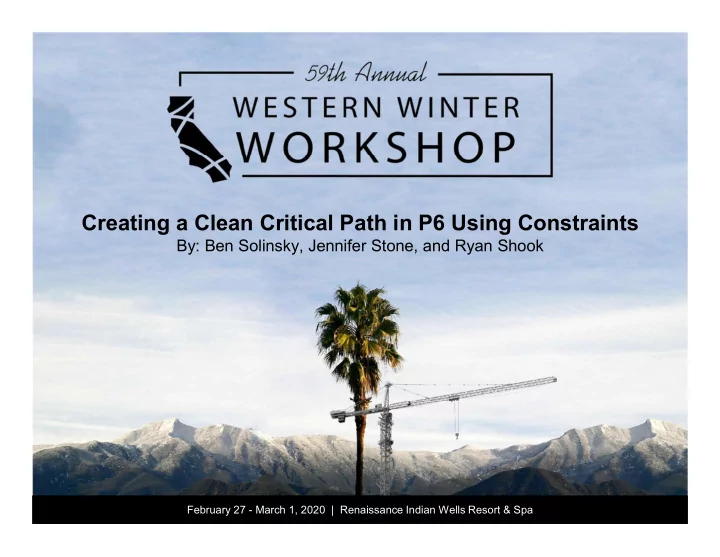
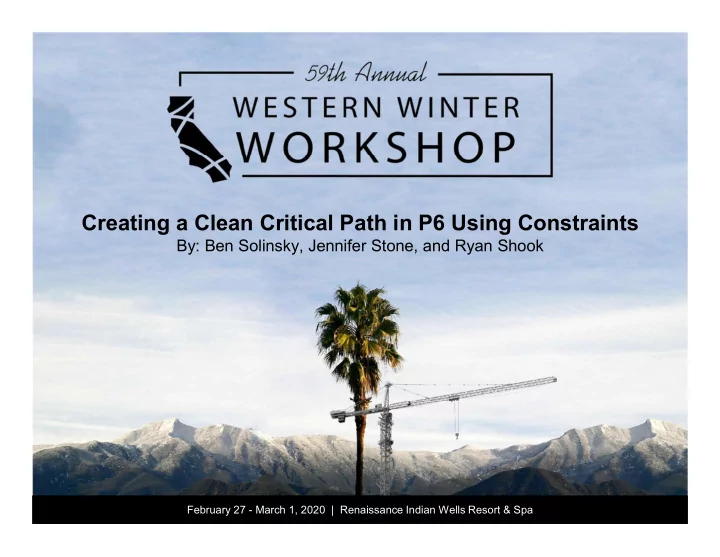
Creating a Clean Critical Path in P6 Using Constraints By: Ben Solinsky, Jennifer Stone, and Ryan Shook February 27 - March 1, 2020 | Renaissance Indian Wells Resort & Spa
Safe Harbor The statements made in this technical presentation are based ▪ on our current knowledge of the tools. ▪ Our statements should not be construed to be an official “Vendor perspective”, but are intended to be the sharing of technical and user knowledge gained as we explore new paths and technologies, usually in advance of our clients. ▪ You need to make your own judgments as to the application of our shared ideas in your own, unique environment.
Presentation Agenda ▪ Introductions ▪ Define Your Critical Path ▪ AACE Definitions ▪ Oracle P6 Definitions ▪ Compare and Contrast Different Methods ▪ Schedule Quality Checks ▪ Methodology ▪ Deltek Acumen ▪ Using P6 to Perform Schedule Check ▪ Suggested Schedule Preferences ▪ Using the Must Finish By (MFB) Date ▪ F9 (Advanced Tab, Option) ▪ End or Interim M/S Constraint ▪ Case Study ▪ Conclusion/Summary ▪ Question and Answer Session
Introductions
Ben Solinsky, PSP • Past President of San Francisco Section, AACE • 25 years experience in Construction Industry • CM Roles: Scheduler, Estimator, Superintendent, Project Engineer • Projects for: SDG&E, PG&E, BART, Vandenberg AFB, Lockheed Martin, Genentech, Hospitals • Companies: D.R.McNatty, Aetypic, ITSI (now Gilbane Federal), Allana+Buick+Bers, JKL Construction Services • B.S. Construction Management, CSU East Bay • Licensed California General Building Contractor • Sailboat racer including 2016 Pacific Cup (SF to Hawaii) • Avid fisherman, caught 70lb White Marlin in 2015
Jennifer Stone • Experience - 15+ years Primavera Scheduling ⁻ D.R.McNatty – Lead scheduler for SDG&E Kearny Line SCADA. ⁻ BAH – Lead Scheduler at NAVWAR. ⁻ Rio Tinto/Kennecott –Lead Senior Scheduler on a multitude of fully resource loaded, complex projects. ⁻ URS TOCDF – Senior Scheduler - Developed scheduling practices and processes for construction of demilitarization equipment. • Education ⁻ Utah State University – Bachelors, Business Administration ⁻ PMI-SP Project Management Institute • Extras ⁻ Utah native, now empty-nester who flew the coup to sunny San Diego. ⁻ Enjoys food, wine, traveling, old cars & trucks, reading and shopping, especially for shoes! ⁻ Passion for scheduling extends into time with her family as she produces Gantt charts for all vacations.
Ryan Shook ▪ 6+ Years experience in the Construction Industry ▪ CM Roles: Scheduler, Estimator, Project Engineer, Claims Analyst ▪ Companies: D.R. McNatty & Associates, Civic CM, Dynalectric San Diego, Erickson-Hall Construction CO, The Inspector Group ▪ Projects Include: Commercial, High Rise, Residential, Mix Use, Utility ▪ B.S. Construction Engineering, San Diego State University ▪ AACE Member ▪ Avid Golfer, Snowboarder, Poker Player
Define Your Critical Path
Longest Path Definitions (Oracle) ▪ Longest Path: “ In a multicalendar project, the longest path is calculated by identifying the activities that have an early finish equal to the latest calculated early finish for the project and tracing all driving relationships for those activities back to the project start date.” (AACE) ▪ Longest Path: “ Longest continuous path of activities through a project, which controls project early completion. It is possible for otherwise defined critical path activities to not be on the Longest Path and Longest Path activities to not show calculated critical float….”
Critical Path Definitions (Oracle) ▪ Critical Path: “The critical path is a series of activities that determines a project’s completion time. The duration of the activities on the critical path controls the duration of the entire project; a delay to any of these activities will delay the finish date of the entire project. Critical activities are defined by either the total float or the longest path in the projects network.” (AACE) ▪ Critical Path: “The longest continuous chain of activities (may be more than one path) which established the minimum overall project duration. A slippage or delay in completion of any activity by one time period will extend final completion correspondingly. The Critical Path by definition has no “Float”.”
How to Define Critical Activities in P6 ▪ The schedule options tab lets the user define what calculates the critical activities in the schedule. ▪ The user can define critical activities as “Total Float less than or equal to 0 days” or “Longest Path”. ▪ Our suggested method is to define critical activities as “Total Float less than or equal to 0 days”
Primavera Critical Filter and the Critical Path ▪ The Critical Filter in Primavera shows the critical activities which are defined by the user. ▪ Some users prefer this to show the “Critical Path” of their project. ▪ We have found that this is an inadequate way to show the Critical Path, and should only be used if the client is asking to see critical activities on the project. (IE. define Critical as Total Float less than or equal to 10d and show all of the critical activities with 10d of float or less).
Multiple Critical Path & Multiple Float Path ▪ If you choose to calculate multiple paths using Total Float, to calculate the most critical path, the module first determines which relationship has the most critical total float. ▪ These activities are assigned a Float Path value of 1 (the most critical float path) and the process begins again until the specified number of paths are calculated.
Which Setting Do You Use? OR Critical Activity Critical Activity = Longest Path = Total Float ≤ 0
Schedule Quality Checks
Schedule Quality Checks ▪ Defense Contract Management Agency (DCMA) 14 Point Schedule Assessment ▪ Guideline for evaluating schedule quality ▪ Checks the logic throughout the schedule ▪ Looking for Leads and Lags ▪ No more than 5% Hard Constraints ▪ Critical Path Integrity Check ▪ Critical Path Length Index (CPLI)
Acumen Fuse ▪ Includes metric libraries for DCMA’s 14-point assessment ▪ Fast processing and reporting ▪ Four different types of reports ○ Executive Briefing ○ Analyst Report ○ Dashboard (great visuals) ○ API Custom Reports
Acumen Dashboard
Acumen Dashboard
Acumen Dashboard
Using P6 for CPM Best Practice Checks ▪ Open Ends ○ Missing Predecessors Filter ○ Missing Successors Filter ▪ Constraints ○ Avoid Hard Constraints ○ When possible, use Soft Constraints ▪ Lags ○ Create a Report to find Lags ▪ P6 Schedule Log ○ Generates useful report ○ Very helpful in building a schedule narrative
Using P6 Web for Schedule Check
Suggested Schedule Preferences
No Project MFB Date / No Target Constraint ▪ When the Project MFB date is not defined, your total float will be determine based on the last day of the project.
No Project MFB Date / No Target Constraint ▪ When the Project MFB date is blank and there is no constraint on the ISD TF=0
No MFB Date / ISD Constrained ▪ When no Project MFB date is used, and the target date is after the planned finished date your TF = 0. This gives you a false Total Float where the TF = 0.
MFB Date / ISD Constrained ▪ When the Project MFB date is changed to a predetermined amount of time (e.g., 30 days after finish date) and your ISD is constrained, the correct TF is calculated.
MFB Date / ISD Constrained ▪ When the Project MFB date is changed to a predetermined amount of time (e.g., 30 days after finish date) and your ISD is constrained, the correct TF is calculated. ▪ Report the positive news – your project is actually 6 days ahead of target!
Using Advanced Tab (F9) On the Tools tab, select Schedule (F9). • In the Schedule Project box, click Options. • In the Scheduling Options box, click the Advanced tab.
Using Advanced Tab (F9) On the Advanced tab, select the calculate multiple float paths option. • In the Scheduling Options, click the to select any activity. Typically this activity is a milestone or some other major activity in the project schedule.
Displaying Critical Path On the Activities tab, open the layout, Float Path Layout
Tracking to Interim Milestone using Multiple Float Path • Using interim milestones allows for the calculation of multiple float paths.
Case Study
Case Study Project Team already had existing schedule Converted that schedule into New Template Template contains approximately 180 activities 10% or 18 activities are KPIs, Level of Effort activity type We began closely monitoring schedule at 248 activities High number of Open Ends, missing Predecessors & Successors Extraordinarily low number of Critical Activities
Acumen Fuse Analyst Report
Acumen Fuse Analyst Report
Raw Data From P6 Schedule Log
Raw Data in Graph
Initial Critical Path ▪ Project Must Finish ▪ ISD Finish on or Before Constraint ▪ Multiple Constraints ▪ (No Activities driving the Path)
Recommend
More recommend