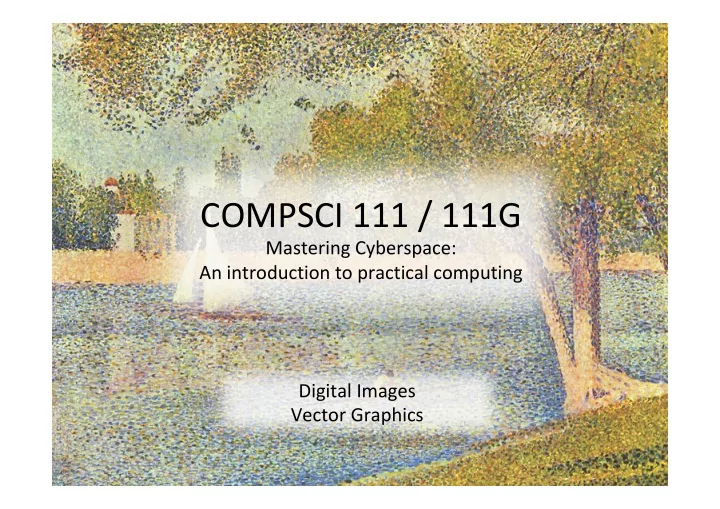
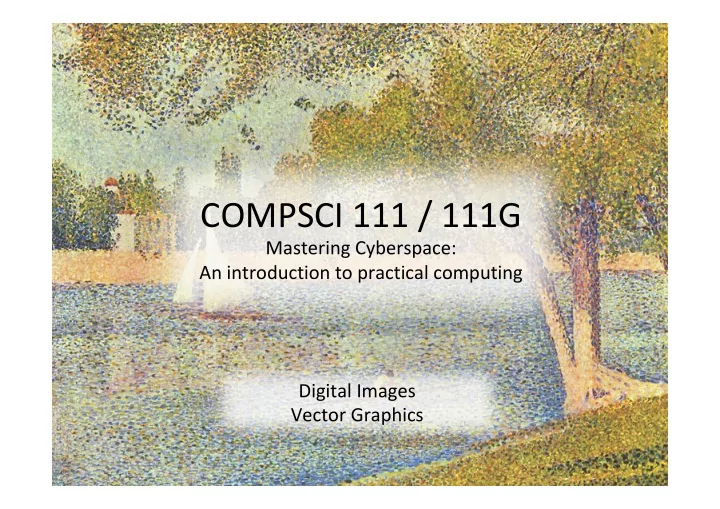
COMPSCI 111 / 111G Mastering Cyberspace: An introduction to practical computing Digital Images Vector Graphics
“One picture is worth more than ten thousand words” • Anonymous
Learning Outcomes Students should be able to: – Understand the history of digital images – Describe the differences between bitmap graphics and vector graphics – Calculate the size in bytes of a bitmap image – Compare and contrast different compression methods (jpeg, gif and png) 27/04/18 COMPSCI 111/111G - Digital Images 3
What is a Digital Ima mage? • A digital image is a representation of a two-dimensional image as a finite set of digital values, called picture elements or pixels
In What Form m is a Digital Ima mage Stored? • Common image formats include: – 1 sample per point (grayscale) – 3 samples per point (Red, Green, and Blue) – Video (above information plus time)
What is Digital Ima mage and Video Pr Processing? • Digital image (and video) processing focuses on two major tasks – Improvement of pictorial information for human interpretation – Processing of image data for storage, transmission and representation for autonomous machine perception • Some argument about where image processing ends and fields such as image analysis and computer vision start !
What is DIP? P? (cont…) • The continuum from image processing to computer vision can be broken up into low-, mid- and high-level processes Low Level Process Mid Level Process High Level Process Input: Image Input: Image Input: Attributes Output: Image Output: Attributes Output: Understanding Examples: Noise Examples: Object removal, image recognition, Examples: Scene sharpening segmentation understanding, autonomous navigation In this course we will stop here
History of Digital Ima mage Pr Processing • Early 1920s: One of the first applications of digital imaging was in the newspaper industry – The Bartlane cable picture transmission service – Images were transferred by submarine cable between London and New York – Pictures were coded for cable transfer and reconstructed at the receiving end on a telegraph printer Early digital image
History of DIP P (cont…) • Mid to late 1920s: Improvements to the Bartlane system resulted in higher quality images – New reproduction processes based on photographic techniques – Increased number of tones in reproduced images Improved digital Early 15 tone digital image image
History of DIP P (cont…) • 1960s: Improvements in computing technology and the onset of the space race led to a surge of work in digital image processing – 1964: Computers used to improve the quality of images of the moon taken by the Ranger 7 probe – Such techniques were used in other space missions including the Apollo landings A picture of the moon taken by the Ranger 7 probe minutes before landing
History of DIP P (cont…) • 1970s: Digital image processing begins to be used in medical applications – 1979: Sir Godfrey N. Hounsfield & Prof. Allan M. Cormack share the Nobel Prize in medicine for the invention of tomography, the technology behind Computerised Axial Tomography (CAT) scans Typical head slice CAT image
My history with digital images • Got my first digital camera in 1996 • Casio QV10 • Only 2000 Kilo pixels !!! • Changed my use of photography 1/05/18 COMPSCI 111/111G - Digital Images 12
My father – Aug 1996 1/05/18 COMPSCI 111/111G - Digital Images 13
Bitmap Graphics Storing pictures digitally – Sample the image (divide into dots) – Image resolution (number of dots) 200 x 250 40 x 50 20 x 25 http://en.wikipedia.org/wiki/Raster_graphics 27/04/18 COMPSCI 111/111G - Digital Images 14
Black and White pictures Digital Pictures consist of small dots – Each dot is called a picture element (pixel) Storing information – Black and White are only two states – Use bits to represent pixels (0 = OFF, 1 = ON) – One to one mapping, so known as Bitmap 1 1 1 1 1 0 0 1 1111100110011111 1 0 0 1 1 1 1 1 http://en.wikipedia.org/wiki/Pixel 27/04/18 COMPSCI 111/111G - Digital Images 15
Displaying images Images are displayed on an output device – Screen / Printer – Physical devices have limitations Screen Printer Very small dots Large dots 27/04/18 COMPSCI 111/111G - Digital Images 16
Resizing bitmap images 27/04/18 COMPSCI 111/111G - Digital Images 17
Resizing images Image information with given resolution – 8 x 6 pixels Sampled at higher Sampled at lower resolution resolution 16 x 12 4 x 3 27/04/18 COMPSCI 111/111G - Digital Images 18
Printing Bitmaps Printer and Screen have different sized dots – Scale (resample) the bitmap to ensure it looks good on both Printer resolution 600 or 1200 dpi Printer Screen resolution On disk 72 dpi On screen 27/04/18 COMPSCI 111/111G - Digital Images 19
Exercises Imagine you have taken a picture with a 4 megapixel digital camera. For ease of calculation, assume that the picture is square, not rectangular. 4 million pixels Assume that you are printing this picture out on a printer that has approximately 4000 dots per inch. How many inches across would the picture be when it was printed? • 4,000,000 = 2000 * 2000 Therefore the picture would take up 0.5 by 0.5 inches. If you viewed this image on a screen that had 1000 dots across, what portion of the image would be visible? • You would see ½ the width and ½ the height. • Therefore you would see: ½ * ½ = ¼ of the image 27/04/18 COMPSCI 111/111G - Digital Images 20
Colour Bitmaps Colours – Use more than 1 bit per pixel – Map the binary number to a colour Bits Colour 1100 0010 1111 1111 0000 Black 1010 0101 0010 1111 0001 Red 1000 0111 0000 1101 0010 Green 0110 1111 1110 1010 0011 Blue Each pixel uses 4 bits 0100 Yellow … … Colour table used for display 27/04/18 COMPSCI 111/111G - Digital Images 21
How much memory is required? One binary number used for each pixel – 1 bit 2 colours – 2 bits 4 colours – 4 bits 16 colour – 8 bits 256 colours – 16 bits 65536 colours – 24 bits 16,777,216 colours How many bits are required for a 16 colour image 100 pixels wide x 8 pixels high? – 100x8x4 = 3200 bits = 400 bytes An image using 24 bit colour, 1000 wide x 1000 high (1 Megapixel)? – 3 MB 27/04/18 COMPSCI 111/111G - Digital Images 22
Exercises • How many colours can be represented by 3 bits? • 2 3 = 8 colours • How many bits are required to represent 128 different colours? • 128 = 2 7 . Therefore 7 bits are required. • How much memory would be required to store a black and white image that is 10 pixels high and 5 pixels wide? Show your working. • Number of colours = 2 1 . Therefore 1 bit is required per pixel. Number of pixels = h * w = 10 * 5 = 50 Memory needed = 50 * 1 = 50 bits 27/04/18 COMPSCI 111/111G - Digital Images 23
Exercises • How much memory (in bytes) would be required to store an image that has 256 different colours and is 3 pixels high and 5 pixels wide? Show your working. • Number of colours = 256 = 2 8 . Therefore 8 bits or 1 byte are required per pixel. Number of pixels = h * w = 3 * 5 = 15 Memory needed = 15 * 1 = 15 bytes 27/04/18 COMPSCI 111/111G - Digital Images 24
Displays Screens use a combination of Red, Green and Blue lights – RGB colour A single pixel A single pixel at distance close up Use one byte (8 bits) for each colour – 256 different levels of red brightness – 256 different levels of green brightness – 256 different levels of blue brightness 27/04/18 COMPSCI 111/111G - Digital Images 25
Compressing Images Simply reducing number of colours 16 colours 31,942 colours 256 colours 20 KB 75 KB 40 KB Image is 200 pixels wide, 200 pixels high = 40,000 pixels 27/04/18 COMPSCI 111/111G - Digital Images 26
Compression Algorithms Graphics Interchange Format (GIF) – Lossless method – 256 colours – Good for graphics, poor for photos – Uses an algorithm that was patented Image Size: 200x100 Image Size: 200x200 Original (256 colours): 20KB Original (256 colours): 40KB GIF (256 colours): 3KB GIF (256 colours): 32KB http://en.wikipedia.org/wiki/Gif 27/04/18 COMPSCI 111/111G - Digital Images 27
Compression Algorithms Portable Network Graphics (PNG) – Replacement to GIF – Lossless method – 16 million colours (24 bit) – Good for graphics, poor for photos Image Size: 200x100 Image Size: 200x200 Original (256 colours): 20KB Original (16M colours): 120KB PNG (16M colours): 4KB PNG (16M colours): 68KB http://en.wikipedia.org/wiki/Png 27/04/18 COMPSCI 111/111G - Digital Images 28
Compression Algorithms - JPEG Joint Photographic Experts Group (JPEG) – Lossy method – 16 Million colours (24 bit) – Averages nearby colours – Different degrees of compression – Good for photos, poor for graphics Image Size: 200x100 Original: 60KB JPEG (50%): 5KB Image Size: 200x200 Image Size: 200x200 Original: 120KB Original: 120KB JPEG (50%): 6KB JPEG (99%): 2KB http://en.wikipedia.org/wiki/jpeg 27/04/18 COMPSCI 111/111G - Digital Images 29
Recommend
More recommend