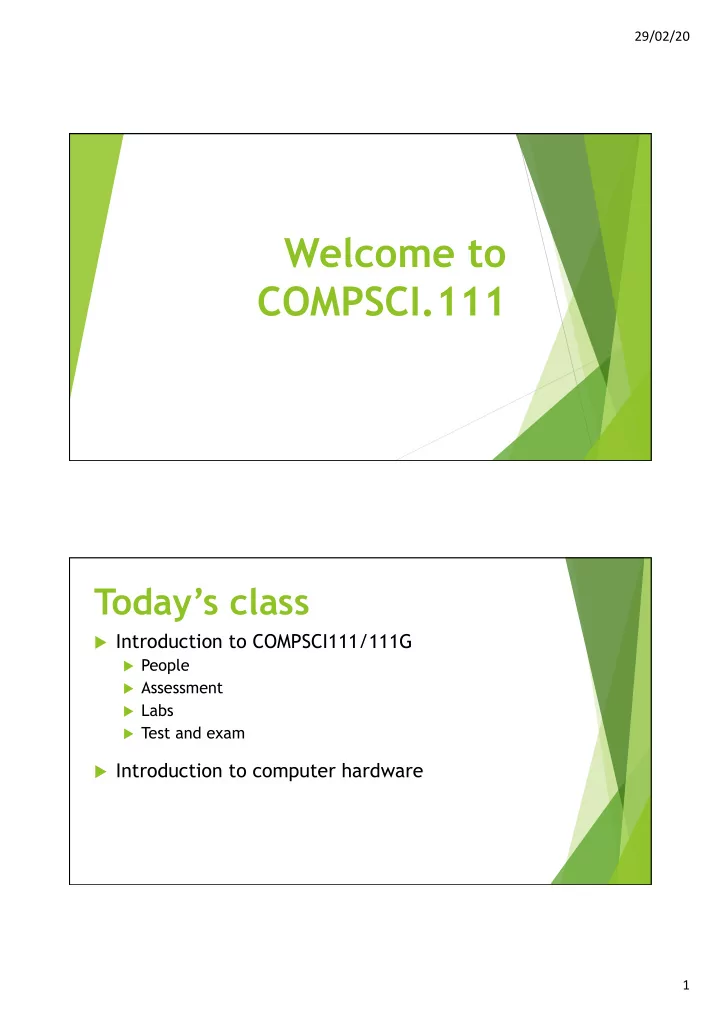
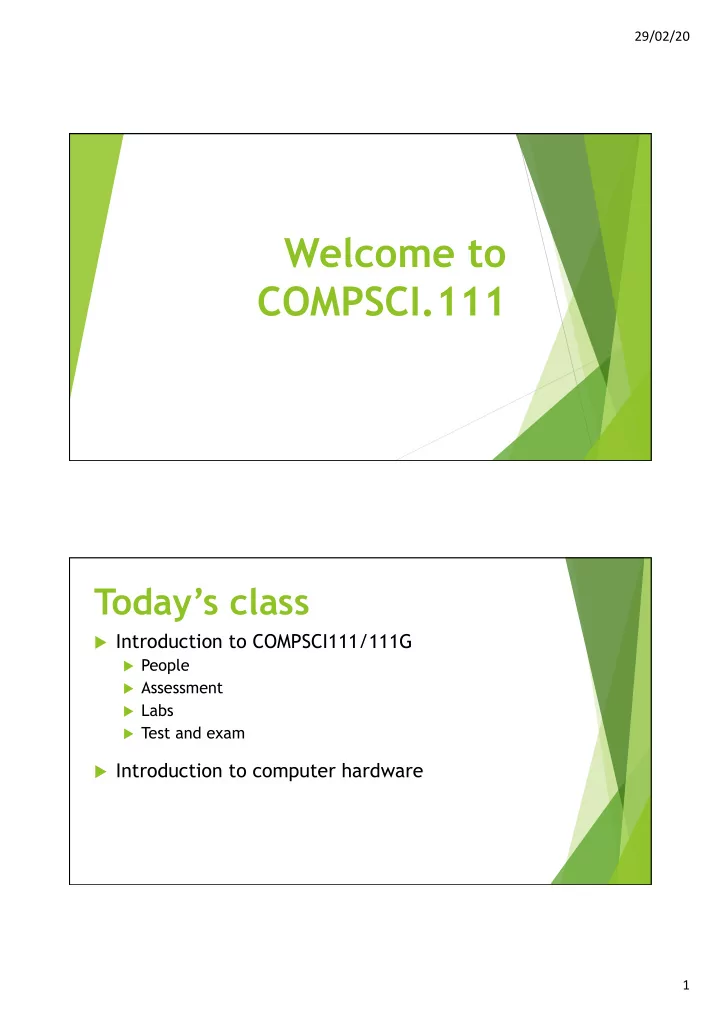
29/02/20 Welcome to COMPSCI.111 Today’s class u Introduction to COMPSCI111/111G u People u Assessment u Labs u Test and exam u Introduction to computer hardware 1
29/02/20 Staff Contact Information Ann Cameron (Lab Coordinator) • Email: a.cameron@auckland.ac.nz • Room: 413 on Level 4 of the Maths & Physics Building (Building 303) • Phone: (09)923-4947 Pat Riddle (Course Coordinator) • Email: p.riddle@auckland.ac.nz • Room: 490 on Level 4 of of the Maths & Physics Building (Building 303) • Phone: (09)373-7599 x87093 Staff Contact Information Mike Barley • Email: barley@cs.auckland.ac.nz • Room: 488 on Level 4 of the Computer Science Building (Building 303S) • Phone: (09)373-7599 x86133. Ian Watson • Email: ian@cs.auckland.ac.nz • Room: 829 on Level 8 of Building 810 in Short Street. • Phone: (09)923-8976. 2
29/02/20 Computer Science Support Network Pat Riddle Radu Nicolescu Ann Cameron Room: 303.490 Room: 303.413 303-587 Ext: 86831 Ext: 87093 Ext: 84947 E-mail: r.nicolescu@auckland.ac.nz Email: pat@cs.auckland.ac.nz E-mail: ann@cs.auckland.ac.nz Paul Denny Angela Chang Room: 303S.465 Room 494 Ext: 87087 Ext: 86620 Email: paul@cs.auckland.ac.nz Email: angela@cs.auckland.ac.nz Adriana Ferraro Andrew Luxton-Reilly. Room: 303S.490 Room: 303S.479 Ext: 87113 Ext: 85654 Email: adriana@cs.auckland.ac.nz Email: andrew@cs.auckland.ac.nz Marks for COMPSCI111 u Theory: exam and test u Practical: labs u Need to pass half of the theory and half of the practical in order to pass the course Test Labs Exam (50%) (20%) (30%) 3
29/02/20 Test u Wednesday 8th April at 6:25pm. u Test is worth 20% of your final grade Labs u An opportunity to practise what you learn in lectures u 1 compulsory 3-hour lab each week u 9 labs together worth 30% of final mark u 10% of each lab’s mark is given for arriving on time and completing a certain portion of the lab u Hand in lab assignment before start of next lab u Definitely worth staying for the full 3 hours u Before labs start next Monday please: u Find the First Floor Teaching Lab (FTL - 303S-175) u Make sure you have a USB drive 4
29/02/20 Exam u Date and location will be announced by the Examinations Office Places to find information u Canvas announcements u The course website: www.cs.auckland.ac.nz/courses/compsci111s1c u Online course reference manual, available on the home page of the course website u Piazza u Any of the COMPSCI.111 teaching staff u Please use your University email account when emailing us u Please include CS.111 in the subject 5
29/02/20 Class representative Computer Hardware Lecture 1 – COMPSCI111 6
29/02/20 Today’s lecture u Identifying the key components in a computer u Understanding how these components work u Using this knowledge to understand computer specifications Overview of a computer Communication Input Processing Output Storage 7
29/02/20 Computer hardware u “Those parts of the system that you can hit with a hammer (not advised) are called hardware” u Key design principle of modularity System Unit Monitor Keyboard Mouse Form factors u System units come in lots of different form factors All-in-one PC 8
29/02/20 Inside the system unit Optical drive RAM Power supply Fans CPU Hard disk drive Expansion cards Motherboard Inside a laptop CPU RAM Fans Optical drive Motherboard Power supply Hard disk (batteries) drive 9
29/02/20 Power supply unit u Converts AC voltage to DC voltage for use within the computer Motherboard u The main circuit board to which all components are connected, allowing them to communicate with each other 10
29/02/20 Central processing unit (CPU) u The ‘brain’ of a computer. Processes data in a computer using its instruction set u Performance can be measured in: u Instructions per second u Clock speed (Hertz – Hz) u CPUs must be kept cool, generally using a heatsink and fan CPUs - transistors 11
29/02/20 CPUs – Moore’s Law u Gordon Moore (Intel co-founder) stated in a 1965 paper: ‘ The number of transistors on a single integrated circuit doubles approximately every 18 months, while the price remains the same. ’ u So… u In 3 years, CPUs will be 4 times faster u In 15 years, CPUs will be 1000 times faster CPUs - Moore’s Law u Moore’s Law has been an important guide for many parts of the tech industry, especially in CPU manufacturing u More difficult to keep up with Moore’s Law as we reach the limits of CPU fabrication technology 12
29/02/20 CPUs – other measures u Power efficiency and heat are just as important as clock speed u Modern CPUs have multiple cores, increasing their processing capacity u New kinds of processors, such as system on chip (SoC) are commonly used in mobile and embedded devices Primary memory u Used to store data for quick access by CPU u Main form of primary memory is Random Access Memory (RAM) u RAM is volatile memory u More RAM improves a computer’s speed by providing more quick access memory u Capacity is measured in bytes, clock speed measured in Hz u Many types of RAM; common type is DDR3 SDRAM 13
29/02/20 Secondary memory u Used to store files for repeated access over time u Also known as non-volatile storage ; the storage medium retains its contents without needing a supply of electricity u Many forms of secondary storage: u Hard disk drive (HDD) u Solid state drive (SSD) u CDs, DVDs, Blu-ray u USB drives, external HDDs Hard Disk Drive (HDD) u Stores data on spinning magnetic disks. Data is read and written by moving heads u Advantages: u Cheap storage medium u Widely used and supported u Can have very large capacity drives u Long operating life u Disadvantages: u Noisy operation u Can consume more power than SSDs u Fragile, needs to be handled carefully 14
29/02/20 Solid State Drive (SSD) u Stores data on flash memory, the same technology used by USB drives u Advantages: u Silent operation u Higher read/write speeds when compared to HDDs u Low power usage u More durable u Use less space u Disadvantages: u Costlier than HDDs u Can wear out faster than HDDs Redundant Array of Independent Disks (RAID) u RAID pools HDDs/SSDs together to form a larger, more reliable data storage mechanism u Each RAID configuration has its own strengths and drawbacks u RAID is commonly used in servers Hard Disk 01 RAID Data Controller Hard Disk 02 Hard Disk 03 15
29/02/20 RAID configurations u Numerous configurations, we’re focusing on two: u RAID 0 – data stripes used to increase speed u RAID 1 – data redundancy used to increase reliability u RAID 10 combines RAID 0 and RAID 1 together RAID 10 Memory hierarchy CPU caches Primary memory (RAM) Secondary memory (HDD, SSD) Faster Lower cost access and higher time capacity 16
29/02/20 Memory capacity Expansion cards u Additional circuit board that provides extra functionality u Examples: sound card, graphics card, network card u Plugged into motherboard using slots that follow certain standards: u ISA u PCI-E u AGP 17
29/02/20 Graphics card u Used to perform graphics processing and run the computer’s monitors (also now used for ML) u Consists of: u GPU (either part of CPU or separate graphics card) u Video memory u Heatsink and fan u Ports Input devices u Peripherals that allow the computer to receive input from the outside world, mainly from the user u Common input devices: u Keyboard u Mouse u Webcam u Other input devices: u Voice recognition u Biometric scanners u RFID tags 18
29/02/20 Output devices u Peripherals that present information processed by the computer to the user u Output devices include: u Computer monitor u Printer u Speakers u Touchscreens u New forms of output include: u Virtual reality u Augmented reality Connectors and buses u All peripherals are connected to the motherboard via ports u Ports form part of a bus u Wired connections: u USB (Universal Serial Bus) u Thunderbolt high speed connector u Ethernet u VGA, DVI and HDMI for monitors u Wireless connections: u Wi-Fi u Bluetooth 19
29/02/20 Computer specs u How much primary memory does this computer have? u How many cores does the processor have? u Does this computer have a motherboard? u What kind of graphics card does this computer have? Computer specs u How much primary memory does this computer have? u 32GB of DDR4 RAM u How many cores does the processor have? u Quad = 4 cores u Does this computer have a motherboard? u Yes, all computers have a motherboard which connects everything together u What kind of graphics card does this computer have? u Discrete NVIDIA graphics card 20
29/02/20 Summary u Computers process input from the user and other sources and provide output u Computer systems are designed using the principle of modularity u System units are made up of a number of components working together: u Power supply u Motherboard u CPU u Primary and secondary memory u Connectors and buses 21
Recommend
More recommend