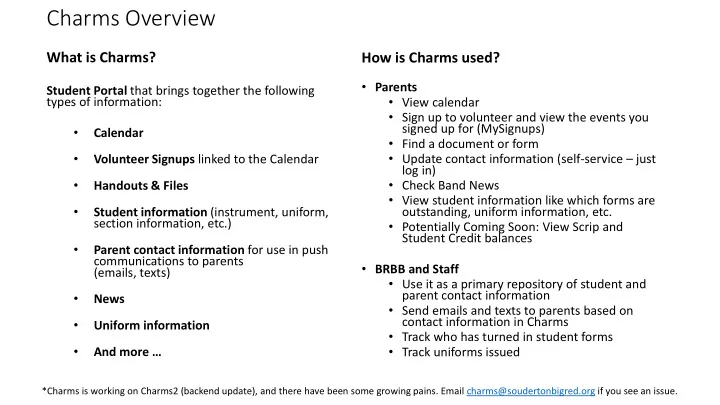
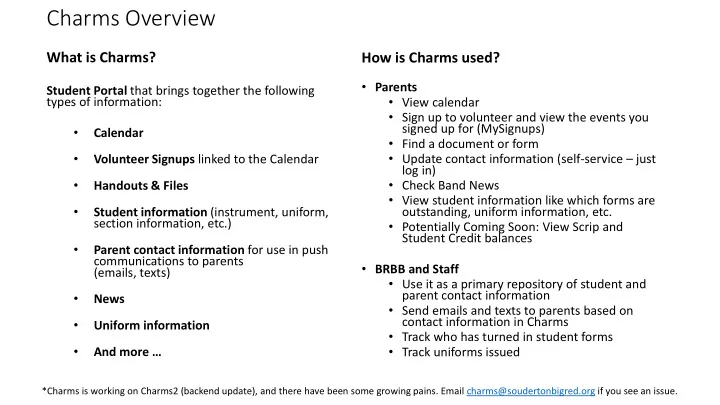
Charms Overview What is Charms? How is Charms used? • Parents Student Portal that brings together the following • View calendar types of information: • Sign up to volunteer and view the events you signed up for (MySignups) • Calendar • Find a document or form • • Update contact information (self-service – just Volunteer Signups linked to the Calendar log in) • • Check Band News Handouts & Files • View student information like which forms are • Student information (instrument, uniform, outstanding, uniform information, etc. section information, etc.) • Potentially Coming Soon: View Scrip and Student Credit balances • Parent contact information for use in push communications to parents • BRBB and Staff (emails, texts) • Use it as a primary repository of student and parent contact information • News • Send emails and texts to parents based on contact information in Charms • Uniform information • Track who has turned in student forms • • Track uniforms issued And more … *Charms is working on Charms2 (backend update), and there have been some growing pains. Email charms@soudertonbigred.org if you see an issue.
How do I access Charms? • Three Primary Access Points • Internet (web interface) https://www.charmsoffice.com/ • Charms App (doesn’t replace web interface; provides basic info with “on the fly” convenience) Charms Blue – Student App available through iTunes or Google Play • Souderton Big Red Band Website via a link Charms http://www.soudertonbigred.org • Signing in • School Code: SAHSBRBB (this provides access to the public and private view) • Student Password *: Initially assigned to new students and they update it *Required in order to view student-specific information
1 2 3 SASHBRBB 5 This is the PRIVATE view; detailed information is available (more options) 4 Enter Student Password to see This is the PUBLIC View. No PRIVATE View w/Student info student data is at this level; some general information is available.
So, what do we need from you? • Logon to Charms • Change your password and write it down somewhere to remember it • Update your student information and parent information • Student cell phone – please leave the (xxx-xxx-xxxx) cell phone number as is. We don’t collect student cell phone numbers. • Parent email addresses & cell numbers will be used to communicate with you, so keep these fields up-to-date. • If you do not want to receive texts, please leave the cell phone field blank. You can use the 2 nd email field if you’d like to provide one for emergencies, but you won’t receive text messages. • Home phone numbers should go in that field and cell phone numbers in that field; if you don’t have a land line, you can leave the home number blank. • Parents can add their interests (toggle switch on/off) which may help us if you have a special skill you could share • Think about downloading the app, but remember it is not a replacement for the web interface
Recommend
More recommend