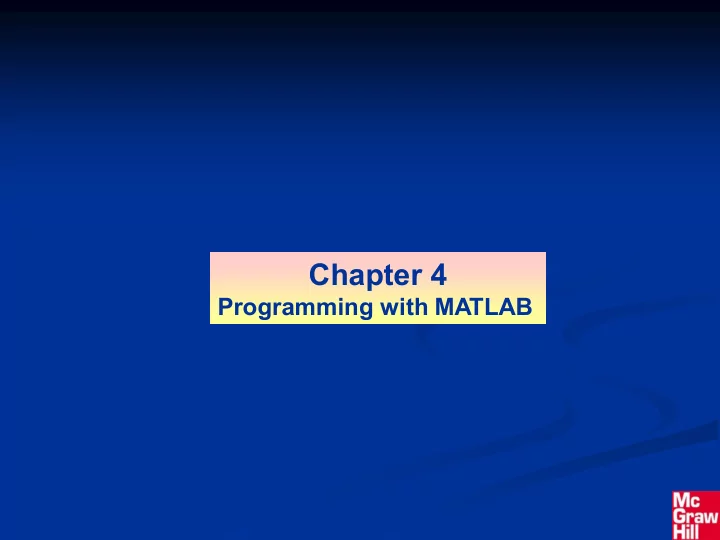
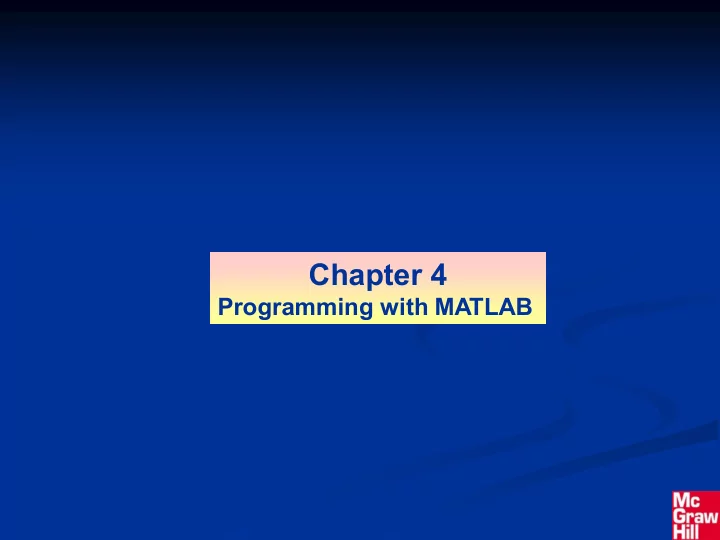
Chapter 4 Programming with MATLAB
Algorithms and Control Structures Algorithm: an ordered sequence of precisely defined instructions that performs some task in a finite amount of time. Ordered means that the instructions can be numbered, but an algorithm must have the ability to alter the order of its instructions using a control structure . There are three categories of algorithmic operations: Sequential operations: Instructions executed in order. Conditional operations: C ontrol structures that first ask a question to be answered with a true/false answer and then select the next instruction based on the answer. Iterative operations (loops): C ontrol structures that repeat the execution of a block of instructions. 4-2
Structured Programming A technique for designing programs in which a hierarchy of modules is used, each having a single entry and a single exit point, and in which control is passed downward through the structure without unconditional branches to higher levels of the structure. In MATLAB these modules can be built-in or user- defined functions. 4-3
Advantages of structured programming 1 . Structured programs are easier to write because the programmer can study the overall problem first and then deal with the details later. 2 . Modules (functions) written for one application can be used for other applications (this is called reusable code ). 3. Structured programs are easier to debug because each module is designed to perform just one task and thus it can be tested separately from the other modules. 4-4
Advantages of structured programming (continued) 4. Structured programming is effective in a teamwork environment because several people can work on a common program, each person developing one or more modules. 5. Structured programs are easier to understand and modify, especially if meaningful names are chosen for the modules and if the documentation clearly identifies the module’s task. 4-5
Steps for developing a computer solution : Table 4.1 – 1, page 149 1. State the problem concisely. 2. Specify the data to be used by the program. This is the “input.” 3. Specify the information to be generated by the program. This is the “output.” 4. Work through the solution steps by hand or with a calculator; use a simpler set of data if necessary. 4-6
Steps for developing a computer solution (continued) 5. Write and run the program. 6. Check the output of the program with your hand solution. 7. Run the program with your input data and perform a reality check on the output. 8. If you will use the program as a general tool in the future, test it by running it for a range of reasonable data values; perform a reality check on the results. 4-7
Effective documentation can be accomplished with the use of 1. Proper selection of variable names to reflect the quantities they represent. 2. Use of comments within the program. 3. Use of structure charts. 4. Use of flowcharts. 5. A verbal description of the program, often in pseudocode . 4-8
Documenting with Charts Two types of charts aid in developing structured programs and in documenting them. These are structure charts and flowcharts . A structure chart is a graphical description showing how the different parts of the program are connected together. 4-9
Structure chart of a game program. Figure 4.1 – 1, page 150 4-10
Flowcharts are useful for developing and documenting programs that contain conditional statements, because they can display the various paths (called “branches”) that a program can take, depending on how the conditional statements are executed. 4-11
Flowchart representation of the if statement. Figure 4.1 – 2, page 151 4-12
Documenting with Pseudocode We can document with pseudocode, in which natural language and mathematical expressions are used to construct statements that look like computer statements but without detailed syntax. Each pseudocode instruction may be numbered, but should be unambiguous and computable. 4-13
Finding Bugs Debugging a program is the process of finding and removing the “bugs,” or errors, in a program. Such errors usually fall into one of the following categories. 1. Syntax errors such as omitting a parenthesis or comma, or spelling a command name incorrectly. MATLAB usually detects the more obvious errors and displays a message describing the error and its location. 2. Errors due to an incorrect mathematical procedure. These are called runtime errors . They do not necessarily occur every time the program is executed; their occurrence often depends on the particular input data. A common example is division by zero. 4-14
To locate a runtime error, try the following: 1. Always test your program with a simple version of the problem, whose answers can be checked by hand calculations. 2. Display any intermediate calculations by removing semicolons at the end of statements. 4-15
3. To test user-defined functions, try commenting out the function line and running the file as a script. 4. Use the debugging features of the Editor/Debugger, which is discussed in Section 4.8. 4-16
Development of Large Programs 1. Writing and testing of individual modules (the unit- testing phase). 2. Writing of the top-level program that uses the modules (the build phase). Not all modules are included in the initial testing. As the build proceeds, more modules are included. 4-17
3. Testing of the first complete program (the alpha release phase). This is usually done only in-house by technical people closely involved with the program development. There might be several alpha releases as bugs are discovered and removed. 4. Testing of the final alpha release by in-house personnel and by familiar and trusted outside users, who often must sign a confidentiality agreement. This is the beta release phase, and there might be several beta releases. 4-18
Relational operators Table 4.2 – 1, page 155 Operator Meaning Less than. < Less than or equal to. <= Greater than. > Greater than or equal to. >= Equal to. == Not equal to. ~= 4-19
For example, suppose that x = [6,3,9] and y = [14,2,9]. The following MATLAB session shows some examples. >>z = (x < y) z = 1 0 0 >>z = (x ~= y) z = 1 1 0 >>z = (x > 8) z = 0 0 1 4-20
The relational operators can be used for array addressing. For example, with x = [6,3,9] and y = [14,2,9] , typing z = x(x<y) finds all the elements in x that are less than the corresponding elements in y. The result is z = 6 . 4-21
The arithmetic operators +, -, *, /, and \ have precedence over the relational operators. Thus the statement z = 5 > 2 + 7 is equivalent to z = 5 >(2+7) and returns the result z = 0 . We can use parentheses to change the order of precedence; for example, z = (5 > 2) + 7 evaluates to z = 8. 4-22
The logical Class When the relational operators are used, such as x = (5 > 2) they create a logical variable, in this case, x . Prior to MATLAB 6.5 logical was an attribute of any numeric data type. Now logical is a first-class data type and a MATLAB class, and so logical is now equivalent to other first-class types such as character and cell arrays. Logical variables may have only the values 1 (true) and 0 (false). 4-23
Just because an array contains only 0s and 1s, however, it is not necessarily a logical array. For example, in the following session k and w appear the same, but k is a logical array and w is a numeric array, and thus an error message is issued. >>x = -2:2; k = (abs(x)>1) k = 1 0 0 0 1 >>z = x(k) z = -2 2 >>w = [1,0,0,0,1]; v = x(w) ??? Subscript indices must either be real positive... integers or logicals. 4-24
Accessing Arrays Using Logical Arrays When a logical array is used to address another array, it extracts from that array the elements in the locations where the logical array has 1s. So typing A(B) , where B is a logical array of the same size as A , returns the values of A at the indices where B is 1. 4-25
Specifying array subscripts with logical arrays extracts the elements that correspond to the true (1) elements in the logical array. Given A =[5,6,7;8,9,10;11,12,13] and B = logical(eye(3)), we can extract the diagonal elements of A by typing C = A(B) to obtain C = [5;9;13]. 4-26
Logical operators Table 4.3 – 1, page 158 Operator Name Definition NOT ~A returns an array the same dimension as A ; the new ~ array has ones where A is zero and zeros where A is nonzero. AND A & B returns an array the same dimension as A and B ; & the new array has ones where both A and B have nonzero elements and zeros where either A or B is zero. OR A | B returns an array the same dimension as A and B ; | the new array has ones where at least one element in A or B is nonzero and zeros where A and B are both zero. 4-27
Table 4.3 – 1 (continued) Operator Name Definition Short-Circuit AND Operator for scalar logical expressions. A && B returns && true if both A and B evaluate to true, and false if they do not. Short-Circuit OR Operator for scalar logical expressions. A || B returns || true if either A or B or both evaluate to true, and false if they do not. 4-28
Recommend
More recommend