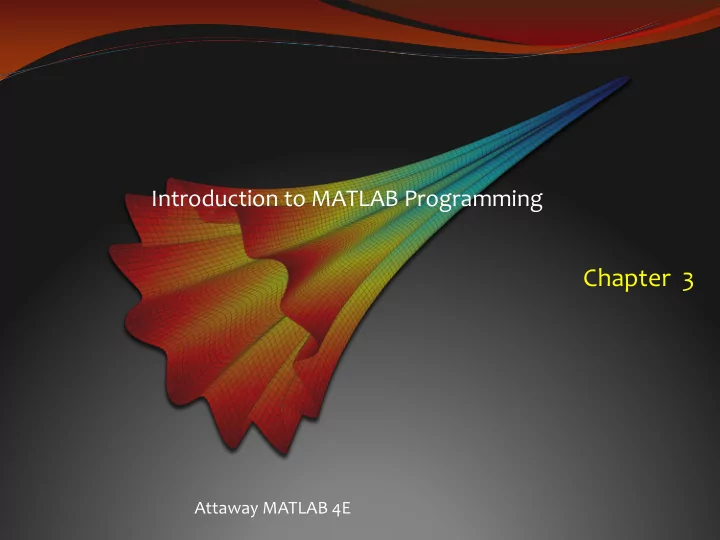
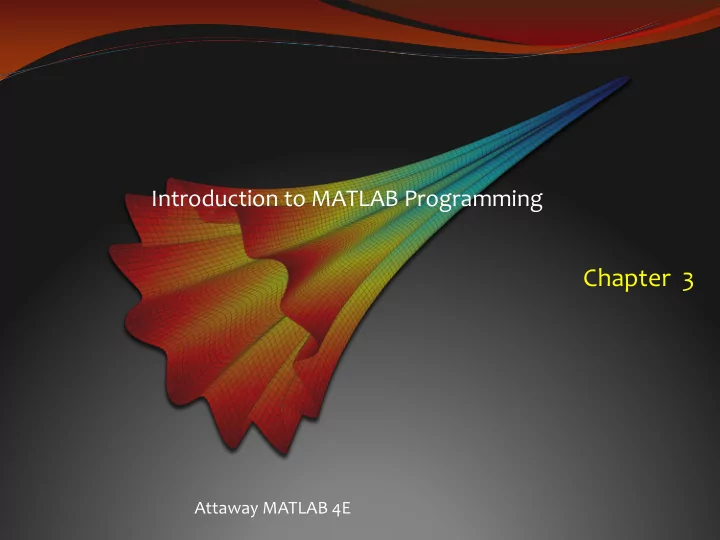
Introduction to MATLAB Programming Chapter 3 Attaway MATLAB 4E
Algorithms An algorithm is the sequence of steps needed to solve a problem Top-down design approach to programming: break a solution into steps, then further refine each one Generic algorithm for many programs: Get the input 1. Calculate result(s) 2. Display the result(s) 3. A modular program would consist of functions that implement each step
Scripts Scripts are files in MATLAB that contain a sequence of MATLAB instructions, implementing an algorithm Scripts are interpreted, and are stored in code files (files with the extension .m) To create a script, click on “New Script” under the HOME tab; this opens the Editor Once a script has been created and saved, it is executed by entering its name at the prompt the type command can be used to display a script in the Command Window
Documentation Scripts should always be documented using comments Comments are used to describe what the script does, and how it accomplishes its task Comments are ignored by MATLAB Comments are anything from a % to the end of that line; longer comment blocks are contained in between %{ and %} In particular, the first comment line in a script is called the “H1 line”; it is what is displayed with help
Input The input function does two things: prompts the user, and reads in a value General form for reading in a number: variablename = input( � prompt string � ) General form for reading a character or string: variablename = input( � prompt string � , � s � ) Must have separate input functions for every value to be read in
Output There are two basic output functions: disp , which is a quick way to display things fprintf , which allows formatting The fprintf function uses format strings which include place holders ; these have conversion characters : %d integers %f floats (real numbers) %c single characters %s strings Use %#x where # is an integer and x is the conversion character to specify the field width of # %#.#x specifies a field width and the number of decimal places %.#x specifies just the number of decimal places (or characters in a string); the field width will be expanded as necessary
Formatting Output Other formatting: \n newline character \t tab character left justify with � - � e.g. %-5d to print one slash: \\ to print one single quote: �� (two single quotes) Printing vectors and matrices: usually easier with disp
Examples of fprintf Expressions after the format string fill in for the place holders, in sequence >> fprintf('The numbers are %4d and %.1f\n', 3, 24.59) The numbers are 3 and 24.6 It is not the case that every fprintf statement prints a separate line; lines are controlled by printing \n; e.g. from a script: fprintf('Hello and') fprintf(' how \n\n are you?\n') would print: Hello and how are you? >>
Scripts with I/O Although input and output functions are valid in the Command Window, they make most sense in scripts (and/or functions) General outline of a script with I/O: Prompt the user for the input (suppress the output with ;) 1. Calculate values based on the input (suppress the output) 2. Print everything in a formatted way using fprintf (Normally, print 3. both the input and the calculated values) Use semicolons throughout so that you control exactly what the execution of the script looks like
Script with I/O Example The target heart rate (THR) for a relatively active person is given by THR = (220-A) * 0.6 where A is the person � s age in years We want a script that will prompt for the age, then calculate and print the THR. Executing the script would look like this: >> thrscript Please enter your age in years: 33 For a person 33 years old, the target heart rate is 112.2. >>
Example Solution thrscript.m % Calculates a person's target heart rate age = input('Please enter your age in years: '); thr = (220-age) * 0.6; fprintf('For a person %d years old,\n', age) fprintf('the target heart rate is %.1f.\n', thr) Note that the output is suppressed from both assignment statements. The format of the output is controlled by the fprintf statements.
Simple Plots Simple plots of data points can be created using plot To start, create variables to store the data (can store one or more point but must be the same length); vectors named x and y would be common – or, if x is to be 1,2,3,etc. it can be omitted plot(x,y) or just plot(y) The default is that the individual points are plotted with straight line segments between them, but other options can be specified in an additional argument which is a string options can include color (e.g. � b � for blue, � g � for greeen, � k � for black, � r � for red, etc.) can include plot symbols or markers (e.g. � o � for circle, � + � , � * � ) can also include line types (e.g. � -- � for dashed) For example, plot(x,y, ‘g*--’)
Labeling the Plot By default, there are no labels on the axes or title on the plot Pass the desired strings to these functions: xlabel( � string � ) ylabel( � string � ) title( � string � ) The axes are created by default by using the minimum and maximum values in the x and y data vectors. To specify different ranges for the axes, use the axis function: axis([xmin xmax ymin ymax])
Other Plot Functions clf clears the figure window figure creates a new figure window (can # e.g. figure(2)) hold is a toggle; keeps the current graph in the figure window legend displays strings in a legend grid displays grid lines bar bar chart Note: make sure to use enough points to get a � smooth � graph
File I/O: load and save There are 3 modes or operations on files: read from write to (assumes from the beginning) append to (writing to, but starting at the end) There are simple file I/O commands for saving a matrix to a file and also reading from a file into a matrix: save and load If what is desired is to read or write something other than a matrix, lower level file I/O functions must be used (covered in Chapter 9)
load and save To read from a file into a matrix variable: load filename.ext Note: this will create a matrix variable named “filename” (same as the name of the file but not including the extension on the file name) This can only be used if the file has the same number of values on every line in the file; every line is read into a row in the matrix variable To write the contents of a matrix variable to a file: save filename matrixvariablename –ascii To append the contents of a matrix variable to an existing file: save filename matrixvariablename –ascii -append
Example using load and plot A file � objweights.dat � stores weights of some objects all in one line, e.g. 33.5 34.42 35.9 35.1 34.99 34 We want a script that will read from this file, round the weights, and plot the rounded weights with red * � s: Practice Plot 36 35.5 Weight 35 34.5 34 1 2 3 4 5 6 Object #
Example Solution Note that load creates a row vector variable named objweights load objweights.dat y = round(objweights); x = 1:length(y); % Not necessary plot(x,y, 'r*') xlabel('Object #') ylabel('Weight') title('Practice Plot')
User-Defined Functions User-Defined Functions are functions that you write There are several kinds; for now we will focus on the kind of function that calculates and returns one value You write what is called the function definition (which is saved in a code file with .m extension) Then, using the function works just like using a built- in function: you call it by giving the function name and passing argument(s) to it in parentheses; that sends control to the function which uses the argument(s) to calculate the result – which is then returned
General Form of Function Definition The function definition would be in a file fnname.m: function outarg = fnname(input arguments) % Block comment Statements here; eventually: outarg = some value; end The definition includes: the function header (the first line) the function body (everything else)
Function header The header of the function includes several things: function outarg = fnname(input arguments) The header always starts with the reserved word “function” Next is the name of an output argument, followed by the assignment operator The function name “fnname” should be the same as the name of the code file in which this is stored The input arguments correspond one-to-one with the values that are passed to the function when called
Function Example For example, a function that calculates and returns the area of a circle There would be one input argument: the radius There would be one output argument: the area In a code file called calcarea.m: function area = calcarea(rad) % This function calculates the area of a circle area = pi * rad * rad; end Function name same as the code file name Putting a value in the output argument is how the function returns the value; in this case, with an assignment statement (Note: suppress the output) The names of the input and output arguments follow the same rules as variables, and should be mnemonic
Recommend
More recommend