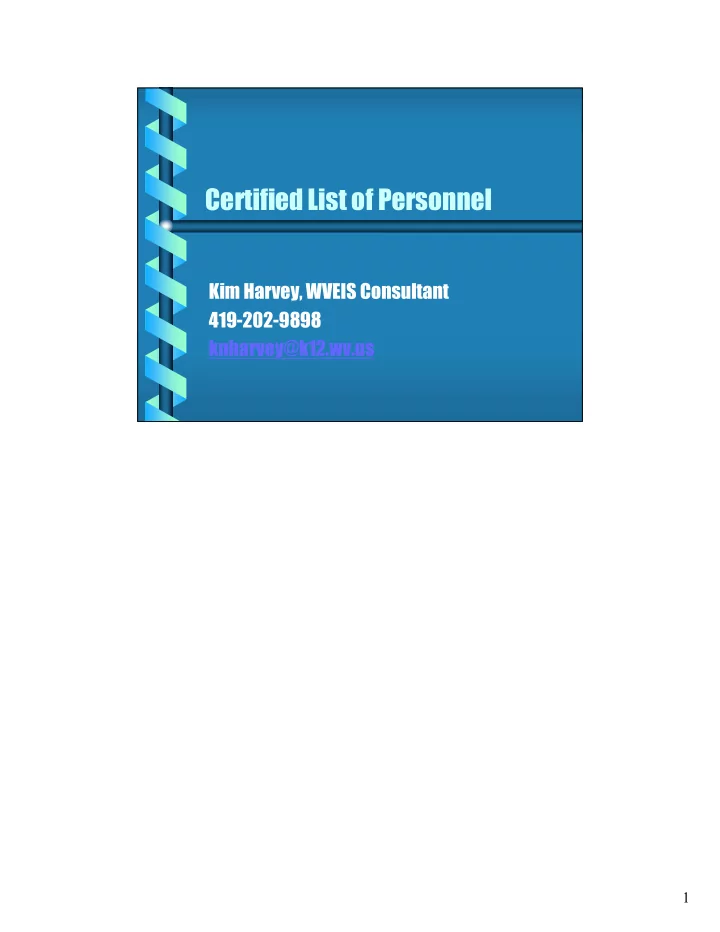
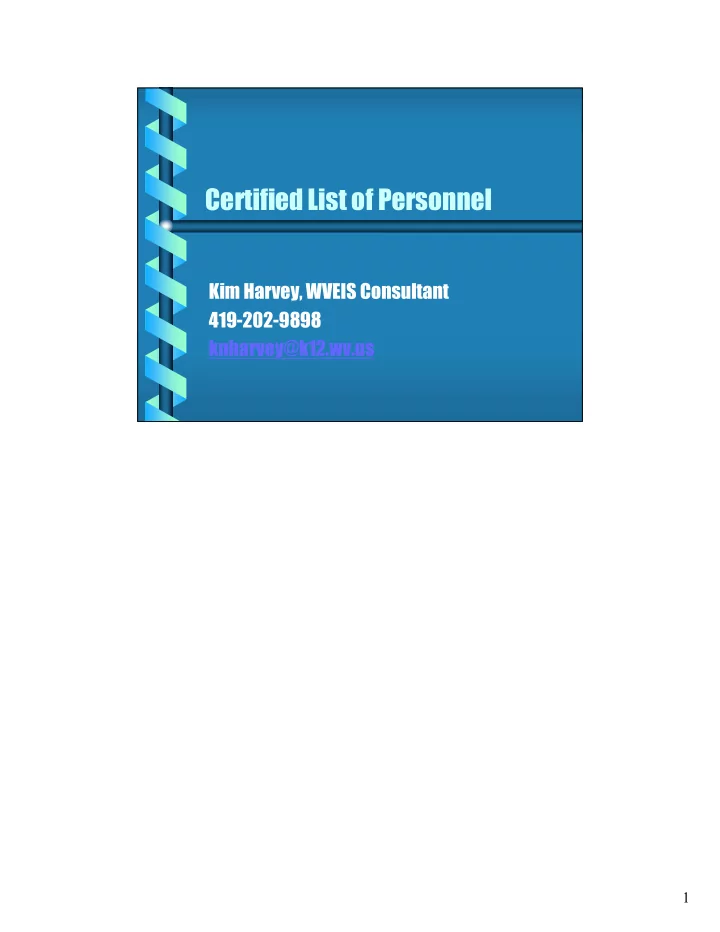
Certified List of Personnel Kim Harvey, WVEIS Consultant 419-202-9898 knharvey@k12.wv.us 1
The first thing you may want to do is copy the EMS accounts to HMS. The certified list pulls the account information from HMS, but HMS isn’t always kept up to date. You can run this program to copy the EMS accounts to update your HMS. This program is found on the WV Employee Data Reports menu, but may be in a different place on your menu. Look for WVH.883. 2
This program will copy the accounts in EMS to HMS as best it can. There will be some exceptions that you may have to manually change, but hopefully it will take care of the majority. You can run an edit first to see what it will do by answering “N” to Update Files? This will create a report only without updating. 3
4
The next step is to create the certified list. You may not have this option on your menu. If not, contact WVEIS help desk. You can print the certified list report to verify the information. When necessary, use option 2 to make changes to the certified list information. Every time the file is built, it will replace whatever is in the certified list at that time and replace based on the information in EMS and HMS. Any manual changes you made using option 2 would be wiped out. Option 3 allows you to make any mass changes to your PEIA amounts, if needed. 5
This program will build the information from the payroll (EMS) and personnel (HMS) files. The first time you run this, the screen will state that the certified list file is empty. If you run this program again, you will get a warning message that your file already exists and running this program will wipe out your existing data. Any manual changes you had made to your certified list file will be wiped out. The questions on the screen ask how many times a month do you take out PEIA (1 or 2) and how many months do you withhold (10 or 12). This is used to calculate the annual PEIA premium for each employee. 6
The following fields come from the Employee Basic Record in EMS: Employee SSN, name, birth date, sex, and ethnic code. The following fields come from the Employee Assignment in EMS: Degree is the first two letters of the pay grade for a professional , addenda record for a service or HS; Years Exp; Salary class is the pay grade; Salary (contract pay plus “Z” addenda pay); # Days Employed; Extra Pay from “Z” addenda for additional college hours; Night Pay, National Teacher Cert, Supervisory Aide, Spec. Training Health come from the appropriate “Z” addenda; Retirement Type Remaining fields from EMS: Cert Code and Type from the Employee Certificate Information. PEIA comes from employee’s deduction codes and corresponding amounts. Location, position code, FTE and account number come from HMS. The funding source is based on the account number. Years Exp as a Principal needs manually updated for anyone who is in positions 111 – 114 with their total years experience only as a principal and for anyone in positions 115-118 with their total years of experience only as a vice principal. Years Exp at Programmatic Level needs manually updated for anyone who is in positions 111 - 114 with their total years of experience as a 7
principal at their current programmatic level (e.g. elementary, middle or high) and for anyone in positions 115-118 with their total years of experience as a vice-principal at their current programmatic level. 7
This will print a copy of the certified list for you to verify. 8
Enter ranges of position codes or select service or professional personnel. Summary Totals Only will give you summary totals with no employee detail. You have 5 sorting options. If you want the FTE to be adjusted for Service Personnel, answer “Y”. Choose the subtitle that fits your selection or enter your own using option 4. 9
When ready, use option 5 to submit the preliminary version. You can submit this multiple times. Once you submit the preliminary version, you can access the edits in WOW. When the final version is due, run option 6. You should only run this once. If you have already submitted your final version, or you have critical errors, then you will receive an error message and you will not be able to submit your final. If you have critical errors, you will need to view your edit list on WOW and correct those errors by changing the information in the maintenance program (option 2 on this menu). You should not enter a comment for a critical error. When ready, the Superintendent will need to run option 6. If you need to re-submit your final version, you need to contact school finance to allow that submission. 10
Recommend
More recommend