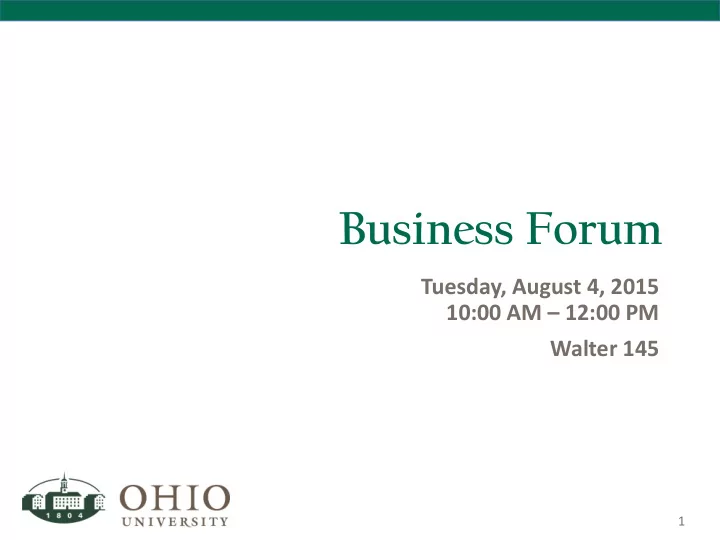
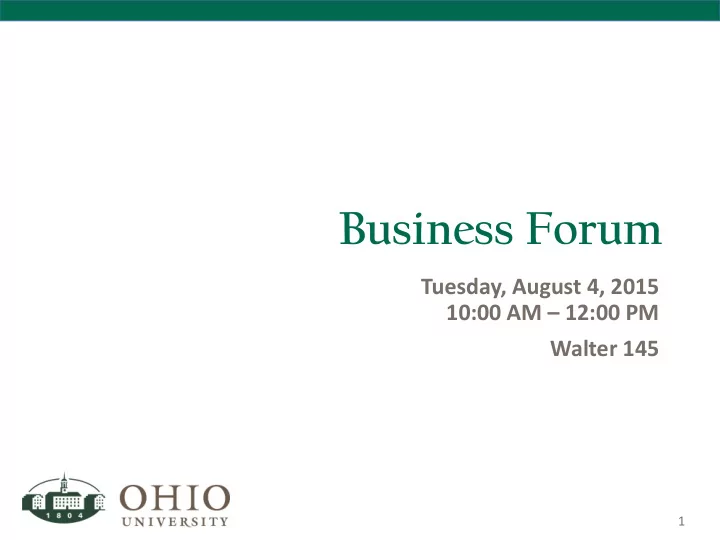
Business Forum Tuesday, August 4, 2015 10:00 AM – 12:00 PM Walter 145 1
Business Forum Agenda • Welcome to the Business Forum: Julie Allison • Procure to Pay: Laura Nowicki • Financial & Administrative Systems: Beth Meiser • Human Resources and Employment: Colleen Bendl • Budget Planning & Analysis: Chad Mitchell • Chart of Accounts Redesign: Julie Allison • Reminders and Q&A: Julie Allison 2
Welcome Julie Allison, AVP for Finance 3
Procure to Pay Services Laura Nowicki – Director of Procurement Services 4
BCB – Bobcat BUY Requestors & Approvers • Reminder that as of September 2014, new accounts that are requested of GAFR, Foundation, and Grants will be established with Bobcat BUY requestors and approvers at the time of the account setup • Approvers are specified on the new account setup forms. If requestors or approvers are not indicated at the time of new account setup, a “Bobcat BUY Default Approver,” as established by the college or planning unit’s financial leadership, will be automatically assigned to the new account. 5
BCB – Bobcat BUY Requestors and Approvers on Pre-Award Projects • For new Grant account setup, Bobcat BUY requestors and approvers will be solicited on the “ Transmittal Form ” in LEO at the time of the submission of the proposal. • Modifications to requestors and/or approvers for all accounts (Operating, Foundation, Grants) that are already established can be made using the Bobcat BUY Access Request Form . These modifications should be emailed to Finance Customer Care at financecustomercare@ohio.edu. 6
BCB – Bobcat BUY Requestors and Approvers Forms • Please visit the Finance Forms page to access to the following Finance forms: • New Account/Account Maintenance Form : new Operating Accounts/General Accounting • BobcatBUY Access Request Form : to modify existing account approvers 7
BCB – Bobcat BUY Requestors and Approvers – Foundation Accounts • New Foundation Accounts are established based on a gift agreement. • Approvers established at account setup 8
RFP Customer Guide • A NEW RFP Customer Guide is designed to assist our customers (Ohio University community) with the Request for Proposal (RFP) process from start to finish. • This process includes development, release, proposal review and award of the final contract. Click on the link above for more information. 9
Supplier Insurance Status • Need to know if the supplier you want to use for services has insurance on file? • Check out the “ Supplier Insurance Status ” which is updated weekly. 10
Bobcat BUY 15.2 • BobcatBUY was upgraded during the weekend of 7/17/15 – 7/19/15. • This upgrade included no major additions or changes to the user experience. 11
NEW YEAR – NEW FOCUS…NA Codes, Category Codes and Units of measure • Selecting the correct NA Code is essential to RCM and proper accounting in the general ledger. • Selecting the correct category code ensures that your request is routed correctly and addressed in an expedient fashion. • Paying careful attention to the “Unit of Measure” (UOM) to make sure that the UOM you select in BCB reflects that which your supplier has noted on the quote or invoice avoids delays in payment as well. • If you have a multi-line quote, rather than selecting 1 EACH for the total quoted price on your requisition, select 1 LOT. This will allow for multiple invoices to be paid and also avoid unnecessary delays. 12
AlTour CTA Card • Blanket and Service POs for FY 2015 were closed on Thursday, 7/16/15, for yearend close. • Be sure to submit your requisitions for FY 2016 blanket POs if you have not done so already. • If you have invoices for FY 2015 blanket POs that come in moving forward, include the amount needed to cover these in your new request. • Keep an eye on your PO balances and submit a change order if they need additional monies to avoid delays in payment. 13
Honorarium Agreement Versus IC EZ Agreement • Honorariums are a one-time ex gratia payment made to a person for their services in a volunteer capacity or for services for which fees are not traditionally required. • Honorariums are one time only agreements and cannot be used for recurring payments. As such, the payee will be flagged as a “One Time Payee” and will deactivate once the payment is made. • If you’ve used the supplier previously, or plan to use again, please use the IC EZ contract. • Honorariums not following these guidelines will be returned to the requestor so that the IC EZ Agreement can be completed. • Please visit FAQ-HONORARIUM for additional information. 14
Concur Non Travel Reimbursement Employee Non Travel Reimbursement Guidelines As previously communicated, all Employee Reimbursement reports and PCard Reconciliation reports are to be submitted through Concur. Below are a few reminders of the guidelines and processes for submitting these reports: • Employee Non Travel Reimbursements (RE Report) The report name in Concur should be entered as RE (Reimbursement), followed by first four letters of the employee’s last name and the date of the expense. Example RE SMIT080115. • If combining multiple non travel receipts on one report (recommended), please use the date of the oldest expense. 15
Concur Travel Reports • Employee Travel Related Expenses and Reimbursements Below are a few reminders of the guidelines and processes for submitting these reports: • The report name in Concur should be entered as TR (Travel), followed by first four letters of the employee’s last name and the date of the expense. Example TR SMIT080115. • If additional expenses are incurred for the same travel event that necessitate additional reports at a later date, the naming convention will continue to include the addition of the letter “A”, “B”, “C”, etc. to the original report name. Example TRSMIT080115A, TRSMIT080115B 16
Concur PCard Reports • Employee PCard Expenses for non-travel expenses • The report name in Concur should be entered as PC (PCard), followed by first four letters of the employee’s last name and the date of the expense. Example PC SMIT080115 • If combining multiple PCard receipts on one report (recommended), please use the date of the oldest expense. 17
Additional Concur Report Guidelines • For all requests for payment or reimbursement, it is important to note the “who,” “what,” “when,” “where,” and “why” on the request in addition to uploading copies of itemized and detailed receipts • Please include thorough details regarding the business purpose of purchases • PCard transactions should not be submitted in RE Reports • PCard transactions should be submitted via the PC Report process defined above • Payments for Professional Services cannot be submitted in Concur • The process for this is via a W9 and Contract processes found at https://www.ohio.edu/finance/procuretopay/contract-services.cfm • Gift Certificate purchases can be submitted in Concur via RE Reports. Employee recognition must be reported to Payroll. • For all gift card purchases, always include the name of the gift certificate recipient(s) • Payments to individuals cannot be submitted in Concur • Follow Research Advance Process for research participants • Shipment of purchases must be to a university address, not an individual’s home address • All purchasing policies still apply: Purchasing Policies • For more information see Employee Reimbursement Travel and Non Travel 18
Questions? Please direct any questions to Finance Customer Care at financecustomercare@ohio.edu or 740-597-OHIO (6446). 19
Financial & Administrative Systems Team Beth Meiser, Director: Financial & Administrative Systems Team 20 20
MPI: My Personal Information • Accessed through either MPI link (https://myhr.ohio.edu) or through eBiz link • Access for employees to change demographic and tax data, view pay slips, and maintain direct deposit info ( Manage Payments ). 21
Manage Payments • Employees can deposit their paycheck to various banking accounts • Can deposit to multiple checking or saving accounts in various banks • Deposit amounts can be specified as either a flat amount (e.g. $300) or a percentage of net pay (e.g. 30%) • An employee can have multiple accounts listed, but do need to identify one as “Remaining Pay” 22
AP Reimbursement Flag • Will be easier for employees to identify account to be used for AP Expense Reimbursement • Previously the system determined account to use based on account priority • New column has been added to flag the account to use for direct deposit of AP Expense Reimbursements 23
Human Resources & Employment Colleen Bendl, Chief Human Resource Officer 24 24
Payroll Services DRAFT – Focus Areas 25
Schedules/Standard Working Conditions • Standard Working Conditions in Oracle now house weekly hours worked • For those AFSCME and FOP employees working a regular schedule of over 8 hours in a day, it is essential that their schedules in WorkForce be kept up to date to accurately calculate overtime and holiday pay 26
Recommend
More recommend