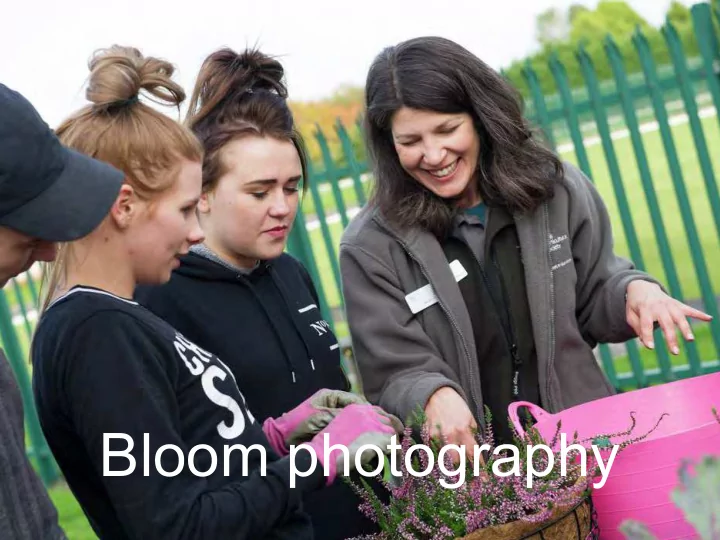
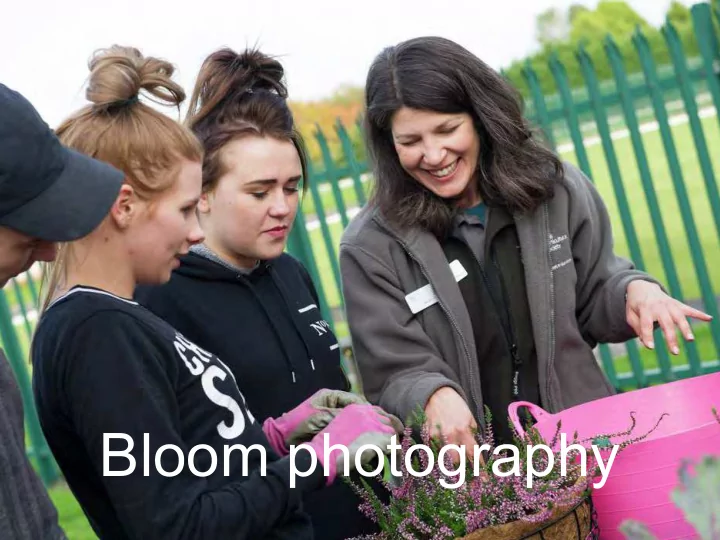
Bloom photography
• Photography tips • What to photograph • Editing and using images
Photography tips
Technical tips • Set your camera to the highest quality setting • Clean the lens with a soft lens cloth • Make sure the subject(s) are in focus (if necessary ask them to hold their pose so there is no motion blur) • To avoid camera shake hold the camera firmly with both hands and elbows braced in or rest it on a solid surface • Don’t use the zoom – move closer to the subject instead • On bright sunny days use flash to fill in shadows on people’s faces. • Review images on your screen after you’ve taken them
Composition tips • Try using the rule of thirds to create more interesting images. The rule of thirds states than an image is most pleasing when its subjects or regions are composed along imaginary lines which divide the image into thirds — both vertically and horizontally.
• Ask people to move out of the frame or move position to make it look less busy. This will make a stronger image and help tell the story. • Look out for distracting backgrounds or protruding elements from people’s heads.
• Try shooting from in close and from different angles e.g. low down or above. This can make for more dynamic, interesting shots.
What to photograph?
1. People actively engaged in a gardening activity showing the context of the surrounding environment. This helps tell the story of the work that your group are doing in the local community.
2. Close-up shots showing people actively engaged in an activity. Aim for natural, relaxed, real looking shots that don’t look posed. Shots of people doing something while looking at the camera are good too.
3. Group shots – to communicate the message of community. Make sure you can see everyone’s faces.
Storing and using images
Editing & renaming 1. Download the images to your PC and put them in a folder named after the event/location. For example: • ‘Mountview Park, Mole in Bloom’ 2. Review the images and select the best shots, deleting those that are out of focus, underexposed or poorly composed. 3. Please name the images with a caption describing the activity, the location and the names of any individuals pictured, plus the photo credit. For example: • Mole in Bloom volunteers Sarah and Jenny working at the perennial beds at Mountview Park. Credit, R. Bentley.jpg
File sizes / printing For social media, web use: minimum 640 x 480 pixels PowerPoint: 1024 x 768 pixels Print: 300 pixels per inch for professional printing. Therefore the number of pixels required depends on how large the image needs to be reproduced. • A4 (8.27 × 11.69 inches) the image needs to be 3508 x 2480 pixels • A5 (8.27 x 5.83 inches) the image needs to be 2480 x 1748 pixels • A6 (5.83 x 4.13 inches) the image needs to be 1748 x 1240 pixels To check the number of pixels in the image look next to dimensions in the image toolbar.
Permissions • Please be aware that you must have secured permission from the photographer and those pictured in the image (or parents where the subject is under 18) to share the picture with the RHS for the purposes of promoting the Britain in Bloom campaign, before sending it to the RHS. This includes: At the awards presentation - on the AV presentation while your group collects your award. On the RHS website and social media accounts to promote Britain in Bloom. In RHS publications - such as Grass Roots , The Garden , the Annual Review, RHS presentations and publicity materials about Britain in Bloom. In the media - Images of participating Britain in Bloom communities are often requested to illustrate the campaign overall or for individual case studies.
Thank you!
Recommend
More recommend