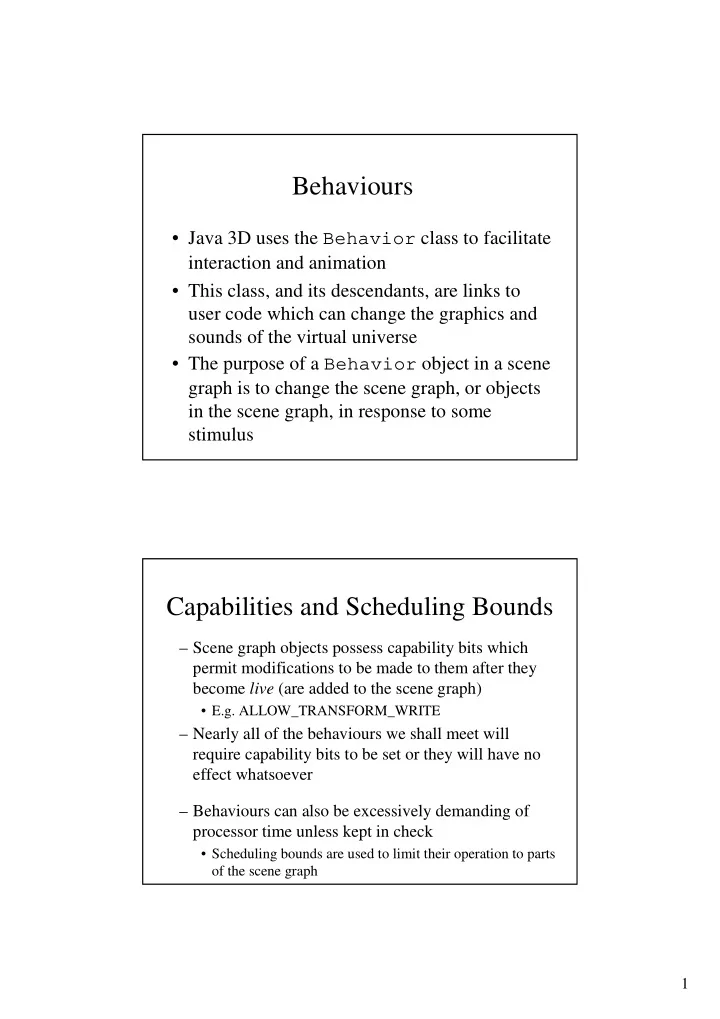
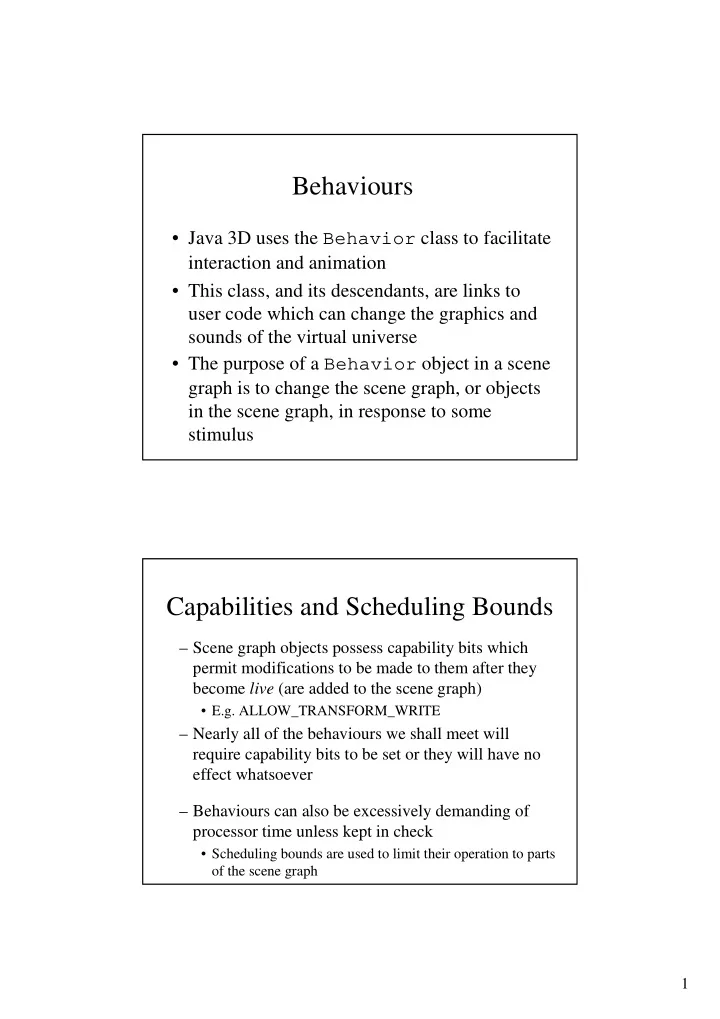
Behaviours • Java 3D uses the Behavior class to facilitate interaction and animation • This class, and its descendants, are links to user code which can change the graphics and sounds of the virtual universe • The purpose of a Behavior object in a scene graph is to change the scene graph, or objects in the scene graph, in response to some stimulus Capabilities and Scheduling Bounds – Scene graph objects possess capability bits which permit modifications to be made to them after they become live (are added to the scene graph) • E.g. ALLOW_TRANSFORM_WRITE – Nearly all of the behaviours we shall meet will require capability bits to be set or they will have no effect whatsoever – Behaviours can also be excessively demanding of processor time unless kept in check • Scheduling bounds are used to limit their operation to parts of the scene graph 1
Behaviour Stimuli and Effects • A stimulus can be the press of a key, a mouse movement, the collision of objects, the passage of time, some other event, or combinations of them • Changes produced include adding objects to the scene graph, removing objects from the scene graph, changing attributes of objects in the scene graph, rearranging objects in the scene graph, or combinations of these Behaviour Applications NB Pickin g (not listed above) is also implemented using behaviours 2
Interactions • It is important to realise that interaction in Java 3D (via behaviours) is very different to interaction in 2D (via awt) • The Behavior abstract class has two abstract methods – initialize() – processStimulus() • All user-defined classes derived from Behavior must provide implementations of these two methods Initialize() & ProcessStimulus() • Initialize() – Called when a Behavior object is created – Defines the type(s) of event that trigger the Behavior – Triggers are specified with wakeup classes • ProcessStimulus() – Called when an event of the type(s) to which the Behavior responds occurs – Contains the code to be executed when the event(s) occur 3
wakeupOn() Method • In order for a behaviour to be triggered wakeup criteria must be specified for it b.wakeupOn(WakeupCondition criteria) Defines the wakeup criteria for behaviour b • Both initialize() and processStimulus() will normally need to call this method Wakeup Conditions • Active behaviours are triggered by one or more wakeup stimuli • The wakeup stimuli for a behaviour are specified via the abstract class WakeupCondition • Five classes extend WakeupCondition – The abstract class WakeupCriterion – Four utility classes which allow multiple wakeup criteria to be combined into one wakeup condition WakeupOr WakeupOrOfAnds WakeupAnd WakeupAndOfOrs 4
Wakeup Condition Methods The WakeupCondition class has two methods - Enumeration allElements() Returns an enumeration of all WakeupCriterion objects in this condition Enumeration triggeredElements() Returns an enumeration of all triggered WakeupCriterion objects in this condition Wakeup Criterion • The WakeupCriterion abstract class supports 14 specific wakeup criterion classes (see next slide) • It provides one (rarely needed) method - boolean hasTriggered() Returns true if this criterion triggered the wakeup 5
Wakeup Criteria Special Wakeup Criteria Triggers • Some WakeupCriterion classes trigger on first detection – These criteria will trigger only once for the event – A WakeupOnActivation object will trigger only upon first detection of the intersection of a ViewPlatform activation volume with the scheduling region of the associated behavior – The WakeupCondition will not trigger again until Java 3D has detected that the volumes ceased to intersect at some point and have just started to intersect again • Some WakeupCriterion classes form matched pairs – Entry/Exit or Activation/Deactivation – These criteria only trigger in strict alternation beginning with the Entry or Activation criterion 6
Key Navigator Behaviours KeyNavigatorBehavior • This class invokes KeyNavigator to modify the view platform transform • Needs import com.sun.j3d.utils.behaviors.keyboard • Constructor KeyNavigatorBehavior(TransformGroup targetTG) Constructs a new key navigator behavior node that operates on the specified transform group 7
Mouse Behaviours Mouse Behaviour Utilities • The 3 specific mouse behaviour classes – MouseRotate – MouseTranslate – MouseZoom are extensions of the MouseBehavior abstract class • They implement the MouseCallback interface • They need import com.sun.j3d.utils.behaviors.mouse 8
Picking Behaviours • Interactively selecting, or picking , visual objects is normally achieved with a mouse – Note that it doesn’t have to be • Picking is implemented by a Behavior – Three utility classes are provided by Java 3D • PickTranslateBehavior, PickRotateBehavior, PickZoomBehavior • The user places the mouse pointer over the visual object and presses a mouse button – The Behavior is triggered by the button press and begins the picking operation Mouse Picking Operation • A pick ray is projected into the virtual world from the view point through the mouse position on the view plane • The visual objects intersected by the ray are determined • By default the visual object nearest to the viewer is selected – Other selections exist such as forming an array of all objects intersected 9
Mouse Picking Utility Classes • The mouse picking utility classes set up some commonly desired functions and require three parameters – Branch Group - only visual objects in this branch can be selected – Canvas – Bounds - only visual objects which intersect these bounds can be selected • Need import com.sun.j3d.utils.picking.behaviors.*; PickTranslateBehavior(branch,canvas,bounds); Holding right button down and dragging translates selected visual object PickRotateBehavior(branch,canvas,bounds); Holding left button down and dragging rotates selected visual object PickZoomBehavior(branch,canvas,bounds); Holding middle button down and dragging zooms in on selected visual object Mouse Pick Behavior Capabilities • Checking for intersections between a pick ray and many complex visual objects could become computationally prohibitive • By default no internal nodes (branch groups or transform groups) are pickable – But leaf nodes, such as Shape3D nodes, are • To make an internal node pickable use - internalNode.setCapability(Node.ENABLE_PICK_REPORTING); • To change the “pickability” of a leaf node use - leafNode.setPickable(false);leafNode.setPickable(true); 10
Further Mouse Pick Behaviors • So far we have used a line (the PickRay ) to select visual objects – We can use a more complicated PickShape than this PickRay, PickSegment, PickConeRay, PickConeSegment, PickCylinderRay, PickCylinderSegment, PickPoint, PickBounds • Nor do we have to settle for the default of selecting the visual object nearest the viewpoint – The PickTool class provides a number of alternative methods PickAll(),PickAllSorted(),PickAny(),PickClosest() Choosing a PickShape • A PickRay was an infinitely long line segment projecting from the view point through the entire virtual universe • A PickSegment is finite and only projects a fixed distance into the virtual universe 11
PickTool Methods • PickTool permits an increased level of precision • It has two modes - pTool.setMode(PickTool.BOUNDS); Visual objects selected if picking shape intersects their volume pTool.setMode(PickTool.GEOMETRY); Visual objects selected only if picking shape intersects a rendered part of them - E.g. an edge on a wire-frame display [Needs iNode.setCapability(Geometry.ALLOW_INTERSECT); ] • The various PickTool methods return their selections as PickResult objects PickTool Usage // Create a line segment between 2 endpoints PickSegment pSegment = new PickSegment(p[0],p[1]); // Create a pick tool whose domain is pBranch PickTool pTool = new PickTool(pBranch); // Set the geometry mode for precision pTool.setMode(PickTool.GEOMETRY); // Set the pick segment for the shape pTool.setShape(pSegment, p[0]); // Obtain all the picked objects sorted by // distance from the view point PickResult [] pResults = pTool.pickAllSorted(); Now, (Shape3D)pResults[i].getObject() will yield the visual objects as Shape3D objects 12
Billboards • Natural things, such as trees, take a tremendous amount of geometry to represent accurately • The billboard approach uses textured polygons instead of the detailed geometry • Behaviours can be used to automatically orientate the textured polygon orthogonal to the viewer such that only the front textured face is viewed • This orienting behaviour is called billboard behaviour Level of Detail (LOD) • LOD represents visually complex objects with multiple visual objects of varying levels of detail • The visual object representation with the least detail is used when the viewer is far away and the most detailed representation is used when the viewer is close • The LOD behaviour automatically switches between the representations based on the distance of the objects from the viewer 13
Recommend
More recommend