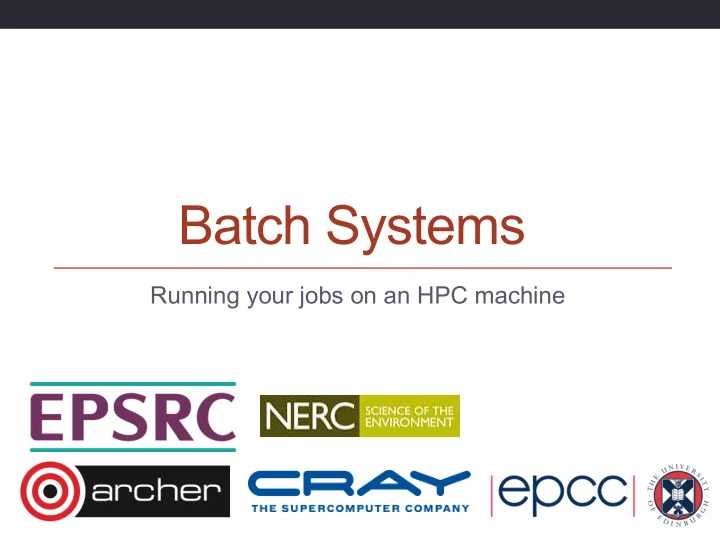
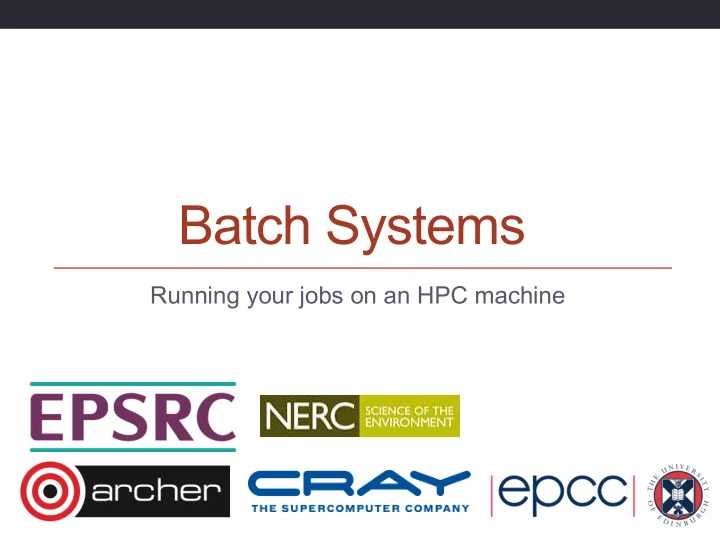
Batch Systems Running your jobs on an HPC machine
Outline • What are batch systems? • Why are they needed? • How to run jobs on an HPC machine via a batch system: • Concepts • Resource scheduling and job execution • Job submission scripts • Interactive jobs • Scheduling • Best practice • Common batch systems • Converting between different batch systems
Batch Systems What are they and why do we need them?
What is a batch system? • Mechanism to control access by many users to shared computing resources • Queuing / scheduling system for users’ jobs • Manages the reservation of resources and job execution • Allows users to “fire and forget” large, long calculations or many jobs (“production runs”)
Why do we need a batch system? • Ensure all users get a fair share of compute resources (demand usually exceeds supply) • To ensure the machine is utilised as efficiently as possible • To track usage - for accounting and budget control • To mediate access to other resources e.g. software licences
How to use a batch system 1. Set up a job, consisting of: • Commands that run one or more calculations / simulations • Specification of compute resources needed to do this 2. Submit your job to the batch system • Job is placed in a queue by the scheduler • Will be executed when there is space and time on the machine • Job runs until it finishes successfully, is terminated due to errors, or exceeds a time limit 3. Examine outputs and any error messages
Batch system flow Job ¡Delete ¡ Job ¡Submit ¡ Command ¡ Command ¡ Write ¡ Job ¡ Job ¡ Job ¡ Job ¡Script ¡ Queued ¡ Executes ¡ Finished ¡ Allocated ¡ Job ¡Status ¡ Output ¡ Job ¡ID ¡ Command ¡ Files ¡ ¡ (& ¡Errors) ¡ Status ¡
Resource scheduling & job execution • When you submit a job to a batch system you specify the resources it requires (number of nodes / cores, job time, etc.) • The batch system schedules a block of resources that meet these requirements to become available for your job to use • When it runs, your job can use these resources however it likes (specified in advance in your job script): • Run a single calculation / simulation that spans all cores and full time • Run multiple shorter calculations / simulations in sequence • Run multiple smaller calculations / simulations running in parallel for the full time
Batch system concepts • Queue – a logical scheduling category that may correspond to a portion of the machine: • Different time constraints • Nodes with special features such as large memory, different processor architecture or accelerators such as GPUs, etc. • Nodes reserved for access by a subset of users (e.g. for training) • Generally have a small number of defined queues • Jobs contend for resources within the queue in which they sit
Queues on ARCHER • “standard” queue: 24 hour limit, up to ~4000 nodes • “short” queue: max 20 minutes, up to 8 nodes, available weekdays 09:00-20:00 only • “long” queue: 48 hour limit, up to ~900 nodes • “largemem” queue: 48 hour limit, up to ~ 400 nodes, 128GB RAM • “serial” queue
Batch system concepts • Priority – numerical ranking of a job by the scheduler that influences how soon it will start (higher priority more likely to start sooner) • Account name / budget code – identifier used to charge (£) time used • Jobs may be rejected when you submit with insufficient budget • Walltime – the time a job takes (or is expected to take)
Using Batch Systems Command and examples
Batch system commands & job states PBS (ARCHER) SLURM Job submit command qsub myjob.pbs sbatch myjob_sbatch Job status command qstat –u $USER squeue –u $USER Job delete command qdel ######## scancel ######## PBS job state (ARCHER) Meaning Q The job is queued and waiting to start R The job is currently running E The job is currently exiting H The job is held and not eligible to run
Parallel application launcher commands Use these commands inside a job script to launch a parallel executable Parallel application launcher commands aprun –n 48 –N 12 –d 2 my_program (ARCHER) mpirun –ppn 12 –np 48 my_program mpiexec –n 48 my_program
Job submission scripts PBS example: #!/bin/bash --login Linux shell to run job script in #PBS -N Weather1 Job name #PBS -l select=200 Number of nodes requested #PBS -l walltime=1:00:00 Requested job duration #PBS –q short Queue to submit job to cd $PBS_O_WORKDIR Changing to directory to run in aprun –n 4800 weathersim Program name Number of parallel Parallel job launcher instances of program to launch
Job submission scripts SLURM example: #!/bin/bash Linux shell to run job script in #SBATCH –J Weather1 Job name #SBATCH --nodes=2 Number of nodes requested #SBATCH --time=12:00:00 Requested job duration #SBATCH --ntasks=24 Number of parallel tasks #SBATCH –p tesla Queue to submit job to (GPU queue) mpirun –np 24 weathersim Program name Number of parallel Parallel job launcher instances of program to launch
Interactive jobs Testing, development and visualisation
Interactive jobs • Most HPC machines allow both batch and interactive jobs • Batch jobs are non-interactive. • You write a job submission script to run your job • Jobs run without user intervention and you collect results at the end • Interactive jobs allow you to use compute resources interactively • For testing, debugging/profiling, software development work • For visualisation and data analysis • How these are set up and charged varies from machine to machine
Interactive jobs • If using the same compute resource as batch jobs then need to request an interactive job from the batch scheduler • Use same resource request variables as for batch jobs (duration, size, queue, etc.): qsub -I –l select=1,walltime=0:10:0 –A y14 –q short • Wait until job runs to get an interactive terminal session • Within interactive session run serial code or parallel programs using parallel launcher (aprun, mpirun, etc.) as for batch jobs
Interactive jobs • May have a small part of the HPC machine dedicated to interactive jobs • Typically for visualisation & postprocessing / data analysis • May bypass the batch scheduler for instant access (serial nodes on ARCHER) • May be limited in performance, available libraries, parallelism, etc.
Scheduling How does the scheduler decide which job to run when?
Scheduling • Complex scheduling algorithms try to run many jobs of different sizes on system to ensure • maximum utilisation • minimum wait time • Batch schedulers can be configured to implement scheduling policy that varies from machine to machine, allowing control over the relative importance to job prioritisation of: • Waiting times • Large vs small jobs • Long vs short jobs • Power consumption • Some other metric … .
Scheduling • Backfilling strategy in scheduling algorithms: • Assign all jobs priority according to policy • If you have a high priority job A that can not currently run given available resources, calculate when the required resources will become available and schedule A to run at that future time. • Until such time, run any less high priority jobs that will complete before job A starts and for which sufficient resources are currently available • This “fills gaps” and improves resource utilisation • Scheduling algorithms are an active area of research http://archer.ac.uk/status/ • How long until my job executes?
Scheduling Coefficient Scheduling coefficient = runtime / (runtime + queuedtime) Statistics over last year:
Best Practice Tips for using HPC batch systems
Best practice • Run short tests using interactive jobs if possible (firing off large jobs without first testing may burn resources without producing good results) • Once you are happy the setup works write a short test job script and submit it to the batch system (e.g. to short queue) • Finally, produce scripts for full production runs • Remember you have the full functionality of the Linux command line (bash or other) available in scripts • This allows for sophisticated scripts if you need them • Can automate a lot of tedious data analysis and transformation • … be careful to test when moving, copying deleting important data – it is very easy to lose the results of a large simulation due to a typo (or unforeseen error) in a script
Migrating Changing your scripts from one batch system to another
Batch systems • PBS (on ARCHER), Torque • Grid Engine • SLURM • LSF – IBM Systems • LoadLeveller – IBM Systems
Conversion • Usually need to change the batch system options • Sometimes need to change the commands in the script • Particularly to different paths • Usually the order (logic) of the commands remains the same • There are some utilities that can help • Bolt – from EPCC, generates job submission scripts for a variety of batch systems/HPC resources: https://github.com/aturner-epcc/bolt
Summary
Recommend
More recommend