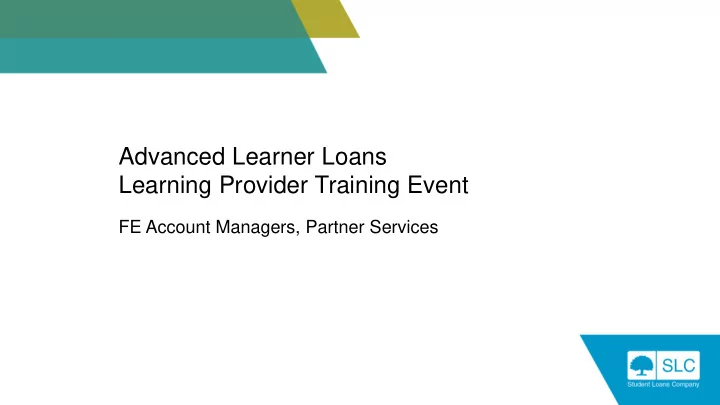
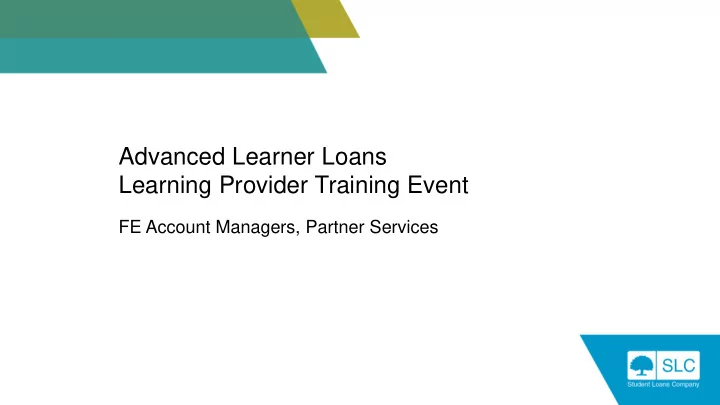
User access Learning Provider Portal User roles Contact types • 7 types of user access • 6 contact types • Must be Primary and • Individual permission secondary to receive levels correspondence • Must be CoC contact if administering CoCs • Must be a named contact to talk to Partner Support Desk
LP Details
Profile Information • SLC cannot change any of the details within the Profile section • If the Contract Manager information is incorrect, please update on the UK Register of Learning Providers website • Notify the ESFA of the change via Loans.BUSINESSOPS@education.gov.uk • They will advise us of the change via the monthly update file • Full instructions can be found on our Quick Guide
Accessing Learner Information Learning Provider Portal Access Learner information
Accessing Learner Information Accessing Applicant Information Learner Search allows you to: • Conduct and view Learner / Learning Aim Search • Track submitted applications and their applications status • Export learner details, payment schedules and assessment histories • View newly approved work list
Newly Approved Worklist The newly approved worklist can be located in your ‘Learner Information Home’ tab to allow you to track applications as they move to an approved state
Bulk File Imports In addition to performing functions via screen functionality, the portal allows providers to bulk import files for the following: • Learner Information – • Additional Learner Reference Number • Course Location • Course Trainer • ULNs • Attendance confirmations • Change of circumstances For further information please contact the Partners Support Desk
Screen provides in-depth information and also allows Accessing Learner Information Accessing Applicant Information LP Administrators to update information such as the ULN
Accessing Learner Information Learning Provider Portal
Detailed Learner Information Application state hyperlinked to provide more information
Detailed Learner Information UK National - outstanding Identity Evidence ROW National – Outstanding evidence for Status, Residence, Identity and date status granted.
Detailed Learner Information
Selecting the Learning Aim Details section will present Learning Aim Details details on specific qualification information
Detailed Learner Information Payment cannot be made until NINO has been verified, ULN has been entered and provider has confirmed the learner’s attendance
Learner Information
Change of Circumstances – Pre-Liability
Change of Circumstances Pre-liability – before initial attendance confirmed The types of changes that can be made to a pre-liability application are: Change of fee charged Change of loan amount requested (decrease only) Change of learning aim details Change of learning provider Cancellation Re-instatement (if the application is cancelled)
Pre-Liability CoC In order to complete a pre-liability CoC the application will need to be at one of the following work stages: • Approved or Approved Awaiting Signature • Cancelled There are two ways in which a CoC can be performed: • Via the CoC home tab • Within an individual learner search Please note: In order to administer these changes you will require CoC user access and the Learning Provider must have a named CoC contact on the portal.
Viewing CoCs LP CoC Advisors and Administrators are able to search previously submitted CoCs
Pre-Liability CoC Alternatively CoCs can be submitted for single or multiple learners in one submission when accessed via CoC Home
Pre-Liability CoC A CoC can be created for a single user from the Detailed Learner Screen
Submitting a CoC After selecting a learner, from the Detailed Learner Information page select create CoC – the next screen will confirm the learners that have been selected
Submitting a CoC Select the CoC required and select ‘Add’
Submitting a CoC Effective Date cannot be in the future
Submitting a CoC Select the appropriate radio button to assign a contact against the CoC submission this will be visible within the assessment history
Submitting a CoC You can review the change before you submit – option available at this stage to cancel
Viewing CoCs LP CoC Advisors and Administrators are able to search previously submitted CoCs
Viewing CoCs Select the appropriate radio You can enter criteria button to assign a contact appropriate to your search – against the CoC submission – you can then either view the this will be visible within the results on screen or choose to assessment history export
CoC Submission Report The report can detail the number of CoCs raised for each category, the total number raised and the percentage that each category represents of the total raised
CoC Submission Report The results will appear as a pop up on screen
Case Study Situation Anna’s application is at Missing Evidence The provider has noticed that she has incorrectly entered the wrong fee amount The provider attempts to amend the fee amount but is unable to do so
Case Study Outcome Changes cannot be submitted pre-approval The learner can amend the details via their online account Otherwise once the application moves to approved / awaiting signature the provider can submit a Fee Charged CoC We will then send a Loan Request Form to the learner
Case Study Situation Provider notices that LAFILs issued for a cohort of learners have the wrong planned end date There are multiple learners that have applied using the wrong end-date
Case Study Outcome The provider is able to submit a single Learning Aim Details CoC to amend the end date for multiple applications The learners are then notified by letter that the changes that have been made
Attendance Confirmations
Confirming Attendance Initial Attendance Confirmation Two weeks after the start of the learning aim Attendance confirmation points fixed at 1 st Aug, 1 st Nov, 1 st Subsequent (Quarterly) Feb and 1 st May Assumed Attendance Attendance is assumed on months in between fixed quarters If attendance is not confirmed 3 months after the start date, application will be auto cancelled
Attendance Worklist Colour Coded First Attendance Confirmation and Hyperlinked required confirmations
Attendance Worklist Pop-up to allow multiple attendance confirmations to be completed at once
Attendance Worklist Screen Changes Ability to search for multiple required confirmations
Confirming Attendance Type of confirmation that can be made Code Learner is in attendance – approve payment for release In Attendance Learner is confirmed as being not in attendance Not in Attendance # Learner is not in attendance by virtue of moving their start date to a Change Start Date later date (initial attendance only) # A CoC reminder will automatically be created in the CoC worklist and the user should create the appropriate CoC to either withdraw or suspend the learner
Performance Management Attendance Management A well thought out process is key to ensuring effective attendance management Clear understanding of “not in attendance”, for learners, administration and teaching staff
Case Study Situation The provider checks the information is correct The initial attendance is then confirmed within the required 6 weeks after the start of the course It then comes to light that the start-date is actually incorrect
Case Study Outcome The provider confirms the initial attendance on 10/02/2020 - the draw down date that month falls on 13/02/2020 The provider can change the attendance status back to ‘Awaiting Confirmation’ and amend the start date Attendance status is locked when the payment run commences at cob on Thursday before the Wednesday payment is scheduled
Case Study Situation James submits an online application including his UK Passport Number His application is approved within 5 working days The provider notices that James is not on the attendance work list and attendance cannot be confirmed via the ‘current payments schedule and attendance' tab
Case Study Outcome The provider has not yet had the opportunity to enter the ULN for James Once this has been entered James will appear on the attendance work list and attendance can be confirmed
Change of Circumstances – Post-Liability
Change of Circumstances Post-liability – attendance confirmed The types of changes that can be made to a post-liability application are: Change of fee charged Change of loan amount requested (decrease only) Change of learning aim details Early completion Withdrawal Suspension / break in learning Resumption
Post-liability CoC In order to complete a post-liability CoC the application will need to be at one of the following work stages: • Approved • Suspended Like pre-liability, a CoC can be actioned through an individual learner account or through the CoC home function
CoC Work List A learner reported as ‘not in attendance’ will then appear on the CoC Worklist Selecting the learner will allow you to make the appropriate post liability change(s) The learner will be notified accordingly
Post-Liability CoC Early Completion • Learner completes their studies before scheduled learning aim end date • Balance will be paid in next payment run Applied with other Applied to multiple What do SLC capture for the Pre-liability/ changes? learners? change? post liability or both? Y Y Effective Date Post-liability Aug Sept Oct Nov Dec Jan Feb Mar Apr May £50 £50 £50 £50 £50 £50 £50 £50 £50 £50 CoC submitted in late £50 £50 £50 £50 £50 £50 £200 £0 £0 £0 Jan to early completion of learning aim
Performance Management Suspensions Agreed break in learning due to illness, A suspension can only Individual learning caring responsibilities, occur if a learner is provider policy financial difficulties, post-liability bereavement etc Notify SLC as soon as Loan payments will Track suspended the absence is pause until the learner learners apparent resumes or withdraws Teaching staff to Learner can be Application will be auto ensure accurate suspended for up to 12 withdrawn at 12 registers months months+
Suspensions Example Learning Aim start date: 12 th August CoC submitted in Learning Aim end date: 2 nd May late Jan Payments resume Effective date of suspension: 4 th January in May Date of resumption: 12 th April Aug Sept Oct Nov Dec Jan Feb Mar Apr May Jun Jul Aug £50 £50 £50 £50 £50 £50 £50 £50 £50 £50 N/A N/A N/A £50 £50 £50 £50 £50 £50 £0 £0 £0 £50 £50 £50 £50 Payments are frozen from the month following suspension Payments resume the month following return to learning Learning Aim Details CoC required if resumption is after original course end date
Performance Management Withdrawals A withdrawal refers to the point at which scheduled learning, teaching and assessment activities, and other active and on-going engagement ends A withdrawal applies where the learner has no intention to re-engage and means there is no further SLC loan liability
Withdrawals Where late notification of withdrawal results in an overpayment, SLC will recover this overpayment from future loan payments If there are insufficient future loan payments, SLC will request repayment directly CoC submitted in Jan to withdraw from learning aim Aug Sept Oct Nov Dec Jan Feb Mar Apr May £50 £50 £50 £50 £50 £50 £50 £50 £50 £50 £50 £50 £50 £50 £50 £50 £0 £0 £0 £0
Auto Cancellations & Withdrawals Timescales of Auto Cancellation / Days Withdrawals Approved with no attendance 90 confirmation (initial) Approved with missing ULN 90 Approved with no attendance 365 confirmation (subsequent) Suspended applications 365
Case Study Situation Megan has an approved loan where attendance has been confirmed Six months into the course, it comes to light that she has not actually accessed her legal entitlement for a first full level 3 qualification
Case Study Outcome The provider must reduce Megan’s fee liability to zero A withdrawal is not required unless attendance was confirmed in error (i.e. the learner did not attend) SLC will recover the overpayment from future loans payments
Case Study Situation Olivia’s application is post-liability Olivia has decided to transfer to a different course in agreement with her provider It is the same level and type It is also designated for Advanced Learner Loans
Case Study Outcome A change of learning aim can be made post- liability as Olivia is transferring to a learning aim of the same level and type A new LAFIL should be given to Olivia in advance of the change being implemented The provider should submit a Learning Aim Details CoC (and Fee Amount CoC if necessary)
Case Study Situation Alex’s application is post-liability Alex has decided to transfer to a different course at the same level and type It is also designated for Advanced Learner Loans However, eligibility was only effective after the start date of the original learning aim
Case Study Outcome As Alex is transferring to another aim outside of what policy will allow, the original application will need to be withdrawn The effective date of the Withdrawal CoC should reflect the last date of attendance on the original learning aim Loan liability is directly linked to the duration of attendance; therefore the course fee should not be reduced
Case Study Situation Cara withdrew from her learning aim five weeks ago She has returned to the provider to ask if she can resume on the course
Case Study Outcome As the withdrawal was not submitted in error this cannot be reversed As Cara withdrew from her course, she will now have to submit a fresh application and use another of her (up to four) loan entitlements
Timely Best Practice submission of portal admin tasks For more comprehensive information on the portal administration please consult our User Guide: Check Make full details are http://www.lpservices.slc.co.uk/support- use of the correct Best Practice financial before materials-and-resources/user-guides-and- reporting confirming functionality elearning.aspx attendance Regularly check the CoC worklist
Financial Reporting
Financial Reporting Five financial reports available via the LP Portal ‘Learner Search’ screen • Payment Schedule and Attendance Report ‘Financials Home’ tab • Loan Facility Details • Payment Instalment Report • Remittance Report • Loan Position Report
Loan Facility Details An overnight batch runs daily Includes learners with a status of “approved” or “approved awaiting signature” Includes learners with a status of “NINO” not verified Includes suspended learners as payments still scheduled Includes learners whose learning aim started in a previous AY and are still in learning Learners missing evidence are not included Can be reconciled via the Payment Schedule & Attendance Report
Recommend
More recommend