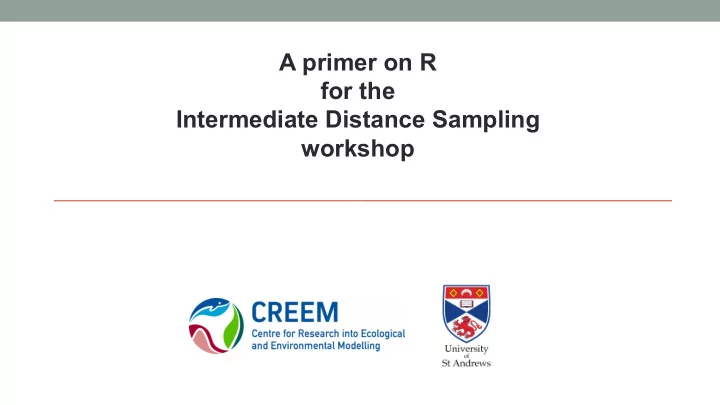
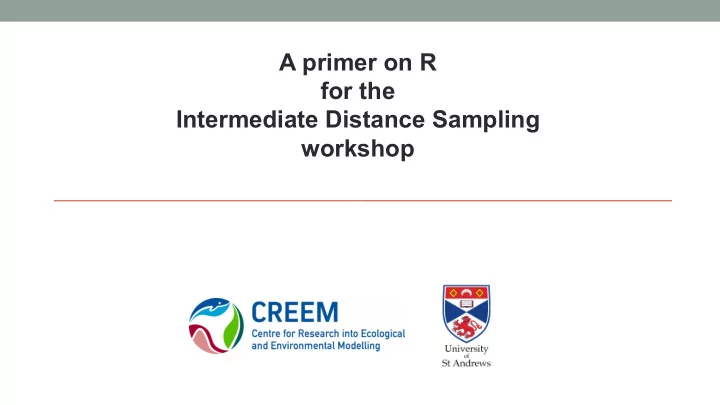
A primer on R for the Intermediate Distance Sampling workshop
2 Learning goals • Obtain a working knowledge of the R language and environment, to be able to implement analysis for the Intermediate Distance Sampling workshop • Learn how to access R via the RStudio software The learning session will be almost entirely hands-on. Thanks to Tiago Marques and Danielle Harris for tutorial material.
3 About R • R is both a programming language and an environment for statistical computation • R is free open source software • Created in 1995 by Ross Ihaka and Robert Gentleman, (University of Auckland, Auckland) • Based on previously established language, S • Now managed by the “R Core Development Team” • Software and resources available at http://www.r-project.org Latest version was R version 3.4.1
4 The R base + packages • R base installation comes with some packages that provide access to a large number of commonly used features (e.g. fancy plotting, survival analysis, nonlinear modelling, etc) • Many more packages are available online, contributed by users Source: http://r4stats.com/articles/popularity/
5 The R environment • R comes with a simple interface, allowing you to • type/paste commands • view plots • ... but RStudio is much easier to use
6 RStudio • An feature-rich “integrated development environment” for data analysis • Simplifies the user interaction with R • In a single application you have access to a number of windows containing your code files, an execution console, your plots, help, a file explorer, etc. • (as R) Free and open source
7 4 windows; 4 ways to interact with R code file (“script”) “environment” – i.e., list of variables active console plots
8 The code and plots tabs Sends and executes current line or selected text to console Move back and forth in a figure log Export figures as pdf or jpeg
9 Shortcut for data The environment tab import Objects available in workspace (+ details) Pressing most objects names gives you a preview of what they are
10 The packages tab install a package an installed package an installed and loaded package click the name for package description
11 The history and files tabs The command history (with shortcuts to send commands to source or console) To see the files in your working directory (select a file to load or open it)
12 The help tab If you call for help... This is where it will show up With hyperlinks for easy navigation
13 Now... open the hands on tutorial
14 Working with Rmarkdown files • Having downloaded and opened 01-Rtutorial.Rmd • You will see a mixture of readable text along with R code • The bits of R code are called “chunks” and those chunks usually have labels • We are likely to refer to these chunk names when describing computation steps • Lines 62-66 is a chunk named ‘calc’ • Green box indicates icons that can be clicked to send code within chunk to console for processing • Orange ellipse indicates icon that can be used to render entire document
Recommend
More recommend