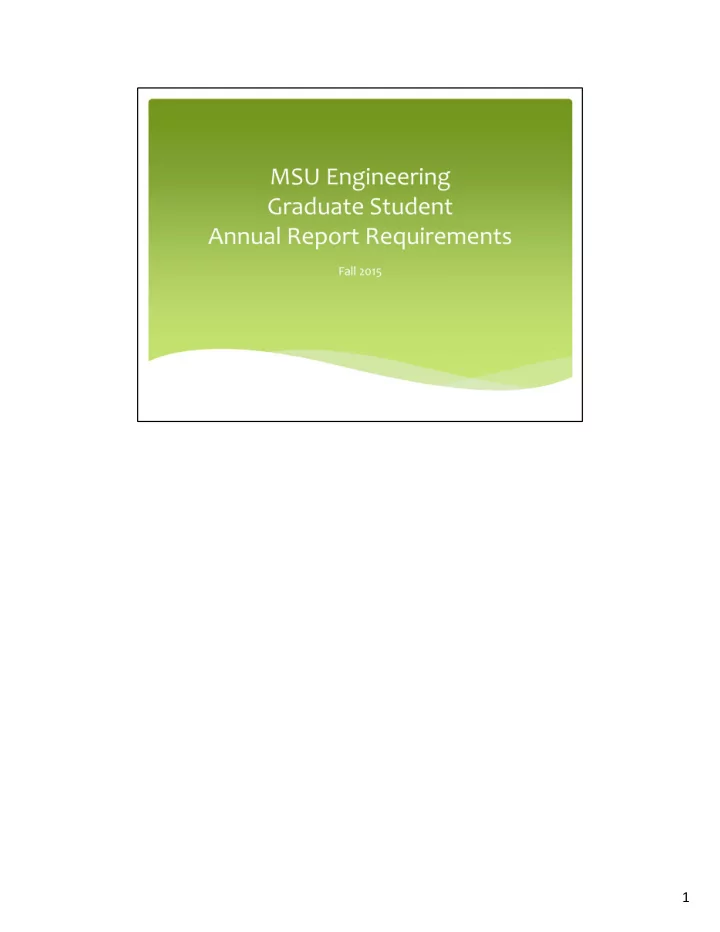
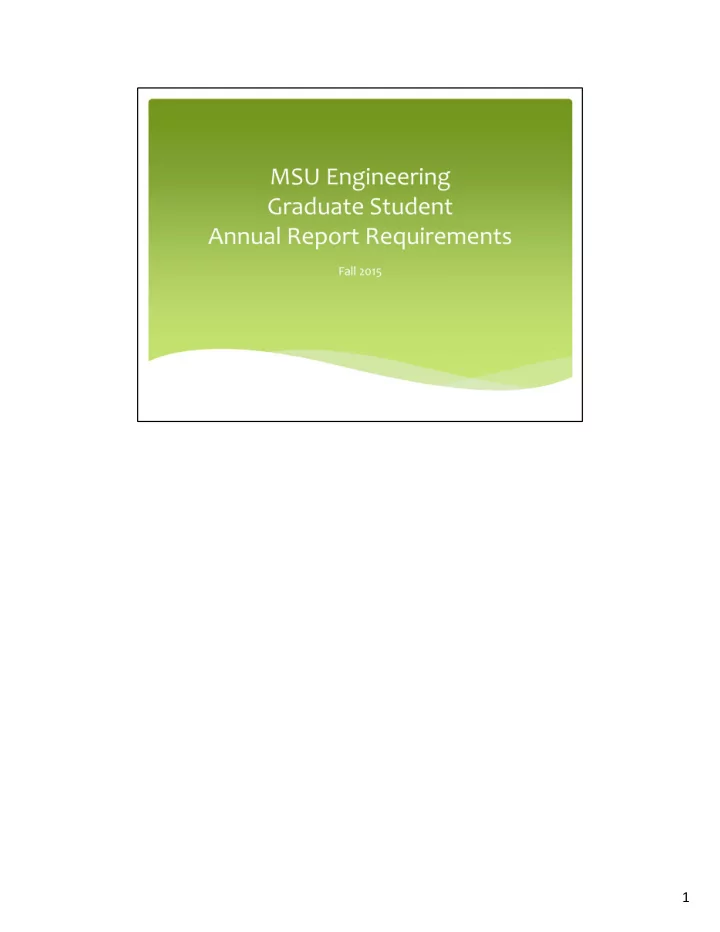
1
2
3
4
5
6
7
The Graduate Reporting System (GRS) is accessed from https://www.egr.msu.edu/grs/. Log in using your MSU or EGR NetID and password. 8
As part of the annual report, you will need to upload the following document (each in separate PDF files): A copy of your current graduate program plan, which for PhD students is available from • GradPlan (https://gradplan.msu.edu). MS students should check with their departments if they do not know how to access their current graduate program plan. A copy of your completed RCR training report, which for all students is available from • the RTTS system (https://www.egr.msu.edu/secureresearchcourses/). NOTE: you may need to retrieve reports for multiple academic years from RTTS, and combine them into a single PDF file, in order to demonstrate the required RCR hours for the calendar year covered by the annual report. A copy of your current resume or CV. There are no specific formatting requirements or • page limits for this document. 9
The first time that you use the GRS system, you will need to add your Primary Adviser by clicking on the tab. If your Primary Adviser changes, you can update this information in the appropriate annual report by re ‐ visiting this tab. 10
The first time that you use the GRS system, you will need to add your committee members by clicking on the tab. If your committee members change, you can update this information in the appropriate annual report by re ‐ visiting this tab. 11
To complete your annual report, click on the “Reports” tab and then select the appropriate year (in this example, the selected reporting year is 2014). Choose the top option to edit the current year’s report. 12
You should complete all of the information requested in the annual report. Note that some questions appear only for PhD students, and not for MS students. 13
Throughout the report, you should include activities that took place ONLY during the reporting year (in this example, only activities from 2014). 14
When responding to the questions about your goals and progress, use this as an opportunity to reflect on your academic and professional plans. This is an opportunity to communicate with your adviser(s) about your plans and to identify any challenges you anticipate in meeting your goals. 15
Click on the link to add or edit publications from the current reporting year. 16
Enter each publication separately, and include all pertinent information. Select the appropriate publication type for each item: Books • Book sections/chapters • Monographs • Reviewed, archival journal papers • Other journal papers • Reviewed conference proceedings papers • Other conference proceedings papers • Reviews • Other creative works • 17
Add any academic awards or honors you received during the reporting year. 18
Each award or honor should be entered separately, including all pertinent details. 19
20
21
22
AFTER you have completed all of the student portions of the annual report, return to the “Primary Adviser” tab and click on the button to “Email Primary Adviser about Report Completion.” This will send a message to your adviser asking him/her to log into the GRS system and review the information you have submitted. Your adviser will also be asked to provide written feedback about your progress and plans. 23
Once you have sent the message to your adviser, you must log out of the GRS system and wait for your adviser to provide the feedback. 24
25
To check if you have received feedback from your adviser, log back into the GRS system (https://www.egr.msu.edu/grs/). 26
From the “Reports” menu, select the current year and the option to “view” the current report. This will generate a PDF file in a separate window, where you can see the information that you entered and the feedback from your adviser. PRINT OUT THIS REPORT and take the hard copy to your primary adviser to discuss. Once you have met and discussed the annual report, you and your adviser should each sign the final page where indicated. In some departments, you will also need to meet with your committee members to discuss your annual report, and to get their signatures on the final page. Check with your department graduate secretary to determine whether you need your committee members’ signatures. 27
28
29
After meeting with your adviser and committee members and obtaining their signatures, log back into the GRS system (https://www.egr.msu.edu/grs/). 30
Under the “Reports” menu, select the current year’s report and click on the option to “Verify” the report. 31
On the verification page, enter your full name and the date. PLEASE NOTE: you should only verify your report AFTER you have met with your adviser and collected his/her signature on the final page of the printed report. Once you have verified your report online, take the signed, printed copy to your departmental graduate secretary for filing. Congratulations! You’ve completed your annual report for the current year. Remember to log back into the GRS system to update your report for next year – the system is available throughout the year, so you don’t have to wait until January to update your publications, awards, etc. 32
33
Recommend
More recommend