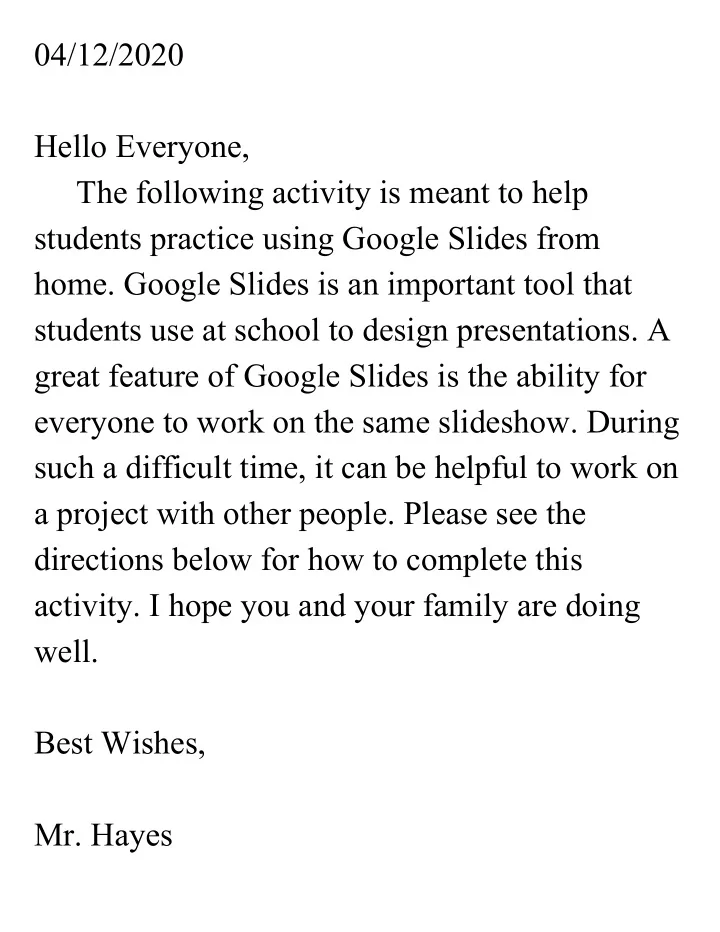
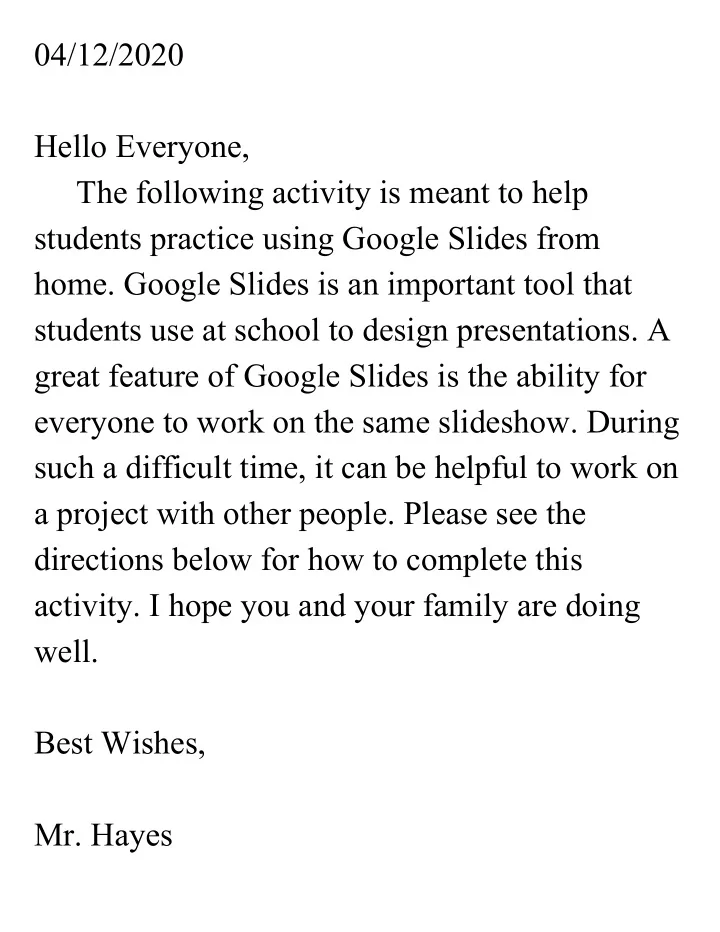
04/12/2020 Hello Everyone, The following activity is meant to help students practice using Google Slides from home. Google Slides is an important tool that students use at school to design presentations. A great feature of Google Slides is the ability for everyone to work on the same slideshow. During such a difficult time, it can be helpful to work on a project with other people. Please see the directions below for how to complete this activity. I hope you and your family are doing well. Best Wishes, Mr. Hayes
Step One: Sign into Google Account For all students in kindergarten through second grade, I sent out email and password information for Google shortly after the school closure started. Please check for a ClassDojo message from me for this information. Go to google.com/drive on the internet. Click on the blue button “Go to Google Drive.” Type in your email. Then type in your password. You can click on the eye to see the password as you are typing it into the box.
Step Two: Open Correct Google Slideshow Once you have signed into Google Drive, click on “Shared With Me.” This tab will be on the left side of the screen. See the arrow above. Click on the correct Google Slideshow for your classroom. Mrs. Doucette’s Class - Kindergarten School Closure Activity Mrs. Kincaid’s Class - First Grade School Closure Activity Mrs. Joerns’ Class - Second Grade School Closure Activity Mrs. Schoepke’s Class - K/1/2 School Closure Activity
Step Three: Add Your Name and Basic Information First, click on the plus in the upper left corner. Otherwise, you will be changing other students’ work. This will open a new slide for you to add information. Click on “Click to add title” and write your name. Then click on “Click to add subtitle.” In this box, I want you to write something you are looking forward to after the coronavirus outbreak ends. If you are in kindergarten, just try to write a couple of words describing your activity. If you are in first grade, write at least one sentence. If you are in second grade, write at least two sentences.
Step Four: Add Pictures About Your Activity Click on the small black triangle. Look at where the arrow is pointing. Then, click on “Search the Web.” Look at the arrow above in the picture. Type any words related to your activity into this box. Click return or enter on your keyboard after you type in your words.
Once you click on the picture you want, a blue check mark will appear in the corner of the picture. Then you need to click on insert. This will add the picture to your project. Some pictures might be very large and fill the screen. Click and drag the bottom blue corner of the picture to make it smaller.
After you make the picture the size you want, you can move the picture to where you want on the screen. To do this, click and drag on the center of the picture. You can repeat the process of adding pictures as many times as you like. You can move the pictures again if you find a better way to fit them on the screen.
I hope you find creative ways to add detail to your project. I look forward to seeing your work over the coming days! - Mr. Hayes
Recommend
More recommend