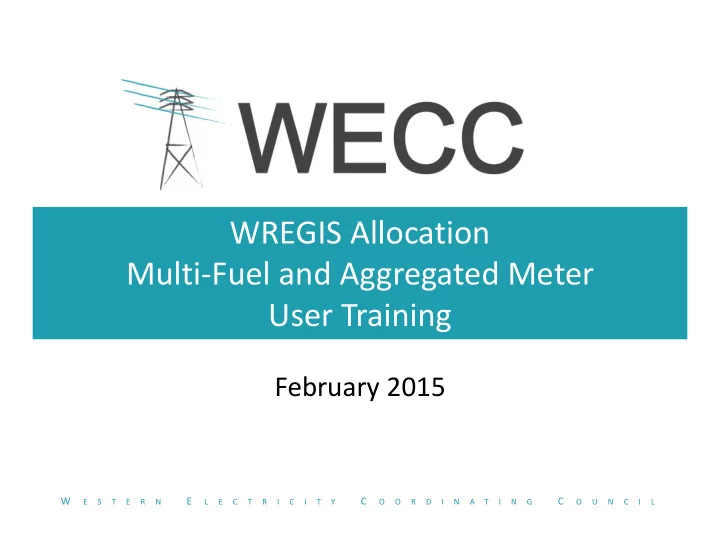
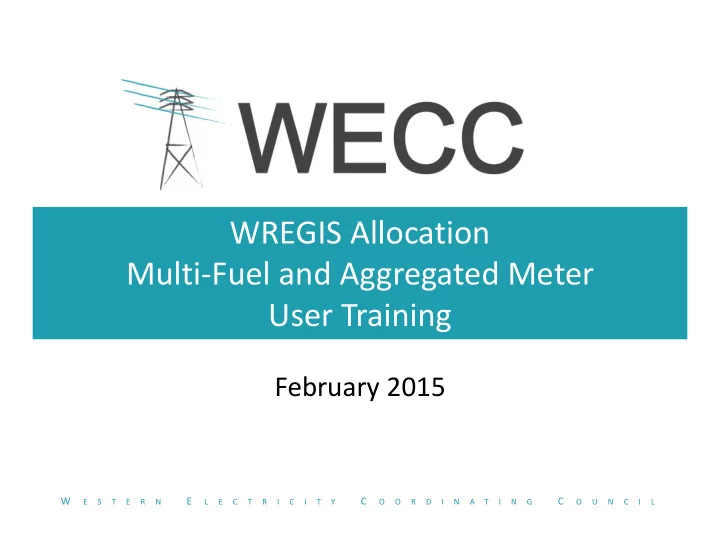
WREGIS Allocation Multi ‐ Fuel and Aggregated Meter User Training February 2015 W E C C E S T E R N L E C T R I C I T Y O O R D I N A T I N G O U N C I L
2 WREGIS Core User Functions All Users Account Holder Approve or Adding Sub ‐ Enter Fuel Initiate or Dispute Dispute Accounts & and/or View Approve/ Prior Current Add Registering Meter Certificate Reject Periods/ Period Data/ Account Generating Generation Information Certificate Approve Self ‐ Report Logins & Units Allocations Transfers Adjustments Data Update User Preparation Login Permissions Qualified Reporting Entity Issue Report Register Upload Adjustments and/or Issue New Current for Adjustments WREGIS Current Period for Prior Account Period Data Period Data Data Customize Program Administrator ‘My Account’ Validate Page Upload Generating Program Unit Eligibilities Program Eligibilities
3 WREGIS Certificate Issuance Cycle Certificate Issuance Cycle begins the first day after the end of the Current Period Generation Month − Generation Output Reporting: Day 1 to Day 75 − Generation Output Approval Day 76 to Day 82 & Current Period Adjustments: − Quiet Period: Day 83 to Day 89 − Certificate Creation & Issuance: Day 90 − Adjustments: Day 90 to Day 730 W E C C E S T E R N L E C T R I C I T Y O O R D I N A T I N G O U N C I L
4 Allocating Data for Multi ‐ Fuel Units • Fuel types are selected during the Generating Unit Registration process • Generating Units with multi ‐ fuel types require the Account Holder to specify percentage allocations for each fuel type selected • Fuel type allocations are entered each month during the Account Holder’s review and approval of the generation output data; percent allocations for all fuel types must equal 100% – If Self ‐ Reporting, fuel type allocations can occur during entry of generation output data • Account Holders may enter allocations directly into the ‘Self ‐ Report/Unit Output Data’ page, or by using the ‘Upload Multi ‐ fuel/Aggregation Split’ module and uploading data as outlined in the Account Holder Generation Multi ‐ Fuel and Aggregated Meter Allocation Interface Control Document • If the Account Holder does not enter a multi ‐ fuel allocation prior to certificate creation date, the data will zero out and must be reloaded as an adjustment, at which time the allocations must be entered to allow for creation as an adjustment. WREGIS cannot create certificates for a multi ‐ fuel unit without an entered allocation split. W E C C E S T E R N L E C T R I C I T Y O O R D I N A T I N G O U N C I L
5 Allocating Data for Multi ‐ Fuel Units On the Asset Management 1 module, select the current period date hyperlink from the ‘Review Data/Self Report’ column Select ‘Period Data Status’ 2 Enter percentages for each Fuel Type; 3 total percentages must equal 100% Select ‘Accept’ or ‘Save’ 4 (Note: Fuel Type percentages may be entered during approval of Current Period data or when data is being Self ‐ Reported by the Account Holder) Important: Percentages must be entered each month to ensure certificate creation
6 Allocating Data for Aggregated Meters • Aggregated Generating Units are a collection of individual units with similar characteristics aggregated to the same meter • Aggregated Meters are set ‐ up during the Generating Unit Registration process • Generation data may only be reported for the aggregate portions that have commenced operations and are approved in WREGIS. • Aggregated meter allocations may be entered for each Generating Unit in the aggregation in a current vintage; percent allocations for all aggregated meters must equal 100% • Account Holders may enter allocations directly into the ‘Multiple Units to a Meter Percent Allocation’ page, or by using the ‘Upload Multi ‐ fuel/Aggregation Split’ module and uploading data as outlined in the Account Holder Generation Multi ‐ Fuel and Aggregated Meter Allocation Interface Control Document • If the Account Holder does not enter an aggregated meter allocation, the WREGIS system will automatically assign a split based on pro rata nameplate capacity to create certificates. W E C C E S T E R N L E C T R I C I T Y O O R D I N A T I N G O U N C I L
7 Allocating Data for Aggregated Meters On the Asset Management module, select the ‘WREGIS Meter ID’ hyperlink 1 Select a current period ‘Vintage’ 2 from the dropdown list Enter percentages for each 3 Meter; total percentages must equal 100% Select ‘Save’ 4
8 Uploading Allocation Generation Data Create allocation data file per WREGIS CSV format 1 Go to ‘Upload Multi ‐ fuel/Aggregation Split’ module, Use dropdown list 2 to select MM/YYYY. Click ‘Browse’ to select the file from Account Holder’s computer or network Select ‘Upload’ to load file into WREGIS 3 File is loaded to WREGIS database and written to Generation Activity 4 log
9 Uploading Allocation Generation Data Column: Unit ID Vintage Allocation Type Allocated to Allocation Amount Format: WREGIS GU ID MM/YYYY fuel or meter fuel type for fuel or unit percentage (float) or Reporting ID for meter Unit ID W58 10/2014 Fuel ALT 5.34 W58 10/2014 Fuel H2O 0 W58 10/2014 Fuel LHN 94.66 A56789 10/2014 Meter W58 94.35 A56789 10/2014 Meter W59 5.65 Unit ID: WREGIS GU ID – The unique generating unit number assigned by WREGIS or Aggregated Meter – Reporting Unit ID listed on the GU registration Vintage: Month and year of allocation, formatted MM/YYYY for any month in the current period generation month Allocation Type: Fuel or Meter Allocated to: Fuel type for fuel – Fuel type codes are listed in WREGIS Interface Control Document (ICD) or WREGIS GU ID for aggregated meter – The unique generating unit number assigned by WREGIS Allocation Amount : Percentage of each fuel or aggregated meter for the Reporting Vintage More details are outlined in the Account Holder Multi ‐ Fuel and Aggregated Meter Allocation ICD located on the official WECC website, www.wecc.biz/WREGIS or www.wregis.org.
10 Contact Information WREGIS 1 ‐ 888 ‐ 225 ‐ 4213 wregishelp@wecc.biz W E C C E S T E R N L E C T R I C I T Y O O R D I N A T I N G O U N C I L
Recommend
More recommend