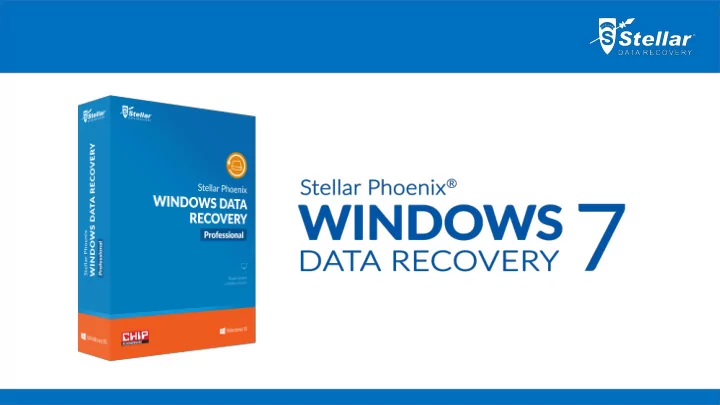
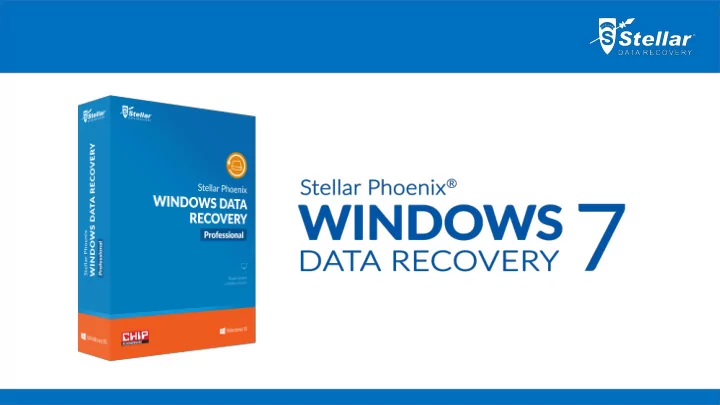
Stellar Phoenix Windows Data Recovery 7 Stellar Phoenix Windows Data Recovery helps you recover lost files , folders, documents, photos, music & other important files, after all instances of data loss including accidental deletion and formatting. Key Features It’s easy Do – It – Yourself data recovery software Recover in 2 simple steps of selecting file type & then selecting recovery location Safe, efficient & hassle free data recovery Recover files, folders, documents, emails, photos & videos even after formatting or deletion Recover from internal & external storage devices like hard disks, CD/DVD, SD cards, USB drives Recover specific file types of your choice with provision to add new file types Create image of entire partition for data recovery Recover lost partitions Supports Windows 10, 8.1, 8, 7, Vista & XP
New in Version 7 Brand new user interface – efficient data recovery has never been easier. Introducing FREE Version – recover 1GB data absolutely free. Search for lost data in specific folders and minimize time to recover data. Dedicated option to recover either folders, documents, multimedia files and speed up scan time. Improved scanning engine for up to 25% better data recovery results . Improved scanning engine to locate lost partitions with up to 40% better results . Raw file recovery is now automatic for richer recovery results. Enhanced support for adding new files types for data recovery. Windows 10 support
Product Functionalities Select What To Recover With the new version of Stellar Phoenix Windows Data Recovery software you can recover specific type of data. This optimizes the performance of the software and saves your time. you can select “Everything” to recover all data . You also have an option to select documents, folders or multimedia files .
Product Functionalities Select Location to Search for Data Stellar Phoenix Windows Data Recovery gives you an option to look at specific locations of your storage device to search for lost data. You can browse to your desired location through “Choose Location” option and look in specific folders to optimize recovery time. You can even select partitions for data recovery.
Product Functionalities Preview During Scan The software will scan the selected location and recover desired data. Here you have an option to turn on preview . This will generate a preview of files the software has found during the scan. By default the preview is off to optimize the speed of data recovery.
Product Functionalities Scan Successful Once the scanning process is over, the volume of data that the software has been able to recover will be displayed in a dialogue . You can close it and preview all recoverable data and save desired files.
Product Functionalities Scan Results Once the selected location has been scanned completely, all data that is found is shown in a three pane structure. You can select between different views. “File Type” will sort the result as per the type of files found, “Tree View” will sort results as per their location. “Deleted List” will show only deleted data that has been recovered. In case the desired data is not recovered, you can run a “Deep Scan ” which will deliver better results after performing an in-depth scan of the selected location.
Product Functionalities Deep Scan In case you can't find desired data in the primary scan results, you can select “Deep Scan” and run a more thorough scan of the selected location. This scan takes longer and should be run in case the primary scan is unable to deliver desired results. Deep Scan will look for all files and recover even raw data . This is the most comprehensive scan available today which delivers high quality results.
Product Functionalities Lost Partition Recovery If your entire partition is missing, the software allows you to look for it through its “Cant’ Find Drive” option available under “Other Locations” in the location selection screen. It scans the hard drive for missing partitions which have been lost due to corruption or have been accidentally deleted. Once the partition has been found, all data can be recovered from it easily.
Product Functionalities Lost Partition Recovery After selecting the “Cant Find Drive” option, simply select the hard drive in which the partition was created and click “Search” . All partitions found will be listed under the partitions section. If the desired partition is not listed, click on “Deep Scan” to locate it. Select the desired partition to begin scanning for data recovery.
Product Functionalities Recover From Disk Images If your drive has many bad sectors you have an option to create an image of that drive and recover data. Click on “Recover From Disk Images” to create a new image or recover data from existing image .
Product Functionalities Recover From Disk Images Select the drive or partition to create an image. Here you have an option to select a specific range of the hard drive for imaging under “Advanced Settings” and create a new image for data recovery.
Product Functionalities Add New File Types You can add new file types to recover them through Stellar Phoenix Windows Data Recovery. You can simply click on the “Settings” button and then locate “Add Header” .
Version Comparison Version Comparison Feature V7 V6 Benefit Recover files, folders, documents, photos, videos etc. from more than 200 Data Recovery √ √ formats. You can also add new formats of your choice for data recovery. On the Fly Media Automatically detects the storage media like external hard drives, USB drives √ √ Detection when connected. Easily locate files in the recovery results either by file type, extension Enhanced File Tree View √ √ (.doc, .jpg ) or location. View your files during scan process. Option to turn the preview off and speed Improved Preview √+ √ up the scanning process. Email Recovery √ √ Helps you recover deleted PST files. Helps you create a replica of your entire drive or partition. This helps in case Create Image √ √ the drive has bad sectors, an image can be created to run a scan on it. Recover Data from √ X Recovers lost data from large hard drives >5TB. Large Drives Automatically switches to a deep scan mode in case data recovery results of Automatic Raw √ X the primary scan do not deliver satisfactory results. This recovers data in case Recovery of severe corruption.
Version Comparison Version Comparison Feature V7 V6 Benefit Improved Scanning Engine Entire partitions that are lost can be found efficiently with up to 40% better results than √ X to Locate Lost Partitions previous version. Improved Scan Engine for √ X Finds lost data more accurately with no duplicity. FAT, NTFS, exFAT partitions Improved √ X More powerful to recover accidently deleted files even after emptying recycle bin. Deleted File Recovery Efficient data recovery has never been easier. Brand new user interface that makes data User Friendly Interface √ X recovery a cake walk. Deep Scan √ X Scan deeper in case data recovery results of the primary scan are not satisfactory. Add New File Types for √ X Improved support for recovering data of new file types. Data Recovery Dedicated Option for Office Documents √ X New option to select only documents for data recovery. Recovery Dedicated Option for √ X New Option to select only folders for data recovery. Folder Recovery Option for Selecting a √ X Select a location in your drive to look for lost data instead of searching the whole drive. Location for Data Recovery
License Comparison Version Comparison Feature Home Professional √ √ Brand New Interface for Simple 2 Step Recovery √ √ Data Recovery of All Files, Documents & Folders √ √ Data Recovery From All Storage Devices Including Large Drives √ √ On the Fly Media Detection √ √ Preview Recoverable Files √ √ Email Recovery √ √ Improved Scanning Engine √ √ Search Lost Partitions √ √ Window 10 Support X √ Raw Data Scanning & Recovery X √ Create Drive or Partition Image X √ Advanced Settings to Save Recovered Data X √ CD/DVD Recovery X √ System Startup Disc
Product Availability Product: Stellar Phoenix Windows Data Recovery Home Product: Stellar Phoenix Windows Data Recovery Pro Version: 7 Version: 7 Pricing: $59.99 Pricing: $99 Download Link: https://goo.gl/8mJ31 Download Link: https://goo.gl/0X55VZ Languages: English, French, German, Spanish, Italian Languages: English, French, German, Spanish, Italian
Product Awards “Powerful data-recovery software with “All in all, the Stellar Windows Data “Stellar Phoenix can help you recover potentially lost files with the best built-in file previewer of any Recovery 6 offers a proven data recovery product in this category. ” solution at a competitive price. ” the least amount of frustration possible” “A versatile and robust data recovery utility. ” “Computer data they are personal Professional, or are extremely important nowadays. Their loss may have serious consequences but, Fortunately, there are some solutions to retrieve the data. Discover Windows Data Recovery. ”
Recommend
More recommend